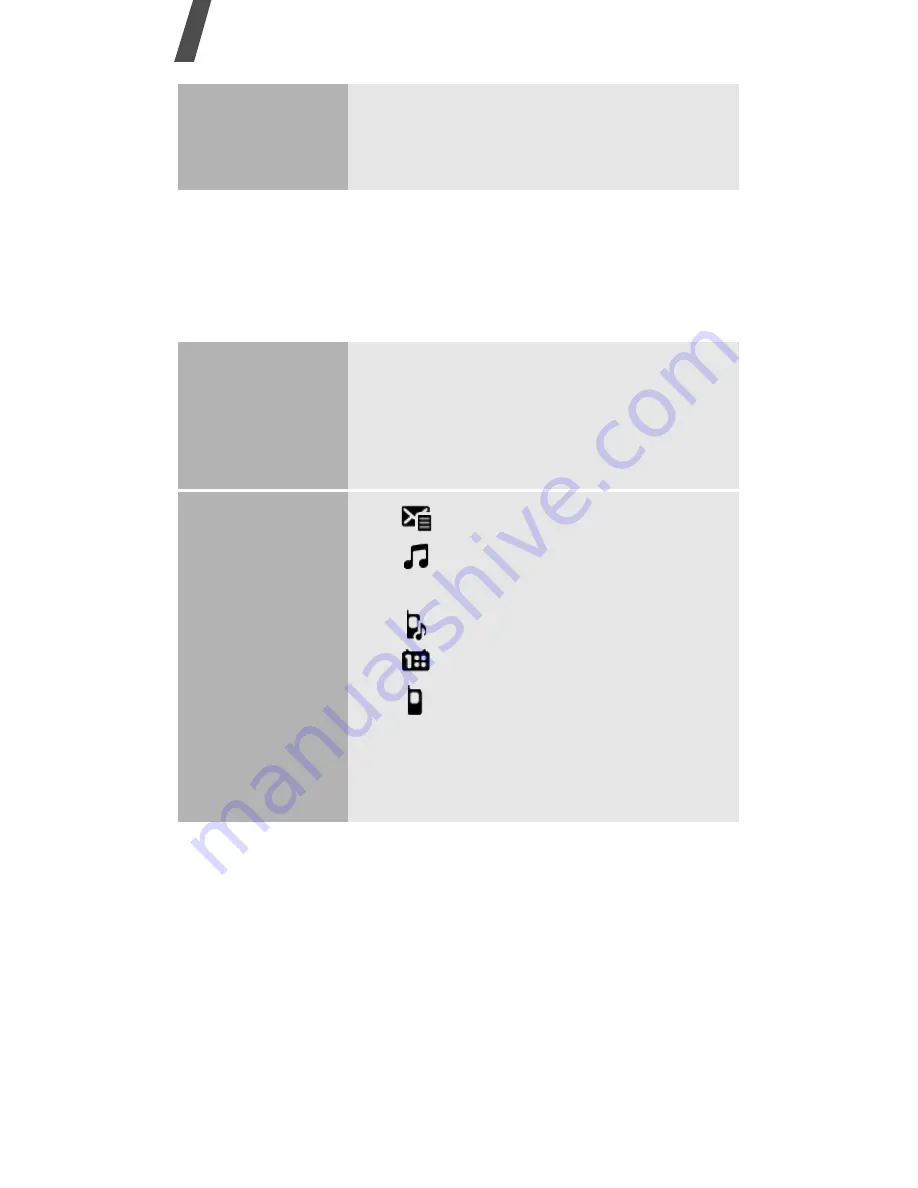
16
Get started
Use shortcut icons
In Idle mode, there are icons on the display, which
give you easy access to popular menus.
Use menu
numbers
Press the number key
corresponding to the option you
want.
Navigate
shortcut
icons
• To move among the shortcut
icons, press [Left] or [Right].
• To access a highlighted menu,
press [Centre].
Available
shortcut
icons
•
: create a new message.
•
: access the
Music player
menu.
•
: select a profile.
•
: open the calendar.
•
: set a colour of the
external light.
Available shortcut icons may vary
depending on your region.
















































