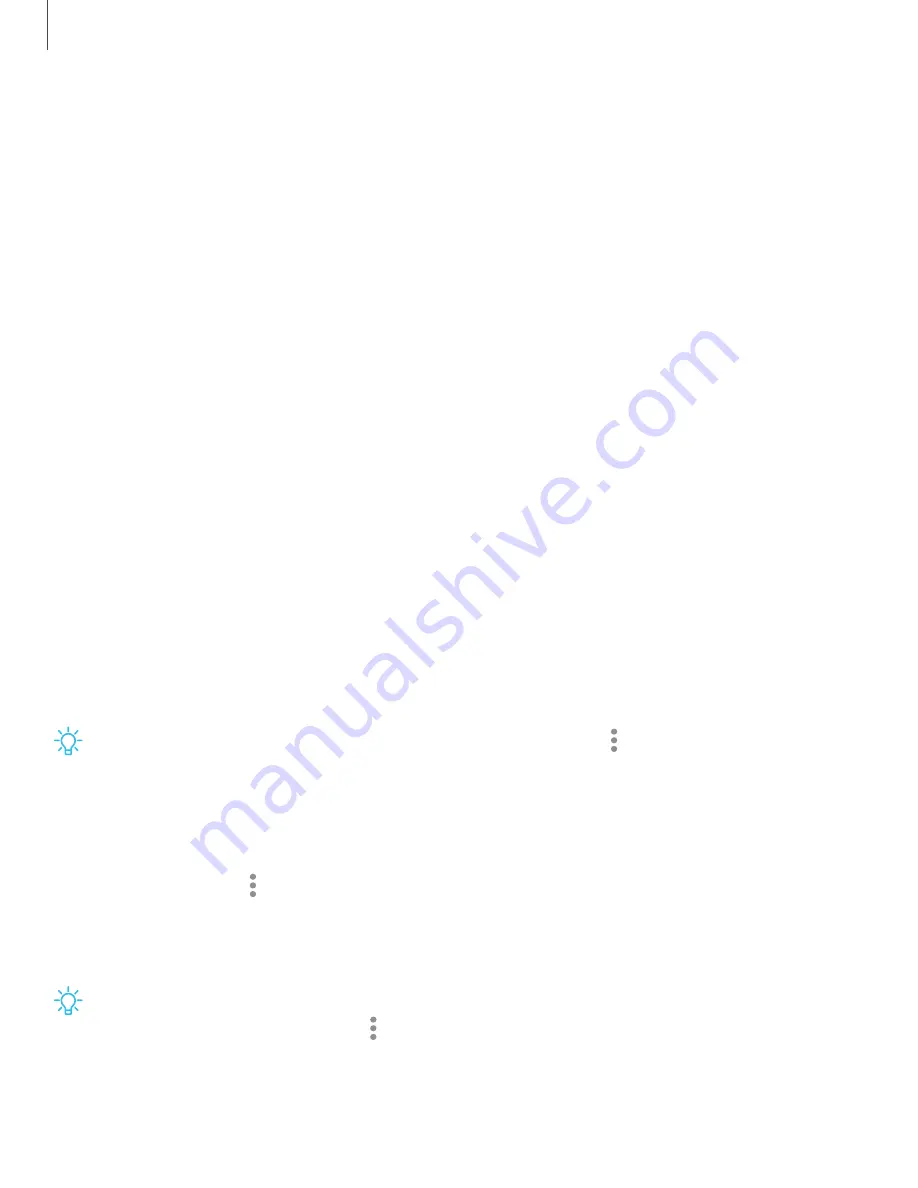
Apps
Using
apps
|
|
|
|
|
The
Apps
list
displays
all
preloaded
and
downloaded
apps.
Apps
can
be
downloaded
from
Galaxy
Store
and
the
Play
™
store.
◌
From
a
Home
screen,
swipe
the
screen
upward
to
access
the
Apps
list.
Uninstall
or
disable
apps
Installed
apps
can
be
removed
from
your
device.
Some
apps
that
are
preloaded
(available
on
your
device
by
default)
can
only
be
disabled.
Disabled
apps
are
turned
off
and
hidden
from
the
Apps
list.
◌
From
Apps,
touch
and
hold
an
app,
and
tap
Uninstall/Disable.
Search
for
apps
If
you
are
not
sure
where
to
find
an
app
or
a
setting,
you
can
use
the
Search
feature.
1.
From
Apps,
tap
Search,
and
enter
a
word
or
words.
As
you
type,
matching
apps
and
settings
appear
as
results
on
the
screen.
2.
Tap
a
result
to
go
to
that
app.
TIP
You
can
customize
the
search
settings
by
tapping
More
options
>
Settings.
Sort
apps
App
shortcuts
can
be
listed
alphabetically
or
in
your
own
custom
order.
◌
From
Apps,
tap
More
options
>
Sort
for
the
following
sorting
options:
•
Custom
order:
Arrange
apps
manually.
•
Alphabetical
order:
Sort
apps
alphabetically.
TIP
When
apps
are
arranged
manually
(Custom
order),
empty
icon
spaces
can
be
removed
by
tapping
More
options
>
Clean
up
pages.
77
Summary of Contents for Galaxy Z Fold4
Page 1: ...SAMSUNG GalaxyzFold4 zFlip4 I User manual...
Page 4: ...Contents Learn more Legal information 4...
Page 5: ...Getting started Galaxy Z Fold4 Galaxy Z Flip4 Set up your device Start using your device 5...
Page 76: ...Apps Using apps Samsung apps Google apps Microsoft apps 76...
Page 82: ...0 Apps Tips View tips and techniques as well as the user manual for your device 82...
















































