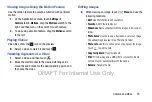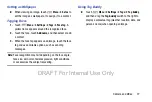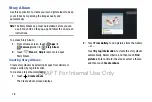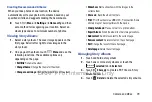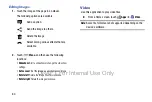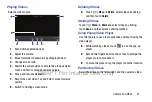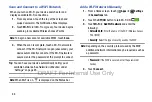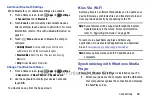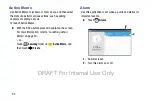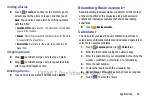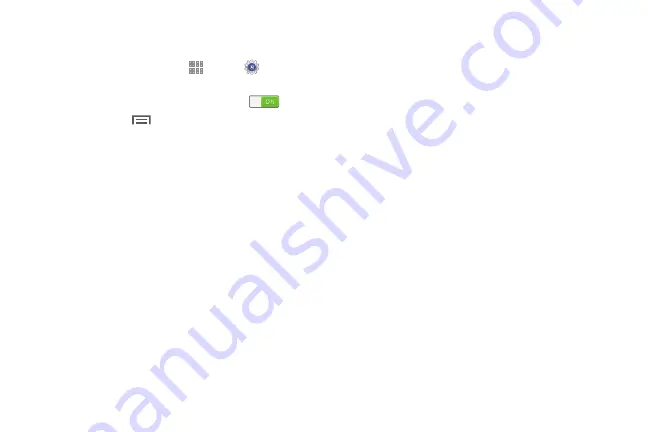
Connections 85
Settings
Configure your Wi-Fi connections.
1.
From a Home screen, touch
Apps
➔
Settings
➔
Connections
tab.
2.
Touch the
OFF/ON
button to turn Wi-Fi ON
.
3.
Touch
Wi-Fi
➔
Menu
for options:
• Advanced
:
–
Network notification
: Receive a notification when new
Wireless Access Points (WAPs) are available.
–
Passpoint
: Connect to passpoint-enabled Wi-Fi Access Points
automatically.
–
Sort by
: Sort Wi-Fi networks by alphabet or RSSI (received
signal strength indicator).
–
Keep Wi-Fi on during sleep
: Specify when to disconnect
from Wi-Fi.
–
Always allow scanning
: Allow Google location service and
other apps to scan for networks, even when Wi-Fi is turned off.
–
Wi-Fi timer
: Specify the
Starting time
and the
Ending
time
for Wi-Fi to be automatically connected.
–
Install certificates
: Install authentication certificates.
–
MAC address
: View your device’s MAC address, which is
required when connecting to some secured networks (not
configurable).
–
IP address
: View your device’s IP address (not configurable).
• WPS push button
: Set up a connection to a WPS (Wi-Fi
Protected Setup) router or other equipment.
• WPS PIN entry
: View the PIN used by your phone to set up a
PIN-secured connection to a Wi-Fi router or other equipment
(not configurable).
• Help
: Learn about setting up and using Wi-Fi networks, and
other settings.
DRAFT For Internal Use Only