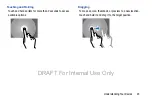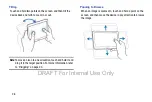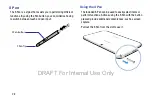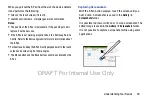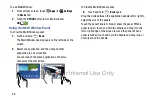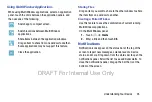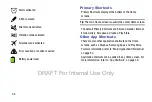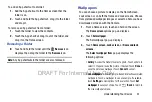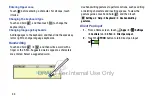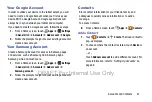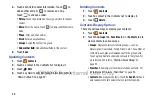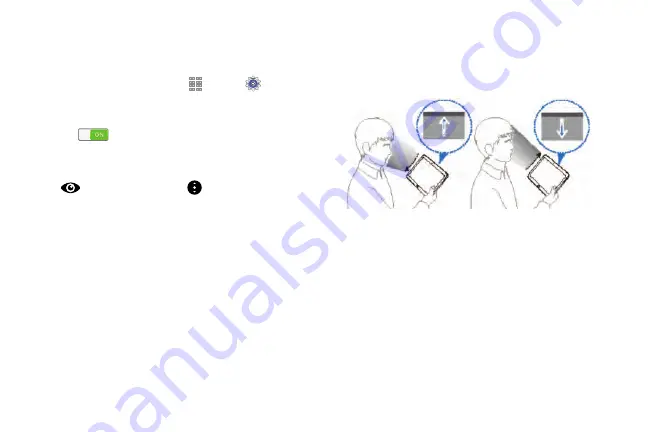
Understanding Your Device 33
Samsung Smart Scroll
Use this feature to scroll the screen up or down by tilting your
head or the device.
1.
From a Home screen, touch
Apps
➔
Settings
➔
Controls
tab
➔
Smart screen
➔
Smart scroll
.
2.
Touch the
OFF/ON
button to turn Smart scroll
ON
.
3.
Touch
Smart scroll
and select a scroll type.
When you are viewing email or webpages, the scroll type
icon (
for head orientation or
for tilting the device)
that shows the recognition status for movements appears
in blue.
When the device recognizes your head or device’s
movements, the icon turns green. Tilt your head downward
or upward, or tilt the device forward or backward to scroll in
that direction.
Activating Multi Window
Use this feature to run two applications on the screen at the
same time.
Notes:
•
Only applications on the Multi Window panel can run.
•
When launching applications that contain multimedia files, such
as music or videos, sound from both files will be played.
•
This feature may not be available depending on the region or
service provider.
DRAFT For Internal Use Only