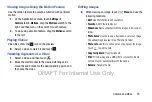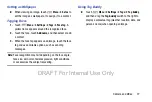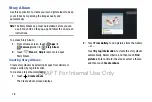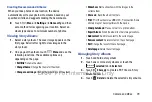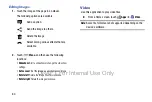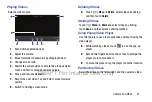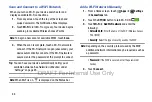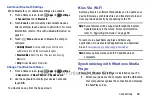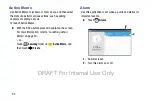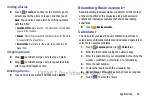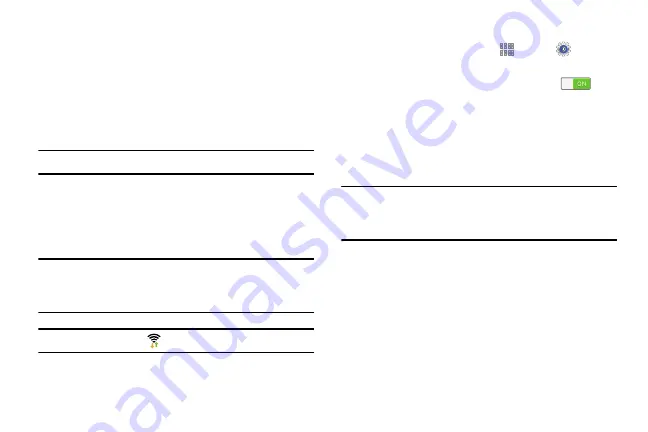
84
Scan and Connect to a Wi-Fi Network
When you turn on Wi-Fi, your device searches for and
displays available Wi-Fi connections.
1.
From any screen, touch the top of the screen and
swipe downward. The Notification Panel displays.
2.
Touch
Wi-Fi
to turn Wi-Fi on (green). Your device begins
scanning for available Wireless Access Points.
Note:
To begin a new scan for available WAPs, touch
Scan
.
3.
When the scan is complete, touch a Wi-Fi network to
connect. If the Wi-Fi network is open (unsecured), your
device automatically connects. If the Wi-Fi network is
secured, enter the password at the prompt to connect.
Tip:
You can have your device automatically notify you of
available networks. See
Network notification
under
Note:
When Wi-Fi is on,
is displayed on the Status bar.
Add a Wi-Fi Network Manually
1.
From a Home screen, touch
Apps
➔
Settings
➔
Connections
tab.
2.
Touch the
OFF/ON
button to turn Wi-Fi ON
.
3.
Touch
Wi-Fi
➔
Add Wi-Fi network
and enter the
following:
• Network SSID
: Enter the name of the Wi-Fi Wireless Access
Point (WAP).
• Security
: Select the type of security used by the WAP.
Note:
Depending on the security protocol used by the WAP,
additional network information may be required, such as
a password.
• Password
: If the WAP is secured, enter the password or
hex key.
4.
Touch
Connect
.
DRAFT For Internal Use Only