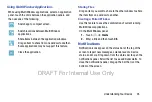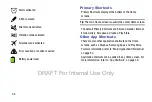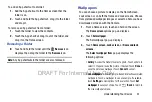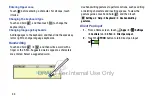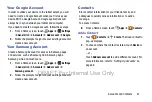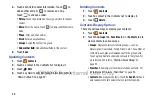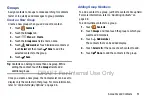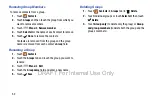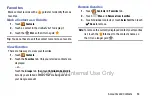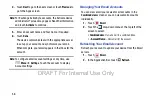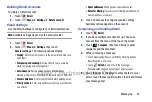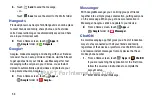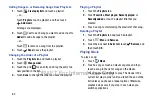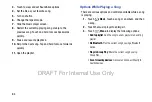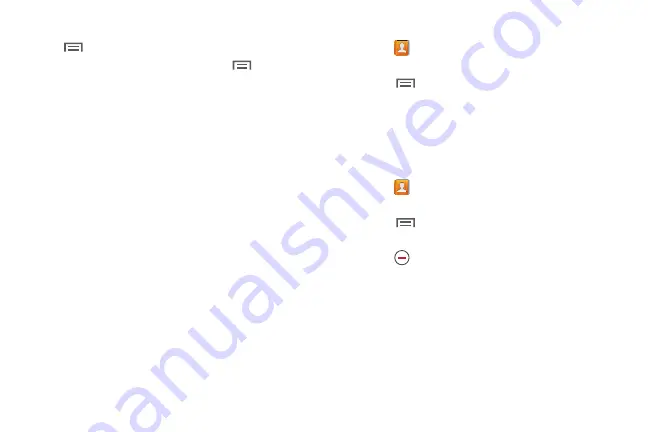
Accounts and Contacts 49
3.
While viewing
Groups
,
Favorites
, or
Contacts
, touch
Menu
for options.
4.
While viewing the
Contacts
tab, touch
Menu
➔
Settings
for Contact settings.
Linked Contacts
Your device can synchronize with multiple accounts,
including Google, Corporate Exchange, and other email
providers. When you synchronize contacts from these
accounts with your device, you may have multiple contacts
for the same person.
Linking, or joining, imported contact records allows you to
see all of a contact’s numbers and addresses together in a
single contact entry. Linking also helps you keep your
contacts updated, because any changes that your contacts
make to their information in the respective accounts are
automatically updated the next time you synchronize with
that account.
Linking Contacts
1.
Touch
Contacts
.
2.
Touch a contact in the
Contacts list
to display it.
3.
Touch
Menu
➔
Link contact.
4.
Touch the contact you want to link. The linked contact’s
information is displayed with the original contact’s
information.
5.
Repeat Steps 3 and 4 to link other contacts.
Separating Contacts
1.
Touch
Contacts
.
2.
Touch a contact in the
Contacts list
to display it.
3.
Touch
Menu
➔
Separate contact.
A list of linked
contacts is displayed.
4.
Touch
to separate a linked contact.
DRAFT For Internal Use Only