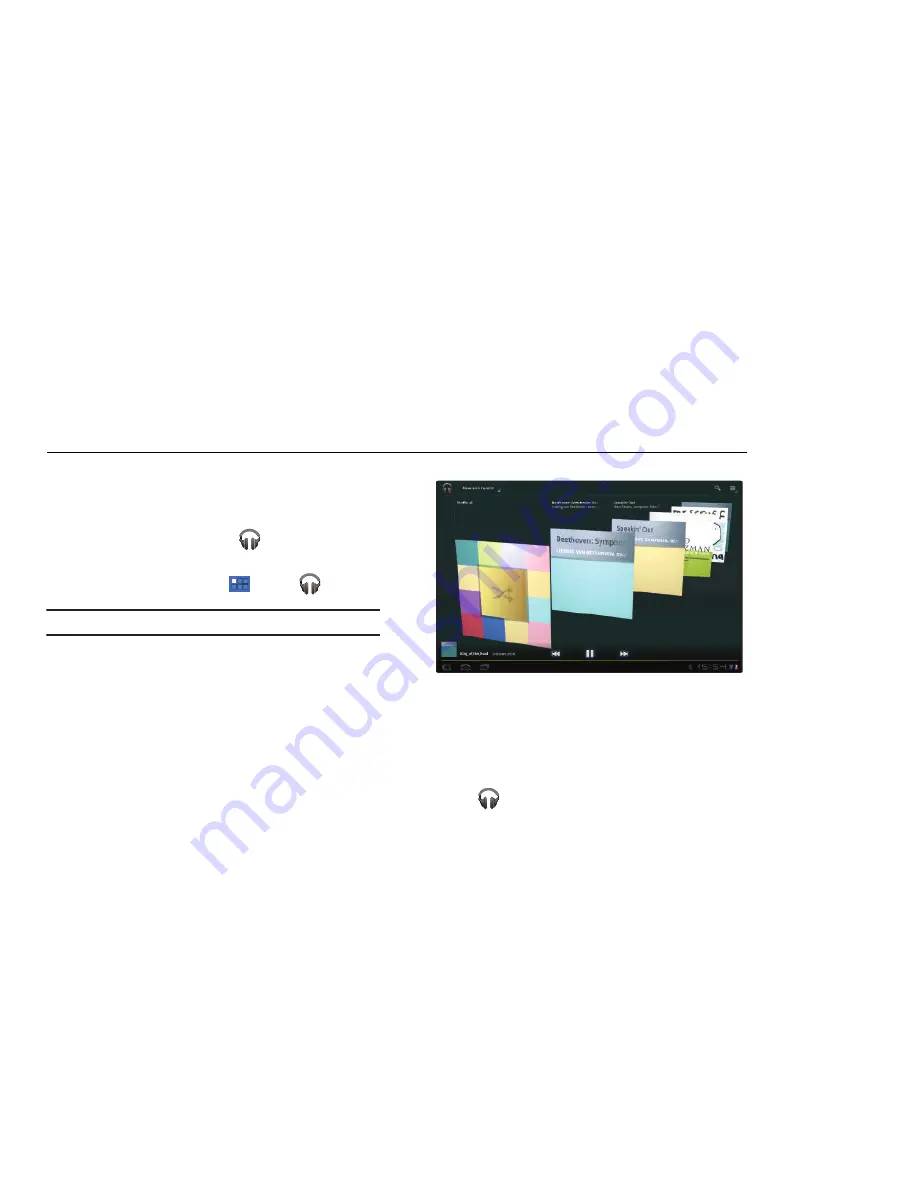
63
Section 7: Music
Music Player
The Music Player plays music and other audio files that you copy from
your computer.
1.
From the Home screen, touch
Music
.
– or –
From a Home screen, touch
Apps
➔
Music
.
Tip:
A shortcut to Music appears on the Home screen by default.
The Music application searches your online library and
your device’s internal storage for music and playlists; this
can take from a few seconds to several minutes,
depending on the amount of new music added since you
last opened the application. It then displays a carousel
view of your new and recent music, organized by album.
2.
Swipe left or right to spin the carousel and browse through
your new and recent music.
3.
Touch an album to open it.
4.
Return to the Library screen from most other screens in
the Music application by touching the Music application
icon
at the top-left of the Application bar.
















































