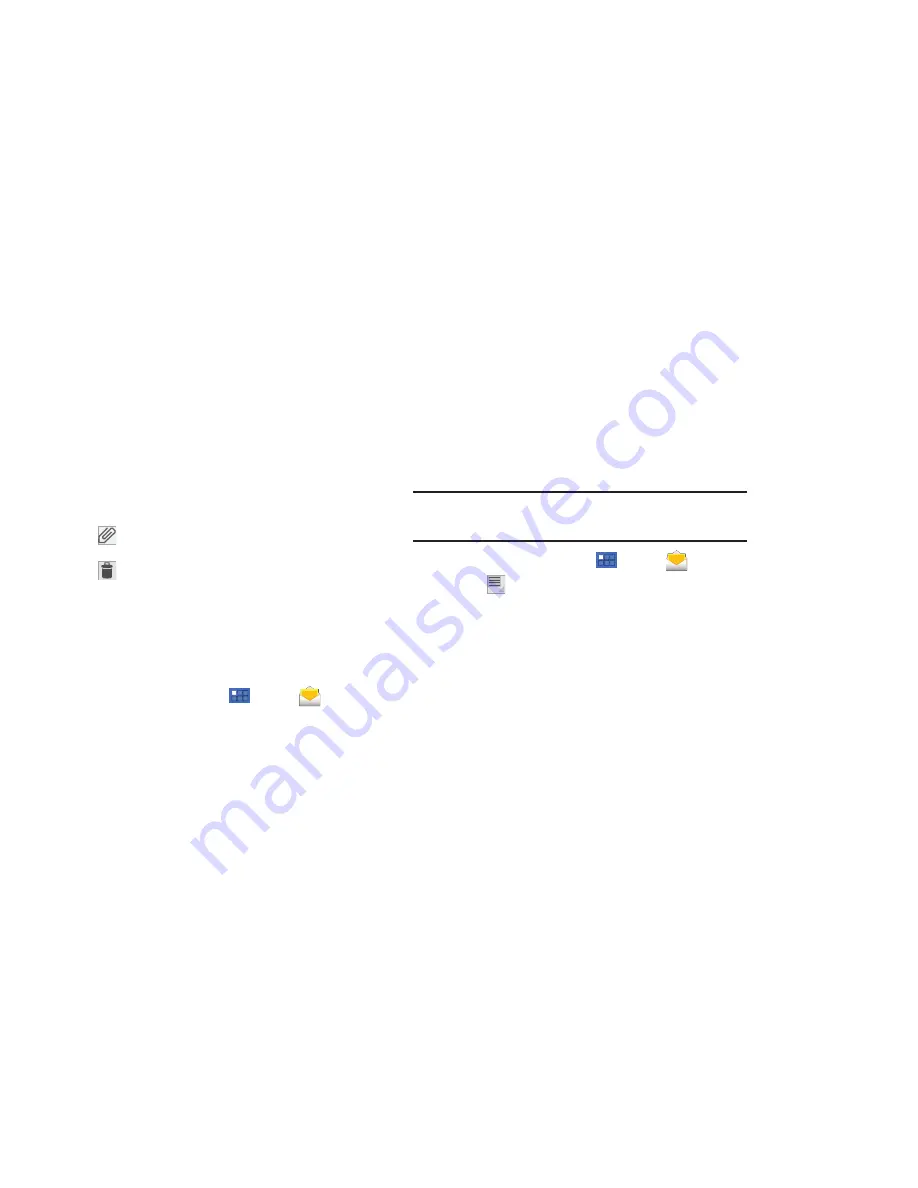
43
6.
While composing a message, the following options are
displayed:
• Save draft
: Save the message as a draft for sending later.
• Cc/Bcc
: Create Cc (copy) and Bcc (blind copy) fields in the
message. After creating the fields, touch to enter recipients.
•
Attach
: Choose an attachment to add to the message from
Gallery or Quickoffice, or select a music track.
•
Discard
: Close the message without saving.
7.
Touch
Send
to send the message.
Managing Email
Combined Inbox
You can view email you receive to all accounts in the
Combined
view
screen or you can view email accounts individually.
1.
From a Home screen, touch
Apps
➔
.
2.
Touch the pop-up menu at the top left of the screen to
select:
•
<
Account Name
>: View email for the account.
• Combined view
: View all email in a combined inbox.
Account Settings
Account settings lets you use settings to configure handling of
email on your device.
Note:
Available settings may depend on the email account and include
setting how much email to synchronize, creating signatures for email
you send, and other handling options.
1.
From a Home screen, touch
Apps
➔
.
2.
Touch
Menu
➔
Account settings
, then touch an
account for options:
• General settings
:
–
Account name
: Enter a name to identify this account.
–
Your name
: Enter your name, to appear on email from this account.
–
Signature
: Enter a signature to add to email from this account.
–
Inbox check frequency
: Lets you configure how often the device
queries the remote server for new email changes. Options are:
Automatic (Push), Never, Every 5, 10, 15, or 30 minutes, or Every hour.
–
Auto-download attachments
: When enabled, attachments to
messages are downloaded when you receive them, rather than
requiring you to explicitly download the attachments when you open the
messages. Automatic downloads only occur when you are connected to
a Wi-Fi network.
–
Default account
: When enabled, email from your device is
automatically sent from this account.
@
@
@
@






























