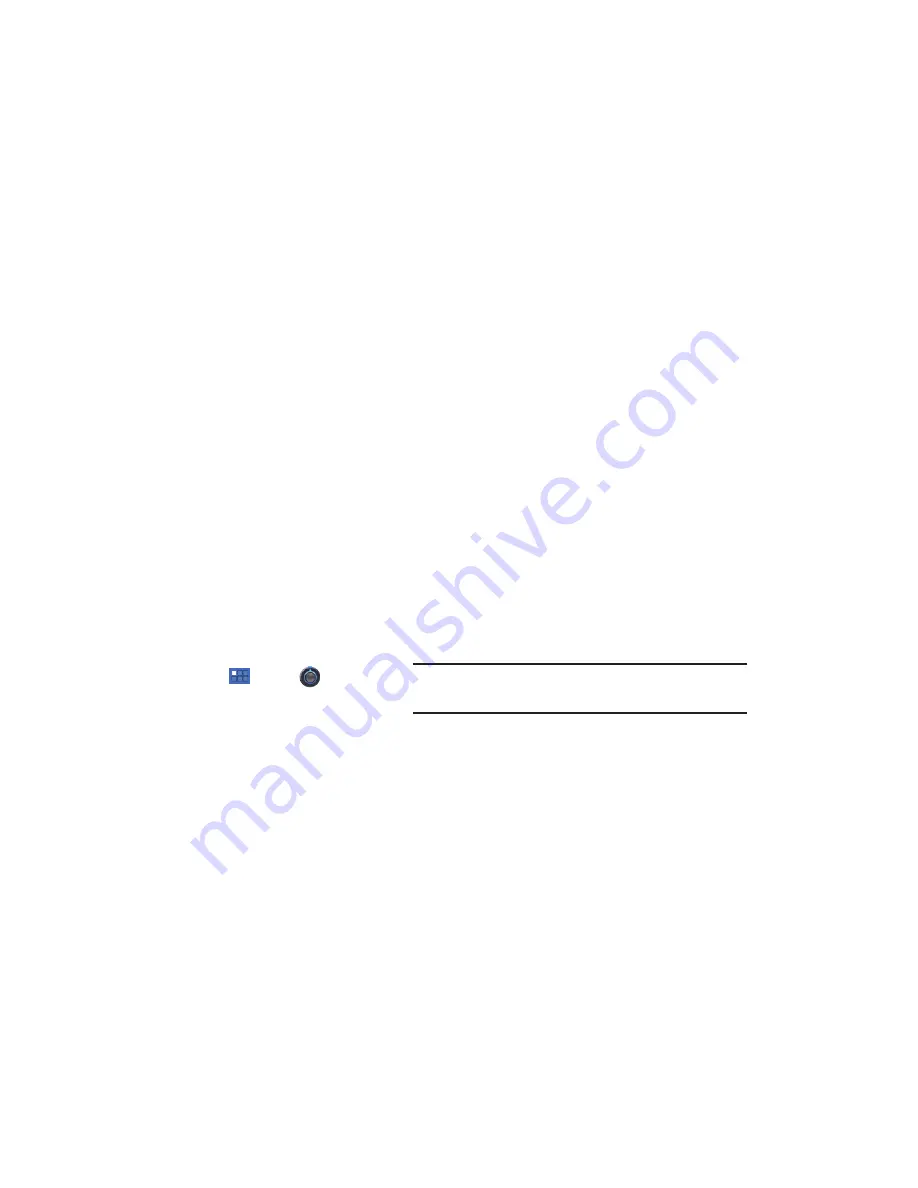
115
• Model number
: Display your device’s model number.
• Android version
: Display the firmware version of your device.
• Kernel version
: Display the kernel version of your device.
• Build number
: Display your device’s build number.
System Updates
The System Updates feature enables you to use your device to
connect to the network and download any new software directly
to your device. The device automatically updates with the latest
available software when you access this option.
Signing In to your Samsung Account
Before you can check for system updates, you must sign in to
your Samsung account:
1.
From a Home screen, touch
Apps
➔
Settings
➔
About tablet.
2.
Touch
System updates
.
The
Select country
list of countries displays.
3.
Touch a country in the list and touch
OK
.
The Samsung account Term and conditions screen
displays.
4.
Touch
Accept
to continue or touch
Reject
to return to the
previous screen.
The Samsung account screen displays.
5.
If you have no Samsung account, touch
Sign up
, use the
keyboard to enter the required information, and touch
Sign
up
.
– or –
If you do have a Samsung account, touch
Sign in
, use the
keyboard to enter the required information, and touch
Sign
in
.
Tip:
The password is for your Samsung account, not the password you use
for the email address you are entering. Plus, you can use only letters,
numbers, !, @, $, %, &, ^, and * for your Samsung account password.






























