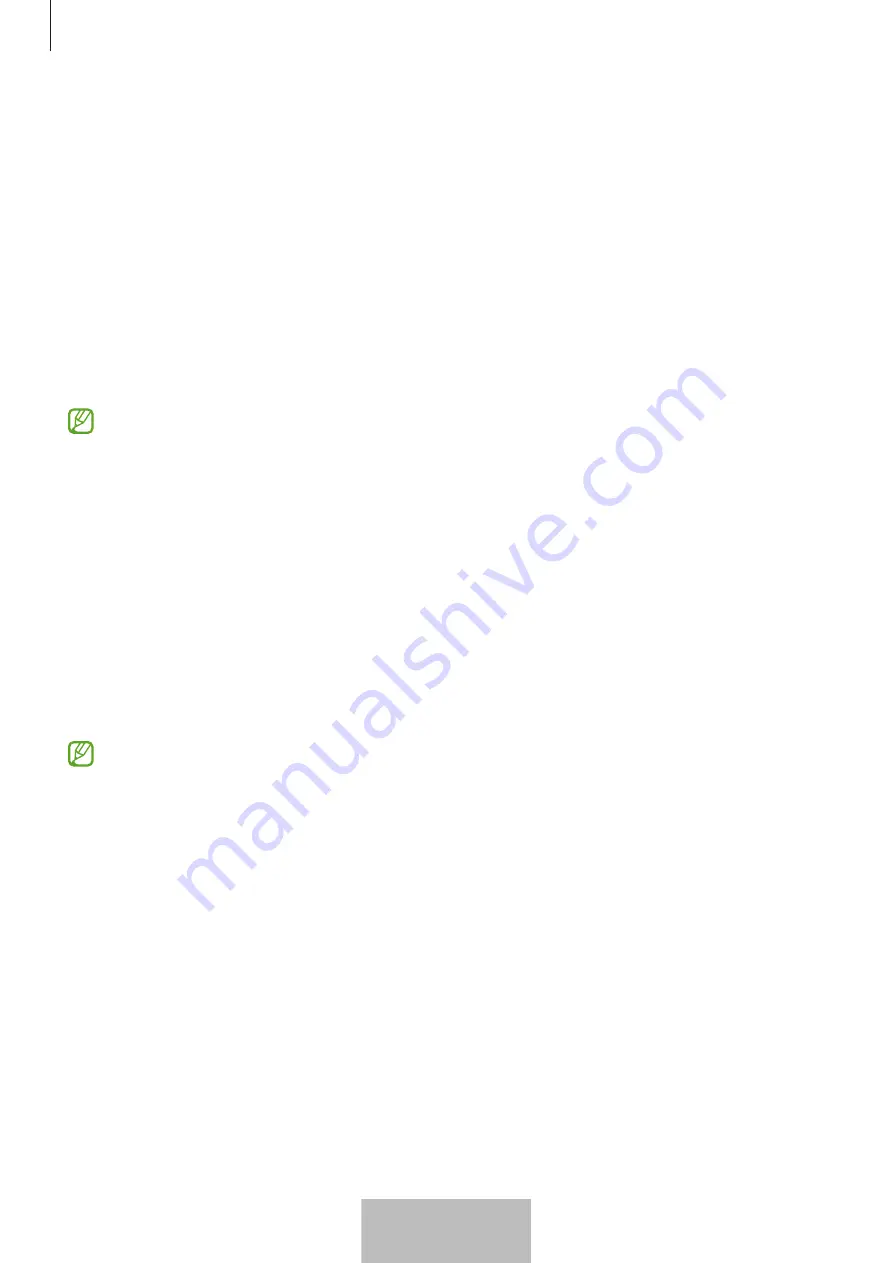
Using the product
10
Getting product location guidance
Getting route guidance
If your product is lost or far away from you, you may be directed to the location where the
product is located.
1
Open the
SmartThings
app on your mobile device.
2
Tap
Life
→
Find
→
More
→
Navigate
.
Directions to the place where the product is located will begin.
If a supported navigation app is not installed on your mobile device, the list of
supported navigation apps will appear. Install the app you want from the list and
get directions.
Notify me when it’s found
You can receive a notification on your mobile device when the product’s location
information is updated, even if the product’s battery is completely discharged or there is
no Samsung Android mobile device nearby to help you locate the product.
1
Open the
SmartThings
app on your mobile device.
2
Tap
Life
→
Find
→
More
→
Notify me when it’s found
to turn on the feature.
This feature is available when the product and mobile device are not connected.
Getting notified when the product is left behind
You can receive a notification on your mobile device when the product is left behind.
1
Open the
SmartThings
app on your mobile device.
2
Tap
Life
→
Find
→
More
→
Notify when left behind
and tap the switch to turn it on.
You can set a safe location to avoid notifications, such as your home, so whenever you
leave you will not get a notification. Try adding a specific place by tapping
Add safe
place
.
10
English
8











































