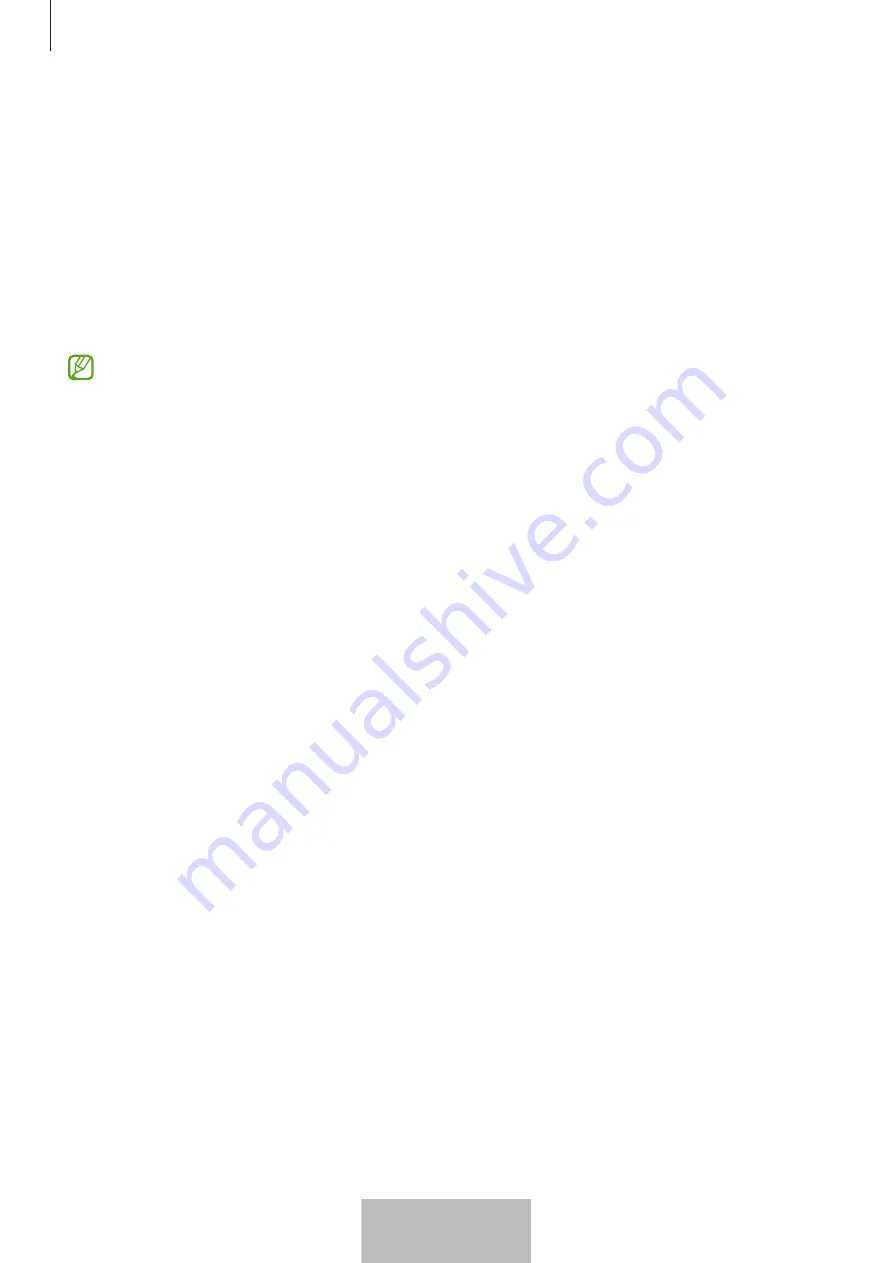
Using the product
12
Finding a mobile device
If you do not find your mobile device connected to the product nearby, the product can
help you find it.
Press the product’s button twice.
The mobile device connected to the product will sound its ringtone.
To turn off the ringtone on your mobile device, follow the on-screen instructions or press
the product’s button twice.
•
This feature is not available when the product and mobile device are not
connected.
•
This feature is available when the Find phone or tablet feature is turned on.
Using the automation feature
When the product is connected to a mobile device, you can launch the automation
feature by pressing or pressing and holding the product button.
1
Open the
SmartThings
app on your mobile device.
2
Tap
Devices
, tap your product card, and then tap
Automation
.
3
Select an option under
Actions
and tap
Add what this routine will do.
to follow the
on-screen instructions to add an action.
When you press or press and hold the product button, the automation action you set
will start.
Managing automation features
Open the
SmartThings
app on your mobile device. Tap
Devices
, tap your product card,
and then tap
Automation
. The automation action you added appears.
To edit or delete an action, tap the action you want to edit or delete, and tap
Edit
or
Delete
.
12
English
10













































