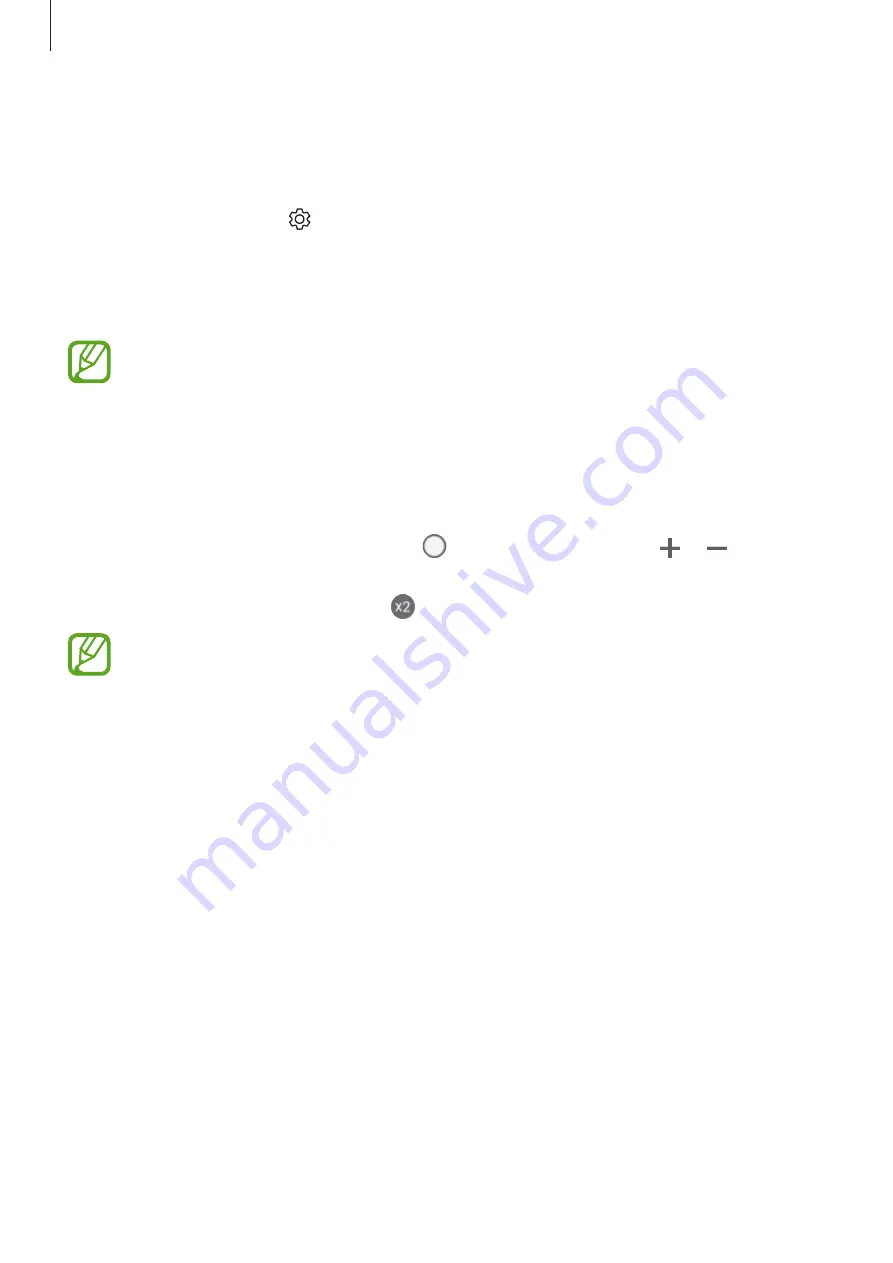
Apps and features
96
Setting the camera button action
You can take a series of photos or create an animated GIF by tapping and holding the camera
button.
On the preview screen, tap
→
Hold Camera button to
and select an action you want to
use.
•
Take burst shot
: Take a series of photos.
•
Create GIF
: Create an animated GIF with sequential photos you taken.
This feature is available only in some shooting modes.
Zooming in and out
Use various methods to zoom in or out.
•
Spread two fingers apart on the screen to zoom in, and pinch to zoom out.
•
Control the zoom with one finger. Drag on the zoom bar towards or .
•
Use the 2x optical zoom to get clear photos even when you zoom in on a far-away
subject. On the preview screen, tap .
•
Zooming features are available only when using the rear camera.
•
If you use the video zoom feature for a long time while recording a video, the video
quality may diminish to prevent your device from overheating.
•
The 2x optical zoom may not work in low-light environments.






























