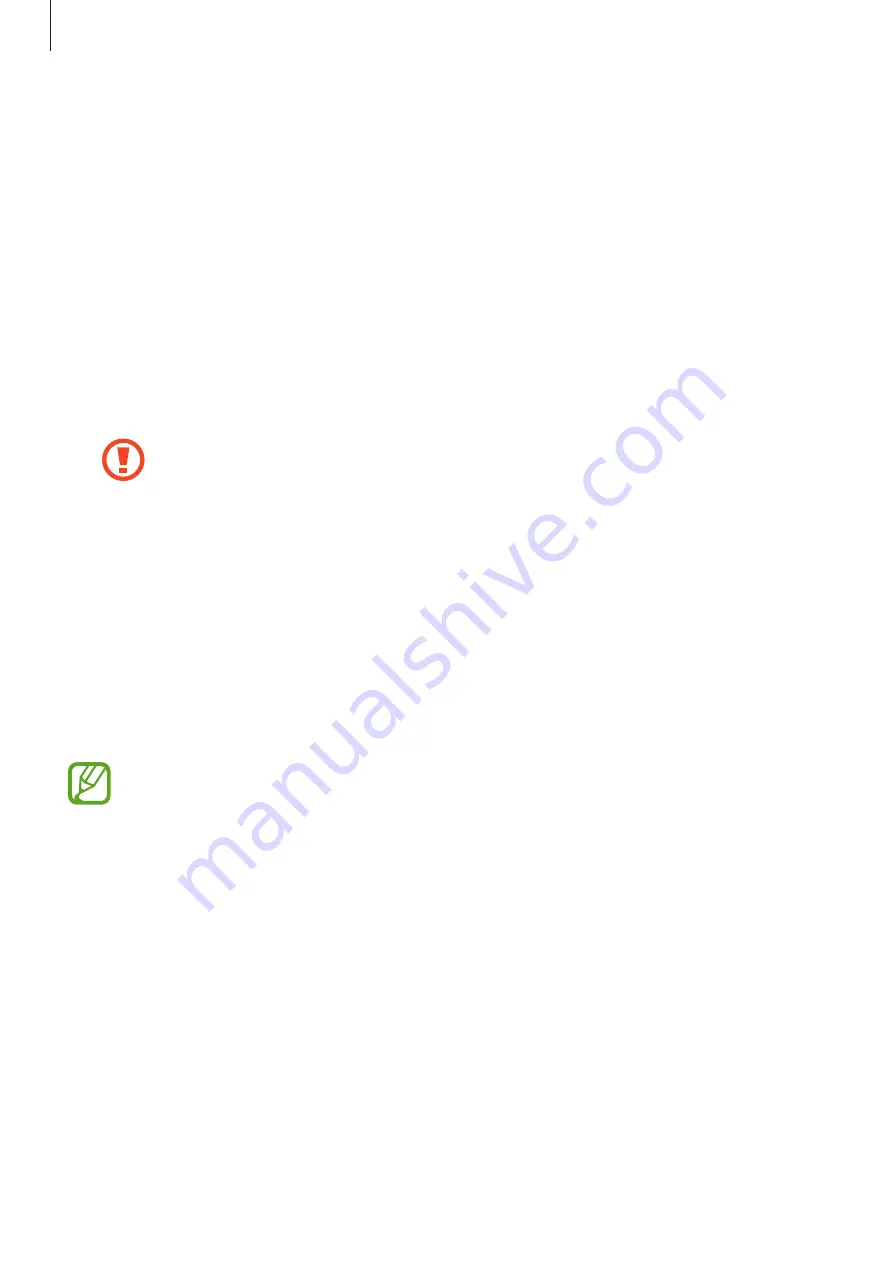
Settings
209
•
Security update
: Update your device’s software via the firmware over-the-air (FOTA)
service. You can also schedule software updates.
•
Secure Folder
: Create a secure folder to protect your private content and apps from
others. Refer to
for more information.
•
App permission monitor
: Set to receive notifications when the permissions you select
are used by apps that you are not using. You can manage the settings of each app and
view their permission usage history.
•
Secure startup
: Protect your device by setting it to require a screen unlock code when
turning on the device. You must enter the unlock code to start the device and receive
messages and notifications.
•
Encrypt SD card
: Set the device to encrypt files on a memory card.
If you reset your device to the factory defaults with this setting enabled, the
device will not be able to read your encrypted files. Disable this setting before
resetting the device.
•
Other security settings
: Configure additional security settings.
Smart Lock
You can set the device to unlock itself and remain unlocked when trusted locations or devices
are detected.
For example, if you have set your home as a trusted location, when you get home your device
will detect the location and automatically unlock itself.
•
This feature will be available to use after you set a screen lock method.
•
If you do not use your device for four hours or when you turn on the device, you
must unlock the screen using the pattern, PIN, or password you set.
1
On the Settings screen, tap
Lock screen and security
→
Smart Lock
.
2
Unlock the screen using the preset screen lock method.
3
Select an option and follow the on-screen instructions to complete the setting.






























