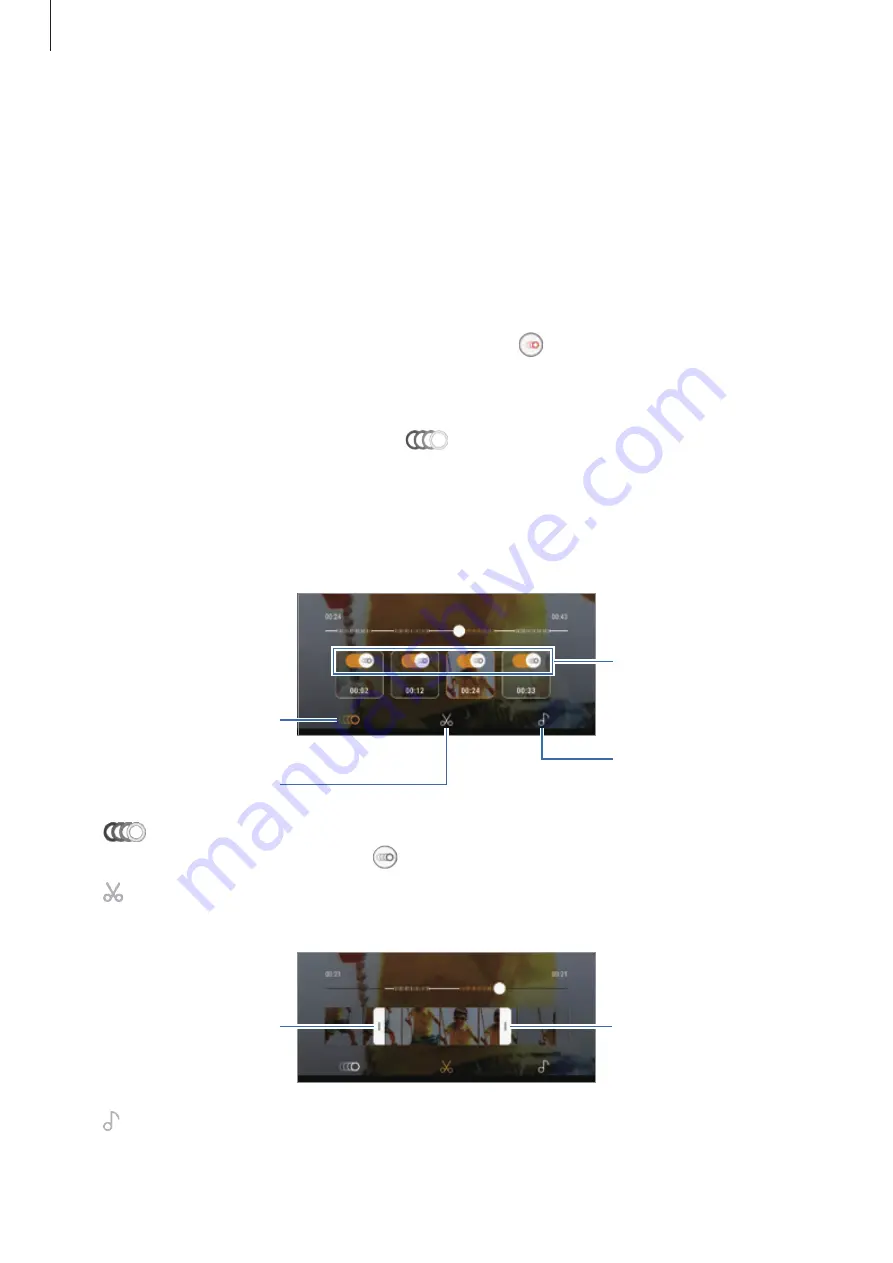
Apps and features
101
Changing the motion detection area
To move the motion detection area, tap and hold the area inside the frame and drag it to a
new location. To adjust the area size, tap and hold a corner of the frame and drag it.
Recording in manual mode
You can also choose to record in super slow motion by manually tapping a button.
On the super slow motion preview screen, tap
Auto
to switch to
Manual
mode.
At the moment you want to use super slow motion, tap .
Playing super slow motion videos
Select a super slow motion video and tap
.
Random background music will automatically accompany the video during playback.
Editing super slow motion videos
On the playback screen, you can edit the video and save it as a different file or share it.
Change the background
music.
Turn the super slow
motion effect on or off.
View super slow motion
sections.
Crop a section.
•
: Select and view a super slow motion section of the video. If you want to turn off
the super slow motion effect, tap .
•
: Crop out a desired section. Drag the start bracket and the end bracket to the desired
points to select the section to keep.
Start bracket
End bracket
•
: Change the background music.






























