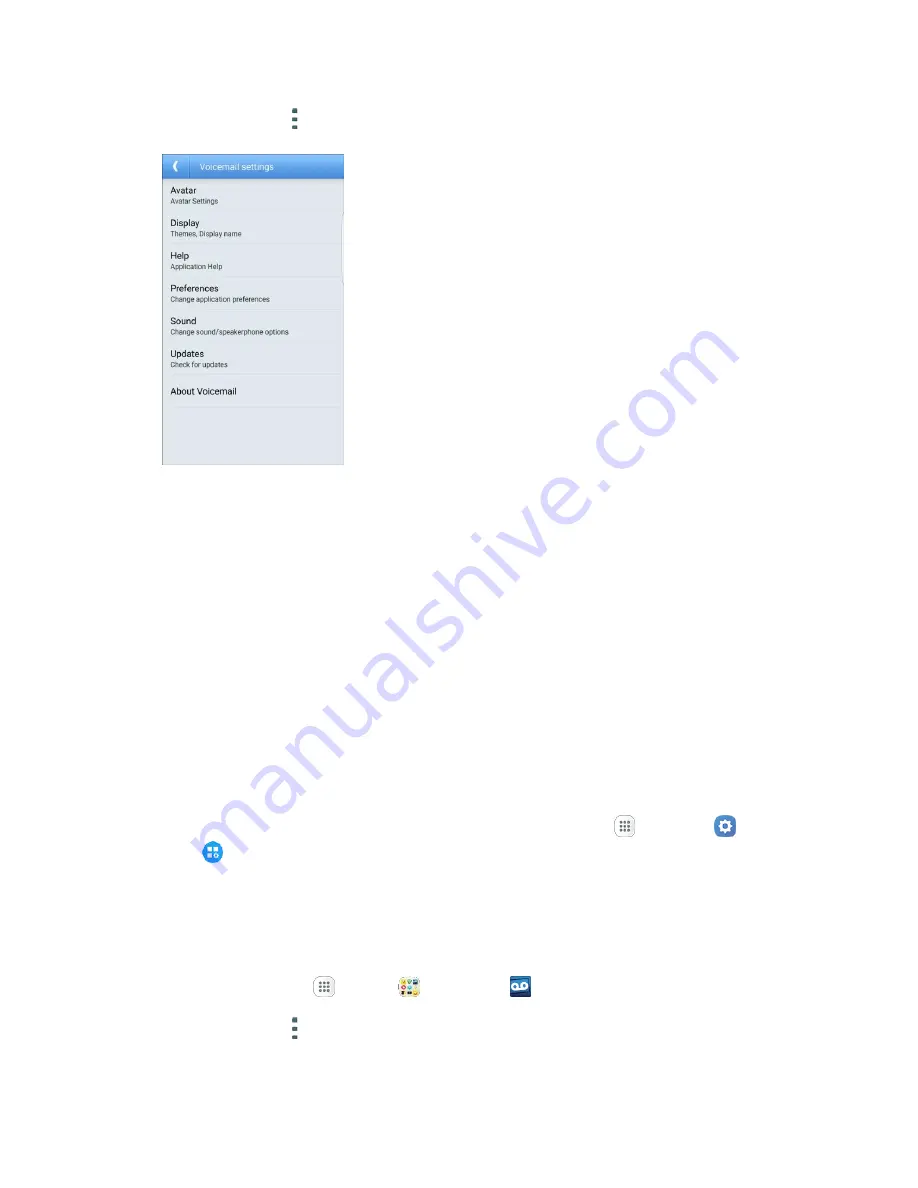
Phone Calls and Voicemail
79
2. Tap
More options
>
Settings
.
You will see the voicemail settings menu.
3. Select an option to change its settings.
Avatar
: Configure your Avatar options.
Display
: Change your voicemail message theme and enter a name to identify yourself to
people when replying or forwarding messages.
Help
: View help topics for using Visual Voicemail.
Preferences
: Change your Visual Voicemail application preferences.
Sound
: Change your sound/speakerphone options.
Updates
: Check for updates.
About Voicemail
: View information about the application.
Note
: Voicemail settings can also be accessed from home by tapping
Apps
>
Settings
>
Applications
>
Phone
>
Voicemail settings
.
Change Your Main Greeting Using the Voicemail Menu
Your main greeting can be changed directly using the Visual Voicemail system. This direct access saves
you from having to navigate within the voicemail menu.
1. From home, tap
Apps
>
Sprint
>
Voicemail
.
2. Tap
More options
>
Settings
>
Preferences
>
Personalize voicemail
.
3. Tap
OK
to connect to the voicemail system. Follow the prompts to change your current greeting.






























