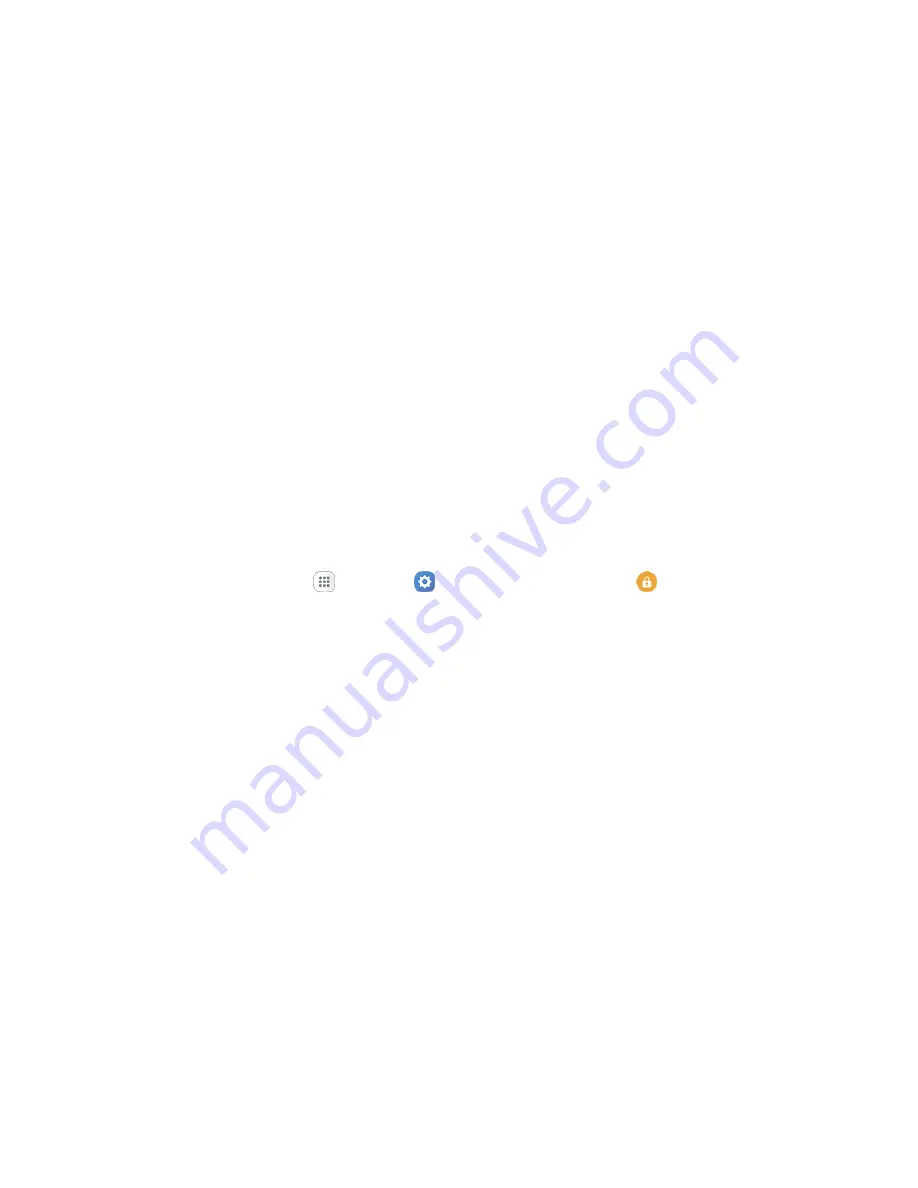
Personal Settings
272
Screen Lock
You can increase the security of your phone by creating a screen lock. When enabled, you have to draw
the correct unlock pattern on the screen, enter the correct PIN, enter the correct password, or scan your
fingerprint to unlock the phone’s control keys, buttons, and touchscreen.
In order from least secure to most secure, the available screen lock options are:
● Swipe
● Pattern
● PIN
● Password
● None
● Fingerprints
Important
: To protect your phone and data from unauthorized access, it is recommended that you use
the highest security level available (Password or Fingerprint protection). It is also recommended you
frequently change your password to ensure the safety of your phone and personal data.
Access Screen Lock Settings
1. From home, tap
Apps
>
Settings
>
Lock screen and security
.
The lock screen and security menu opens.
2. Tap
Screen lock type
.
The Screen lock settings menu opens.
Use Swipe to Unlock the Screen
■ From the Screen lock type menu, tap
Swipe
to save the setting.
The screen lock is set.
Use a Screen Unlock Pattern
1. From the Screen lock type menu, tap
Pattern
.
2. Draw the screen unlock pattern by connecting at least four dots in a vertical, horizontal, or
diagonal direction. Lift your finger from the screen when finished.
The phone records the pattern.
3. Tap
Continue
.
4. When prompted, draw the screen unlock pattern again, and then tap
Confirm
.
The screen unlock pattern is saved.






























