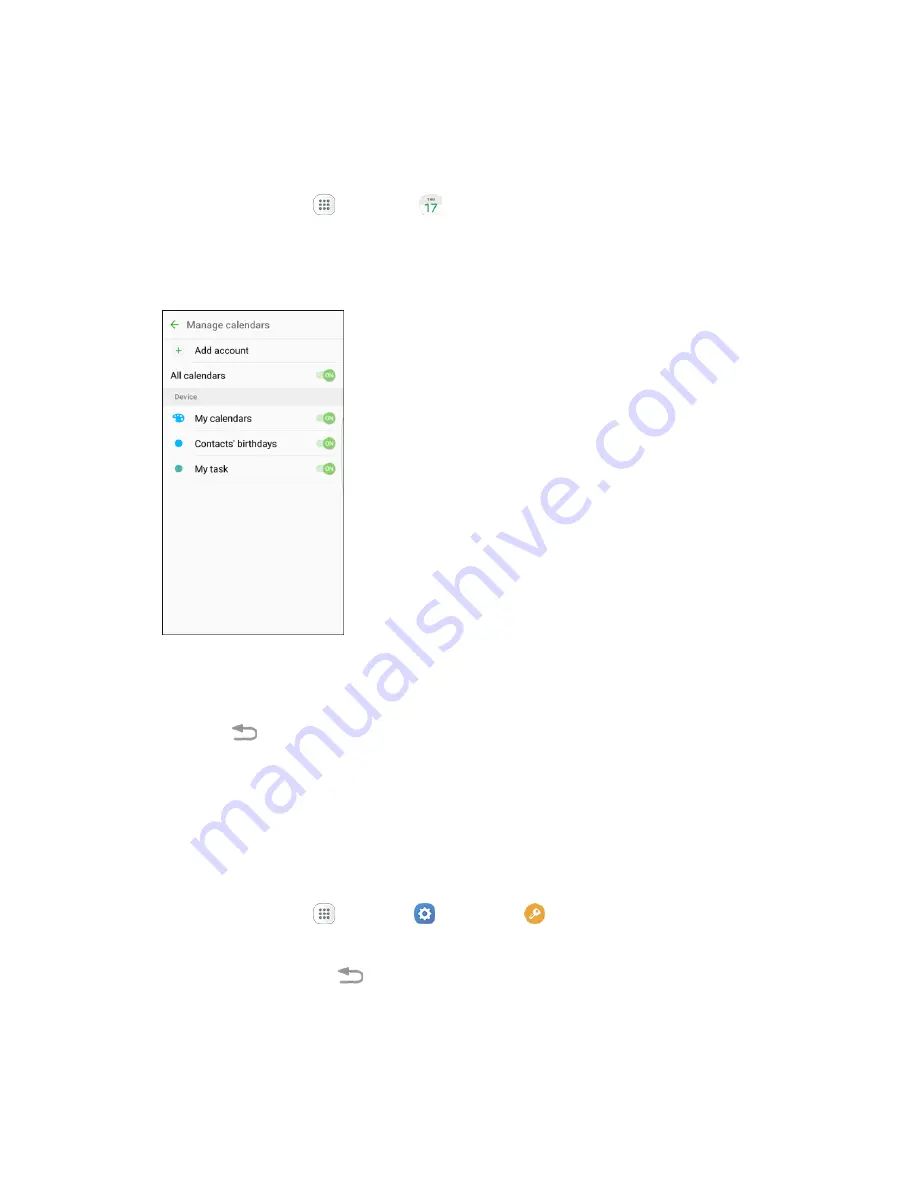
Productivity
181
Sync Calendars
You can select which calendars you would like to sync on your phone, along with what types of
information you want to sync.
1. From home, tap
Apps
>
Calendar
.
The Calendar app opens.
2. Tap
More
>
Manage calendars
.
3. Select sync options by adding or removing check marks from the items.
The sync settings have been updated.
4. Tap
Back
to return to Calendar view.
The selected calendars sync.
Synchronize an Exchange ActiveSync Calendar
If you have set up a Microsoft Exchange ActiveSync account on your phone, you can also synchronize
Exchange ActiveSync calendar events on your phone. Calendar events on your Exchange ActiveSync will
also show in Calendar if you chose to synchronize with the Exchange ActiveSync Server.
1. From home, tap
Apps
>
Settings
>
Accounts
>
Microsoft Exchange ActiveSync
.
To confirm your sync settings, tap the account name and make sure the
Sync Calendar
box
is selected. Tap
Back
to return to the sync menu.
2. Tap
Sync all
.






























