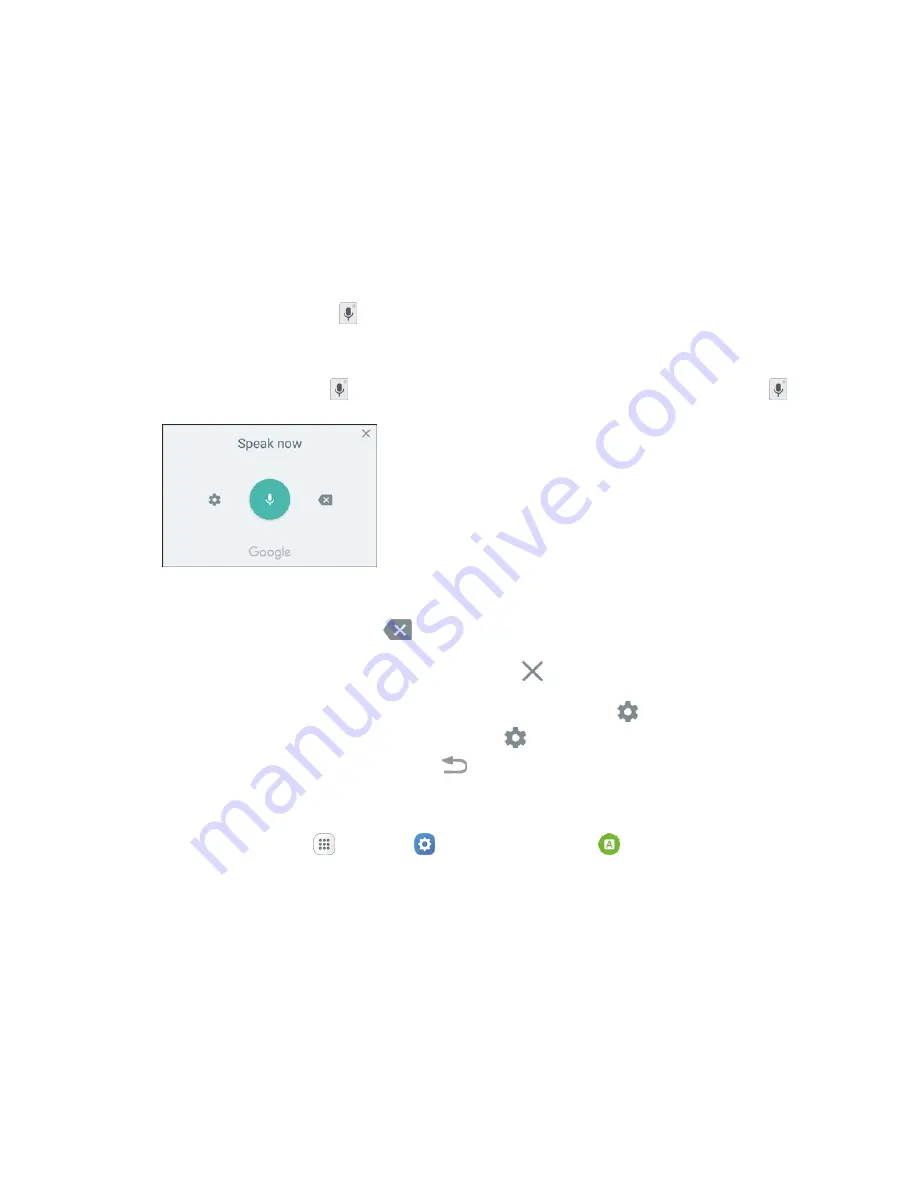
Basic Operations
35
Google Voice Typing
Google voice typing uses Google voice recognition to convert speech to text.
Use Google Voice Typing to Enter Text
1. While entering text, drag down to open the notification panel, and then tap
Select keyboard
>
Google voice typing
.
– or –
Tap
Google voice typing
on the Samsung keyboard.
– or –
Touch and hold
Options
on the Samsung keyboard, and then tap
Google voice typing
.
2. Speak into the microphone and watch your text being entered onscreen.
3. If the text is incorrect, tap
Delete
.
4. Once you have completed entering your text, tap
Exit
. The keyboard will reappear.
Note:
You can assign a new language to Google voice typing. Tap
Settings
>
Languages
and tap a
language to select it. To add more languages, tap
Settings
>
Languages
, tap the language(s) you
want to add, tap
Save
, and then tap the
Back
key
.
Configure Google Voice Typing
■ From home, tap
Apps
>
Settings
>
Language and input
>
Google voice typing
.






























