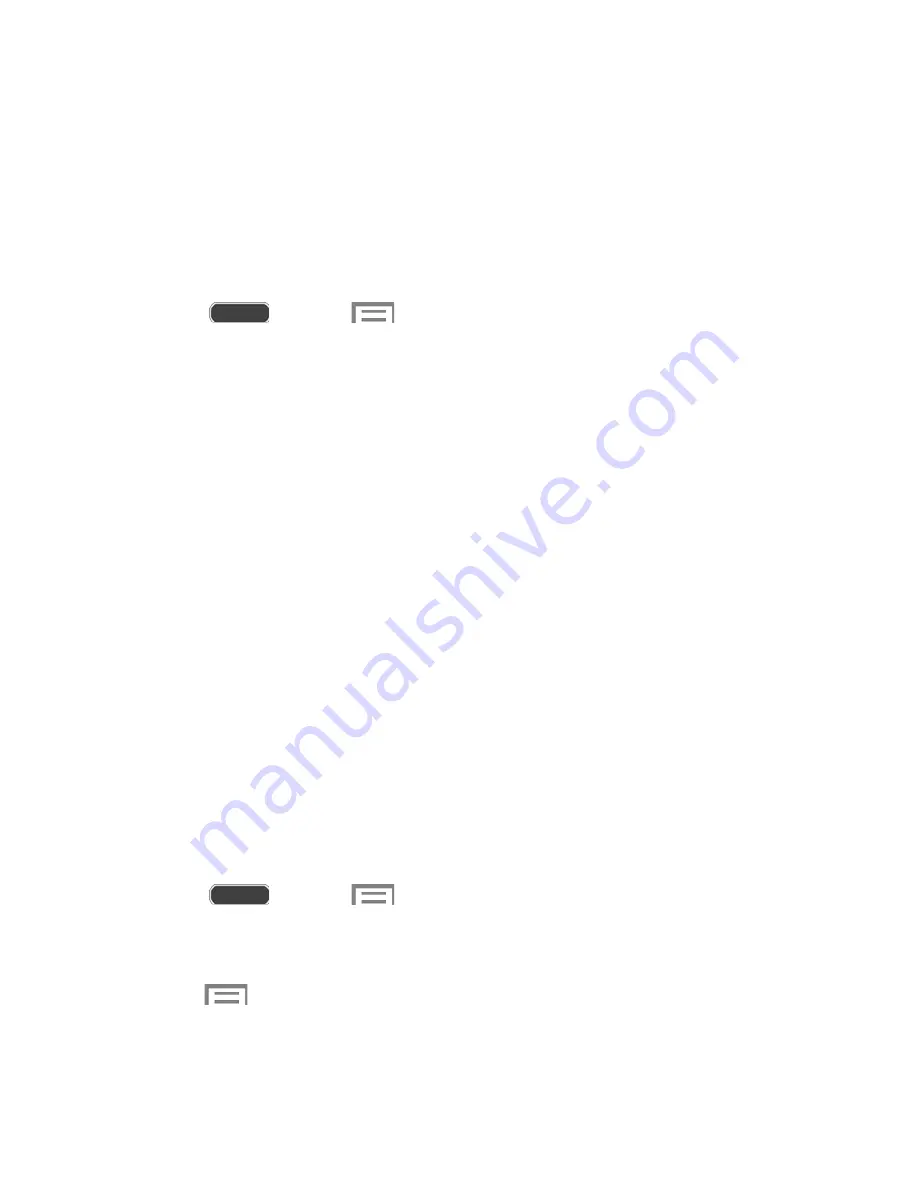
Nearby Devices
Share files with devices using DLNA (Digital Living Network Alliance) standards, over Wi-Fi.
To use Nearby devices, you must connect to the same Wi-Fi network as the devices you wish to
share with, and the other devices must support DLNA.
Note
: Use care when enabling file sharing. When enabled, other devices can access data on
your phone.
1. Press
and touch
>
Settings
>
Connections
tab.
2. Touch
Nearby devices
to configure these options:
Touch the
File sharing
check box to enable or disable file sharing.
Under
Advanced
, touch options to control how content is shared from your phone:
•
Shared contents
: Choose the type of content to share, from Videos, Photos, or
Music.
•
Allowed devices list
: View and manage a list of devices allowed to connect to
your phone.
•
Not-allowed devices list
: View and manage a list of devices restricted from
connecting to your phone.
•
Download to
: Choose a location to save downloaded content, from USB storage
(device memory) or optional installed SD card (not included).
•
Upload from other devices
: Choose how to handle incoming files from other
devices, from Always accept, Always ask, or Always reject.
Screen Mirroring
With Screen mirroring, you can share your phone’s screen with another device, using an
optional AllShare Cast accessory (not included).
Turn Screen Mirroring On or Off
1. Press
and touch
>
Settings
>
Connections
tab.
2. Touch
Screen mirroring
, and then touch the
OFF/ON
switch beside Screen Mirroring to
turn Screen mirroring on or off.
Note
: Touch
>
Help
to find instructions for using Screen mirroring to connect to a device.
Settings
142
















































