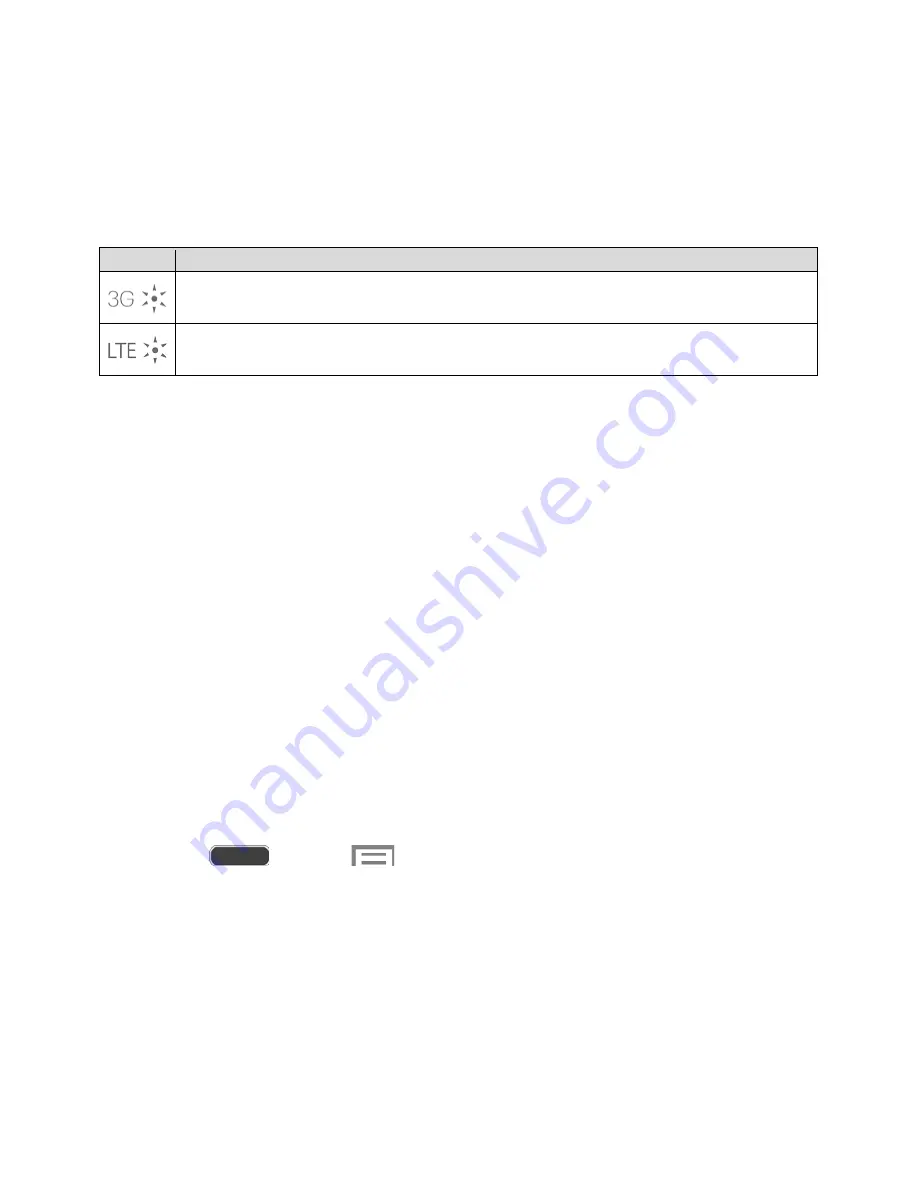
Important!
4G service must be added to your account before attempting a connection to the 4G
network.
Depending on which icons appear within the Notifications area, your services and features will
change. The following table indicates what functions and features are available when
combinations of these service icons appear:
Icon
Description
3G Coverage
: The phone is connected to the Sprint 3G network. The arrows are
colored when data is being transferred.
4G Coverage
: The phone is connected to the Sprint 4G network. The arrows are
colored when data is being transferred.
Virtual Private Networks (VPN)
From your phone, you can add, set up, and manage virtual private networks (VPNs) that allow
you to connect and access resources inside a secured local network, such as your corporate
network.
Prepare Your Phone for VPN Connection
Depending on the type of VPN, you may be required to enter your login credentials or install
security certificates before you can connect to your company’s local network. You can get this
information from your network administrator.
To connect to a VPN, you must have Mobile data enabled, or your phone must be connected to
a Wi-Fi network. For information about setting up and using these connections on your phone,
see
Data Usage
and
Turn Wi-Fi On and Connect to a Wireless Network
.
Set a Screen Lock
Before setting up a VPN, you must set a screen lock to prevent access to your phone by
unauthorized users. Pattern, PIN, or password screen locks provide sufficient security to set up
trusted credential storage.
1. Press
and touch
>
Settings
>
My device
tab.
2. Touch
Lock screen
>
Screen lock
.
3. Choose a screen lock, from
Pattern
,
PIN
, or
Password
.
4. Follow the prompts to configure the screen lock. For more information, see
Screen Lock
.
Web and Data
97
















































