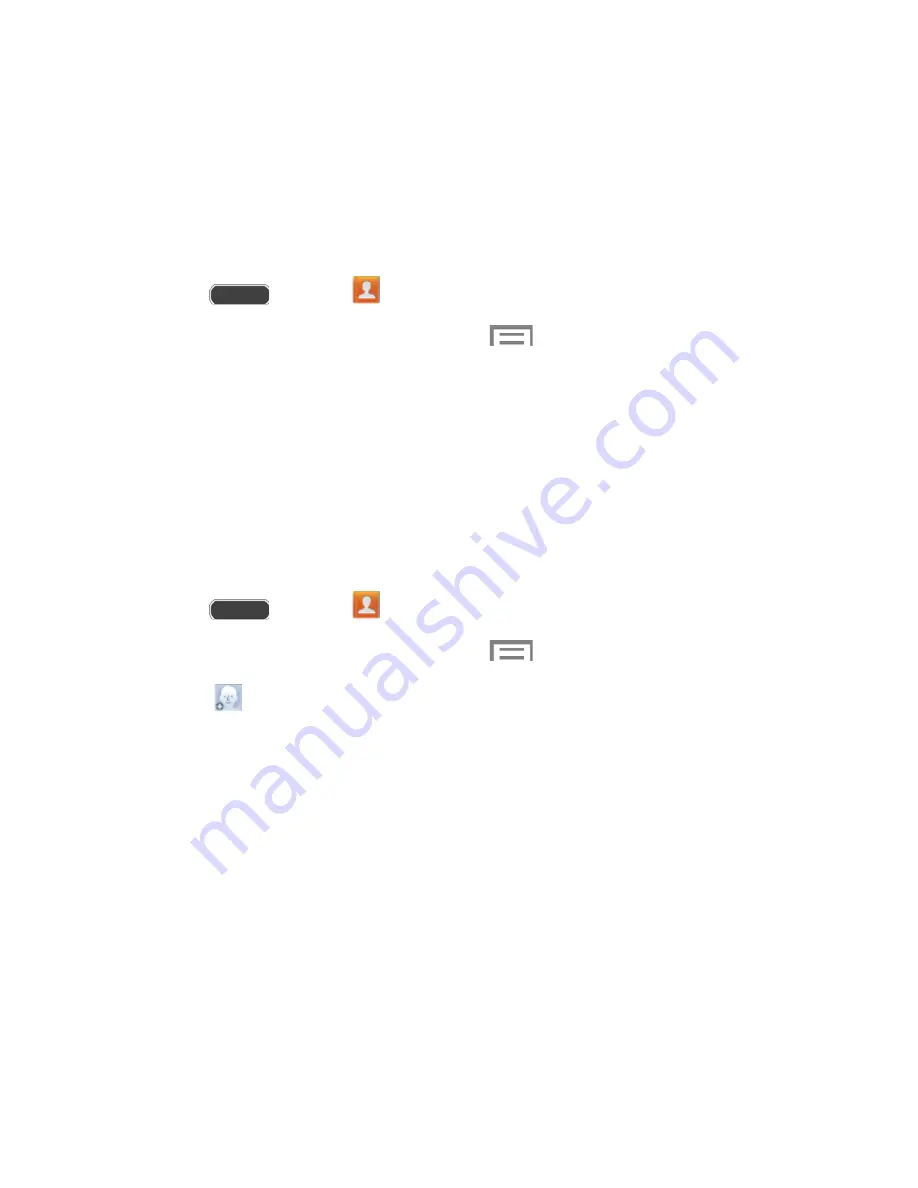
Edit a Contact
Once you’ve added a contact, you can add or edit any of the information in the entry, assign a
caller ID picture, customize with a unique ringtone, and more.
Add or Edit Information for a Contact
You can modify existing contact information to keep your information up-to-date.
1. Press
and touch
Contacts
.
2. Touch a contact to display it, and then touch
>
Edit
.
Tip
:
You can also touch and hold the contact and then touch
Edit
.
3. Touch any field you want to change or add. See
Add a Contact
.
4. Add or edit the information, and then touch
Save
.
Assign a Picture to a Contact
Adding a picture to a contact entry creates a more personal and easily recognized entry. For
example, when receiving a call from one of your contacts, the associated picture will display.
You can assign a picture from Gallery, or take a new picture with Camera.
1. Press
and touch
Contacts
.
2. Touch a contact to display it, and then touch
>
Edit
.
3. Touch
, or the currently assigned picture, and then choose an option:
Image
: Choose a picture from Gallery. See
Gallery
for more information.
Pictures by people
: Choose a picture from tagged pictures in Gallery.
Take picture
: Launch Camera to take a new picture.
S Memo
: Launch S Memo to create a memo image.
4. Follow the prompts to save the picture to the contact.
5. Touch
Save
.
Tip
: You can also touch and hold the contact and then touch
Edit
.
Contacts
53






























