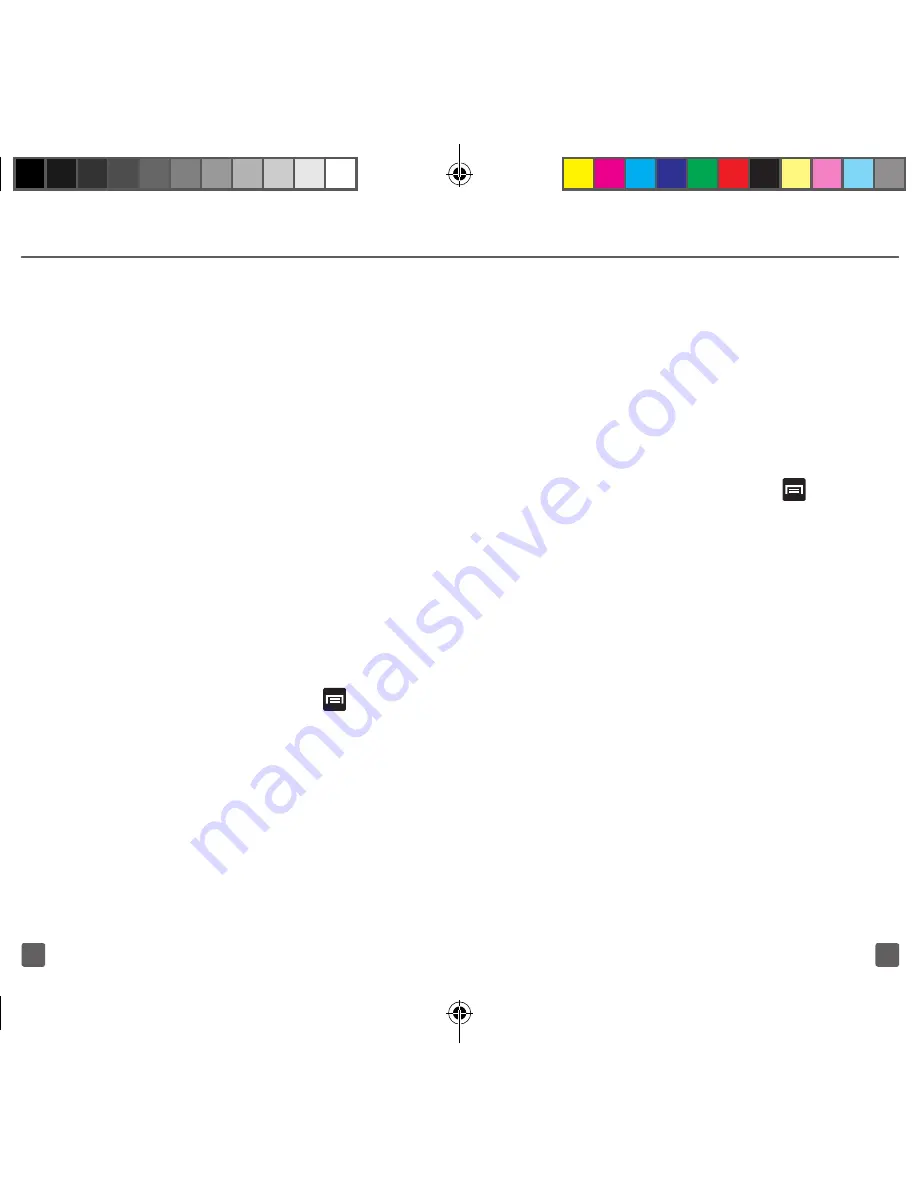
33
32
NEAR FIELD COMMUNICATION
Near Field Communication (NFC) is a
short-range wireless communication
technology that allows you to make simple
transactions, exchange digital content
(also known as NFC tags), share large
multimedia files (via S Beam), and connect
electronic devices with just a touch. Your
phone contains the NFC technology that
allows you to use services and features that
require NFC capability.
Note: For more details on NFC-related features
and sharing options, refer to the User Manual or
online Virtual Guide.
Turn on NFC
To share tags with other NFC-enabled
devices, you must first turn on NFC.
1. From the Home screen, press
(
Menu
) and then tap
Settings
g
More
settings
.
2. Tap the
NFC
field. A check mark
displayed next to the feature
indicating it is enabled.
Note: Enabling NFC also enables Android™ Beam
and S Beam.
Turn on S Beam
This feature (when activated via NFC) allows
you to beam large files directly to another
compatible device that is in direct contact.
These files can be larger, such as videos,
HD pictures, and other large files. You can
beam images and videos from your gallery,
music files from your music player, and
more.
1. From the Home screen, press
(
Menu
) and then tap
Settings
g
More
settings
.
2. Verify the NFC feature is active.
3. Tap
S Beam
and make sure
the feature is turned on.
4. If not already active, in a single
motion, touch and slide the
S Beam
slider to the right to turn it on.
5. Complete the transfer process
between the two NFC-enabled devices
by placing them back to back.
This feature can come in very handy to
quickly share pictures between users with
compatible S Beam devices.
T999_Getting-Started-Guide_PS_060512_F8.indd 32-33
6/5/2012 5:43:24 PM







































