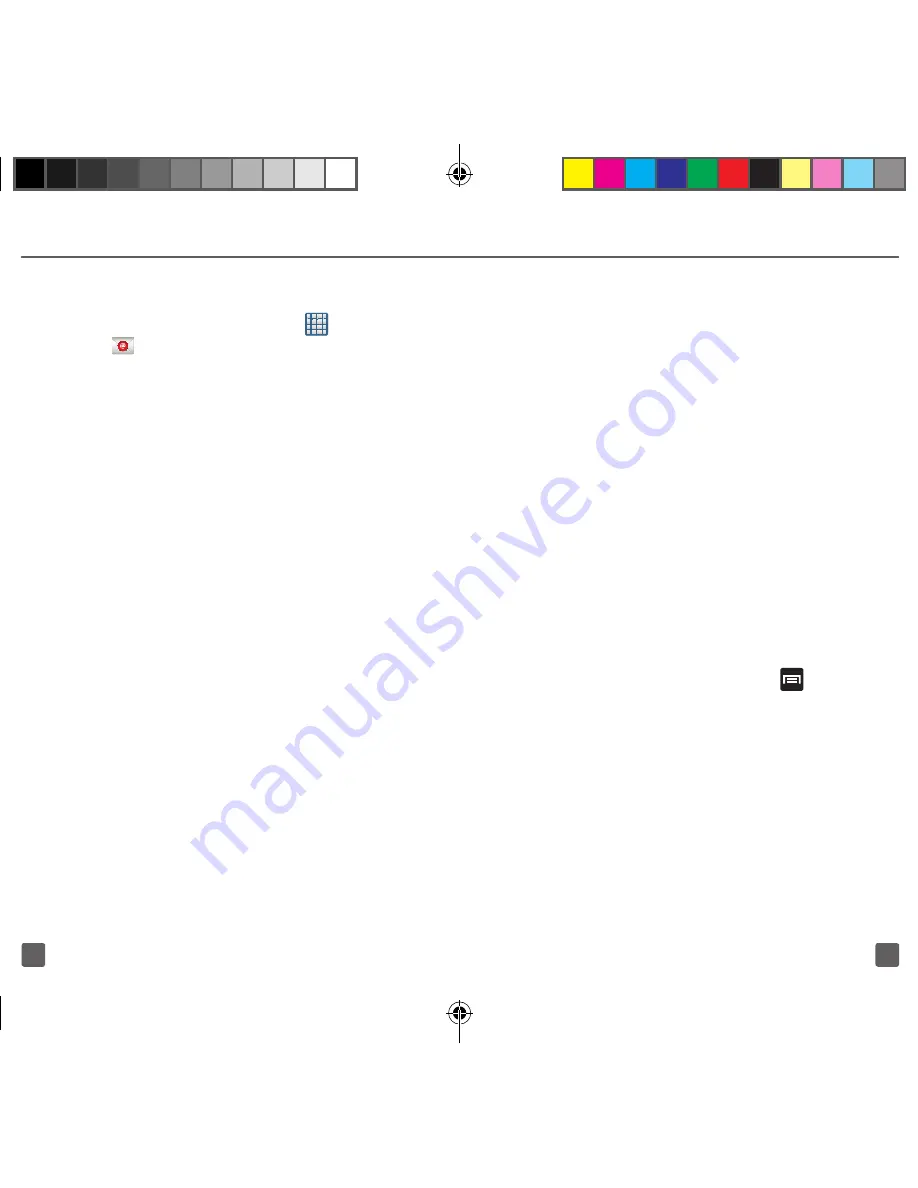
23
22
Set up Corporate Exchange email
1. From the Home screen, tap
(
Apps
)
g
(
).
Note:
If you have already set up an email account,
tap the name of the open account, tap the
Menu
key, and then tap
Add account
.
2. Enter your email address and
password information and tap
Next
.
3. Tap
Microsoft Exchange ActiveSync
.
4. Enter an updated
Domain
, confirm your
User name
and
Password
information.
5. Re-enter your
Exchange server
information and tap
Next
.
6. Modify the account options
as desired and tap
Next
.
7. Read the on-screen Activation disclaimer
and, when prompted, tap
OK
.
8. If prompted, read the
Remote security
administration
information and tap
OK
to accept the service and continue.
9. Adjust the various on-screen
configuration fields and tap
Next
.
10. If prompted, read the
Activate device
administrator?
screen and tap
Activate
to complete the email setup process.
11. Identify your new work email
account with a unique name
(Ex: Work), then tap
Done
.
Note:Contact your company’s IT department if you
need more help.
WI-FI
Your phone can connect to the Internet
using Wi-Fi. Wi-Fi communication requires
access to an existing and accessible
Wireless Access Point (WAP). These WAPs
can either be Open (unsecured) as within
most HotSpots, or Secured (requiring
knowledge of the Router name and
password).
Turn on Wi-Fi
1. In a single motion, touch and
drag the
Status
bar down to
the bottom of the screen.
2. Tap
Wi-Fi
.
Connect to a Wi-Fi network
1. From the Home screen, press
(
Menu
) and then tap
Settings
g
Wi-Fi
.
2. Tap the desired network.
3. Enter the password, if necessary,
and tap
Connect
.
T999_Getting-Started-Guide_PS_060512_F8.indd 22-23
6/5/2012 5:43:23 PM
























