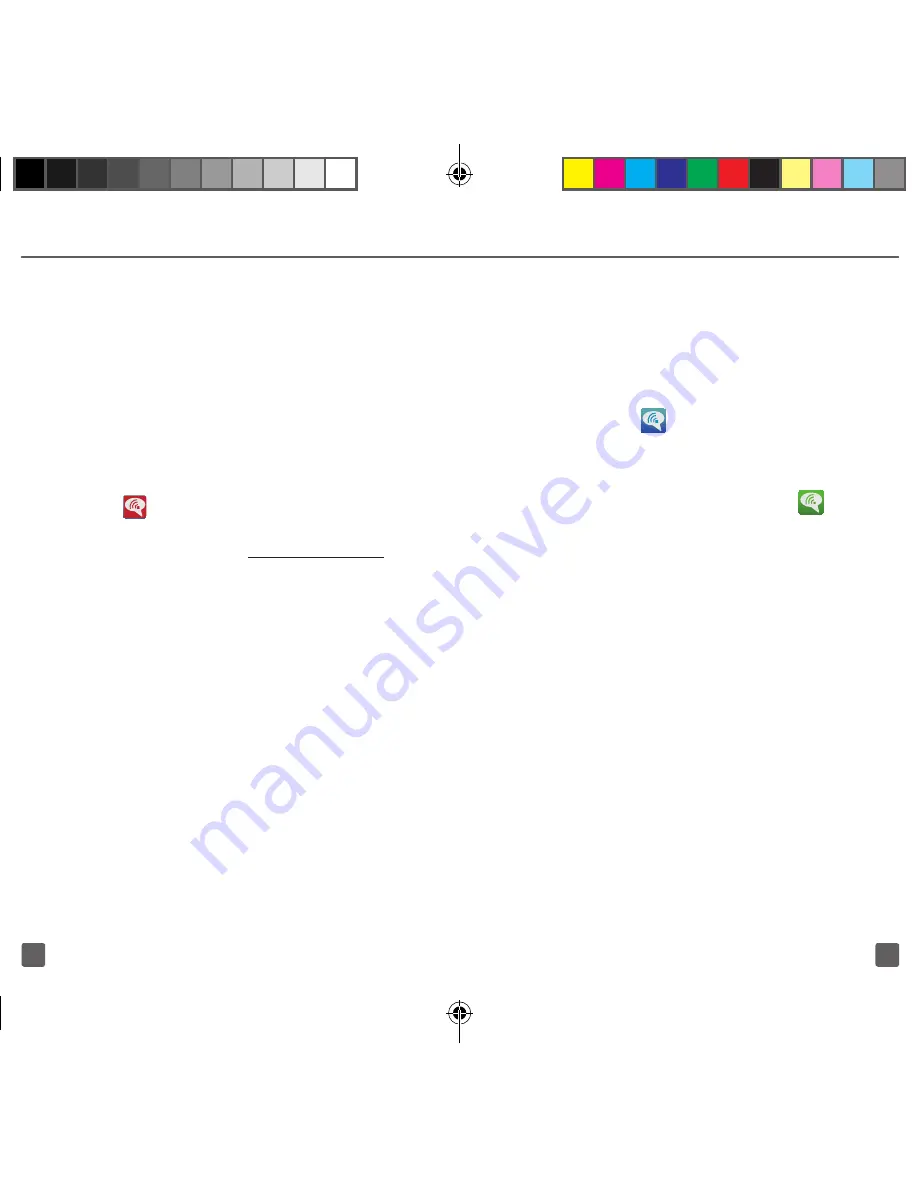
25
24
WI-FI CALLING
IMPORTANT:
Wi-Fi Calling requires the use of your micro
SIM card. You will not be able to use Wi-Fi
Calling unless you are using the correct
type of micro SIM card.
Also, you must register your address for
9-1-1 emergency calls in order to use Wi-Fi
Calling.
(
Wi-Fi Calling Error
) appears in
the Status bar area until you do. To register,
log into your account at
my.t-mobile.com
,
go to your profile then click
Customer Info
.
About Wi-Fi Calling
Wi-Fi Calling is a free feature for T-Mobile
customers using this device with the new
micro SIM card. Wi-Fi Calling is an excellent
solution for coverage issues in and around
the home or wherever cellular coverage is
limited. Minutes used while connected to
the Wi-Fi network count against available
rate plan minutes.
Unless your rate plan provides otherwise,
Wi-Fi Calling minutes count the same as
T-Mobile cellular calling minutes on your
phone bill.
Note: To use Wi-Fi Calling, you must first turn on
Wi-Fi and connect to a Wi-Fi network.
Note: This feature is active by default. If you are
in an active Wi-Fi call and go out of range of your
Wi-Fi, the call will be dropped.
When the Wi-Fi Calling feature is on, your
phone displays
(
Wi-Fi Calling On
) on
the Status bar.
When on an active call using the Wi-Fi
Calling feature, your phone displays
(
Wi-Fi Calling Active-In Call
) on the Status
bar.
To stay on a Wi-Fi call, you must remain
within range of the Wi-Fi network you
are using. As you leave the Wi-Fi signal
area, your phone beeps and displays a
message advising you to move to an area
with a stronger signal. If you lose the Wi-Fi
network’s signal, your call will be dropped.
Connection options
Wi-Fi Calling allows you to choose between
these connection options:
n
Wi-Fi Preferred:
All calls are
made over an available Wi-Fi
network. If there are no available
Wi-Fi networks, then calls are
made over the cellular network.
T999_Getting-Started-Guide_PS_060512_F8.indd 24-25
6/5/2012 5:43:23 PM










































