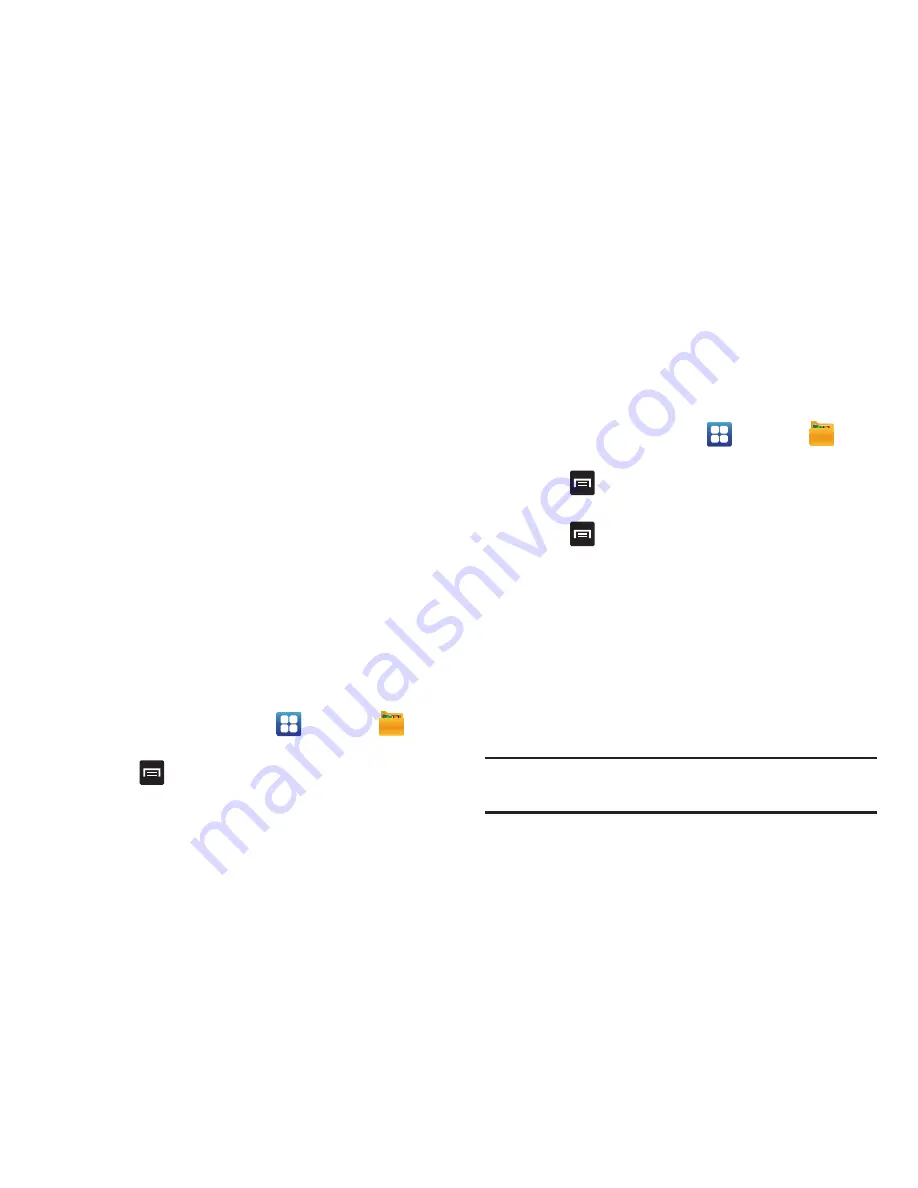
90
•
Settings
: lets you set several general folder options:
–
Show hidden files
: causes files and folders that would normally
be hidden to be displayed.
–
Show file extension
: causes file extensions to be displayed. For
example, jpg.
–
Set Home directory
: allows you to choose and set the Home
directory.
Selecting and Using the Pictures
From the Image viewer, you have access to both macro
functions (zoom, crop, and rotate) and menu options. For
more information, refer to
“Pictures and Videos Image Viewer
Options”
on page 88.
Editing a Photo
You can edit your photos using the Photo editor application
on your phone. For more information, refer to
“Photo editor”
on page 95.
Assigning an Image to an Address Book Entry
1.
From the Home screen, tap
➔
My files
➔
DCIM
➔
Camera
➔
<image>
.
2.
Press
➔
Set as
➔
Contact icon
. Tap a contact entry.
3.
Touch and drag the orange crop box anywhere on the
picture.
4.
Tap
Save
.
For more information, refer to
“Contacts and Your
Address Book”
on page 62.
Assigning an Image as a Wallpaper
1.
From the Home screen, tap
➔
My files
➔
DCIM
➔
Camera
➔
<image>
.
2.
Press
➔
Set as
➔
Home screen wallpaper
.
– or –
Press
➔
Set as
➔
Lock screen wallpaper
.
3.
Touch and drag the orange crop box anywhere on the
picture.
4.
Tap
Save
to assign the wallpaper image. Tap
Cancel
to
stop without updating the wallpaper image.
Using the Camcorder
In addition to taking photos, the camera also doubles as a
camcorder that also allows you to record, view, and send
videos.
Note:
The camera may not be able to properly record videos to
a memory card with a slow transfer speed.
















































