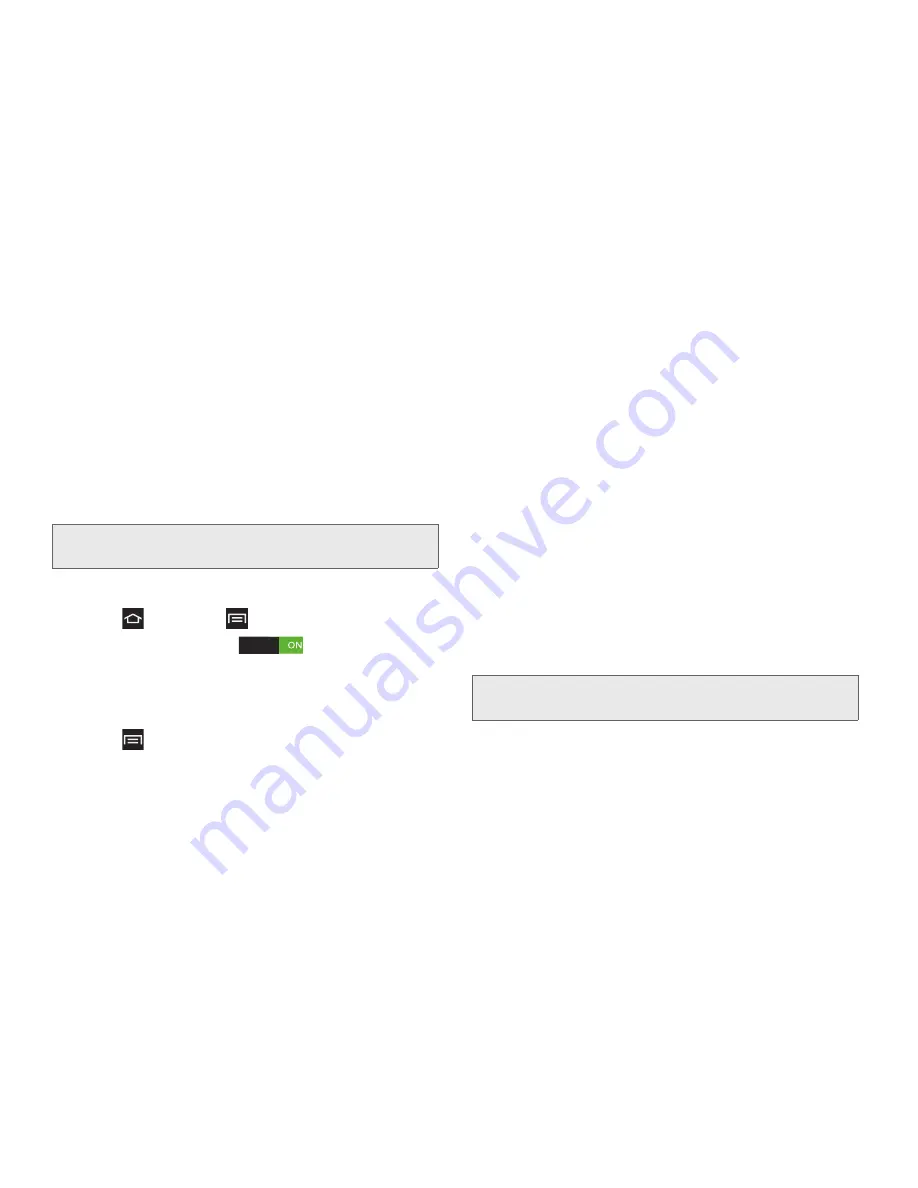
133
3B. Web & Data Services
4.
After scanning for devices, touch a device to
connect to it, then follow the prompts to complete
the connection.
– or –
Touch
Multi-connect
to create a connection to
devices that support multi-connect. Touch
Scan
to
search for available multi-connect devices, then
touch the devices you want to connect to and
follow the prompts.
Assign a Unique Name
1.
Press
and touch
>
Settings > Wi-Fi.
2.
Touch the Wi-Fi slider
to turn Wi-Fi On.
Wi-Fi must be turned On to use Wi-Fi Direct.
3.
Touch
Wi-Fi Direct
to turn On Wi-Fi Direct. This
deactivates regular Wi-Fi or hotspot connections.
4.
Press
>
Rename device
.
5.
Modify the current name, then touch
OK
.
Sharing Information with a Connected
Device
To share Videos, Photos, or other information with the
connected device, use this procedure:
1.
Display the information to share. For example, to
share a photo, locate the photo and display it in the
camera viewer, then touch the Share, Share via, or
Send via option.
2.
Touch the
Wi-Fi Direct
option.
3.
Touch the connected device name.
4.
Touch
OK
when the other device receives a
prompt to receive information.
5.
The file transfers and the other device displays a
screen notification that a Wi-Fi file was received.
Note:
The target device(s) must also have Wi-Fi Direct service
active and running before your device can connect.
Note:
Depending on the other device model, the prompts
and shared folder information may differ.
Summary of Contents for Galaxy Rush
Page 8: ...Section 1 Getting Started ...
Page 15: ...Section 2 Your Phone ...
Page 123: ...Section 3 Service Features ...






























