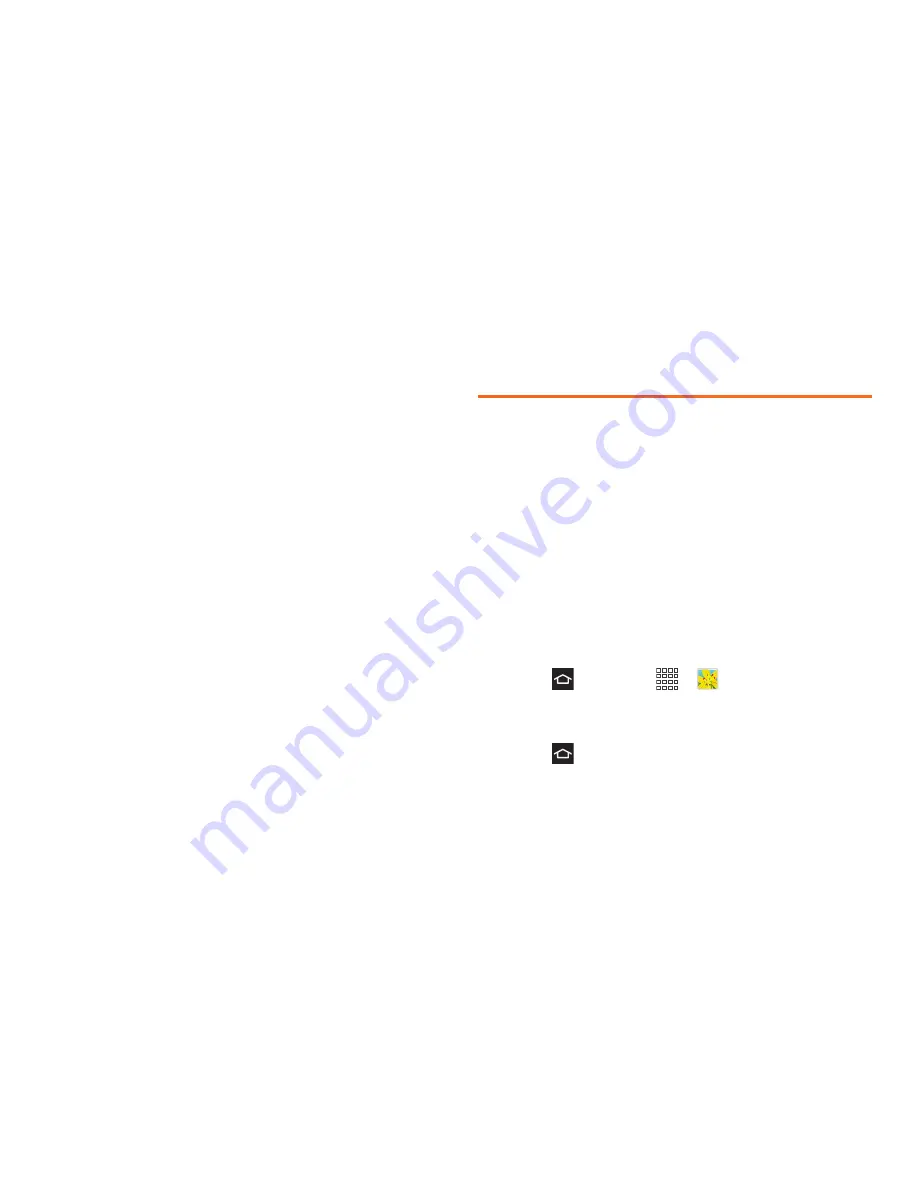
2H. Camera
102
䡲
Timer
: allows you to set a timer for how long to
wait before taking a video. Choose from:
Off
,
2 sec
,
5 sec
, or
10 sec
.
䡲
Resolution
: allows you to set the image size to
one of the following:
640x480
, or
320x240
.
䡲
White balance
: allows you to adjust color casts in
your video. Choose from:
Auto
,
Daylight
,
Cloudy
,
Incandescent
, or
Fluorescent
.
䡲
Guidelines
: allows you to turn the guidelines
On
or
Off
.
䡲
Video quality
: allows you to set the level of detail in
your video. Choose from:
Superfine
,
Fine
, or
Normal
.
䡲
Storage
: allows you to configure the default
storage location for images or videos as either
Phone
or
Memory card
(if inserted).
䡲
Reset
: allows you to reset all camera or
camcorder settings to the default values.
View Pictures and Videos Using
Gallery
Using the Gallery application, you can view photos and
watch videos that you’ve taken with your phone’s
camera, downloaded, or copied onto your phone or
optional storage card (not included).
You can do basic photo editing such as rotating and
cropping. You can set a photo as a Contact photo or
wallpaper. You can also share photos and videos with
your friends.
Open Gallery
The Gallery is where you can access your stored
photos and videos.
1.
Press
and touch
>
Gallery
.
2.
Select an album or folder, then touch a thumbnail
to view the picture or video.
3.
Press
to close the Gallery.
Summary of Contents for Galaxy Rush
Page 8: ...Section 1 Getting Started ...
Page 15: ...Section 2 Your Phone ...
Page 123: ...Section 3 Service Features ...






























