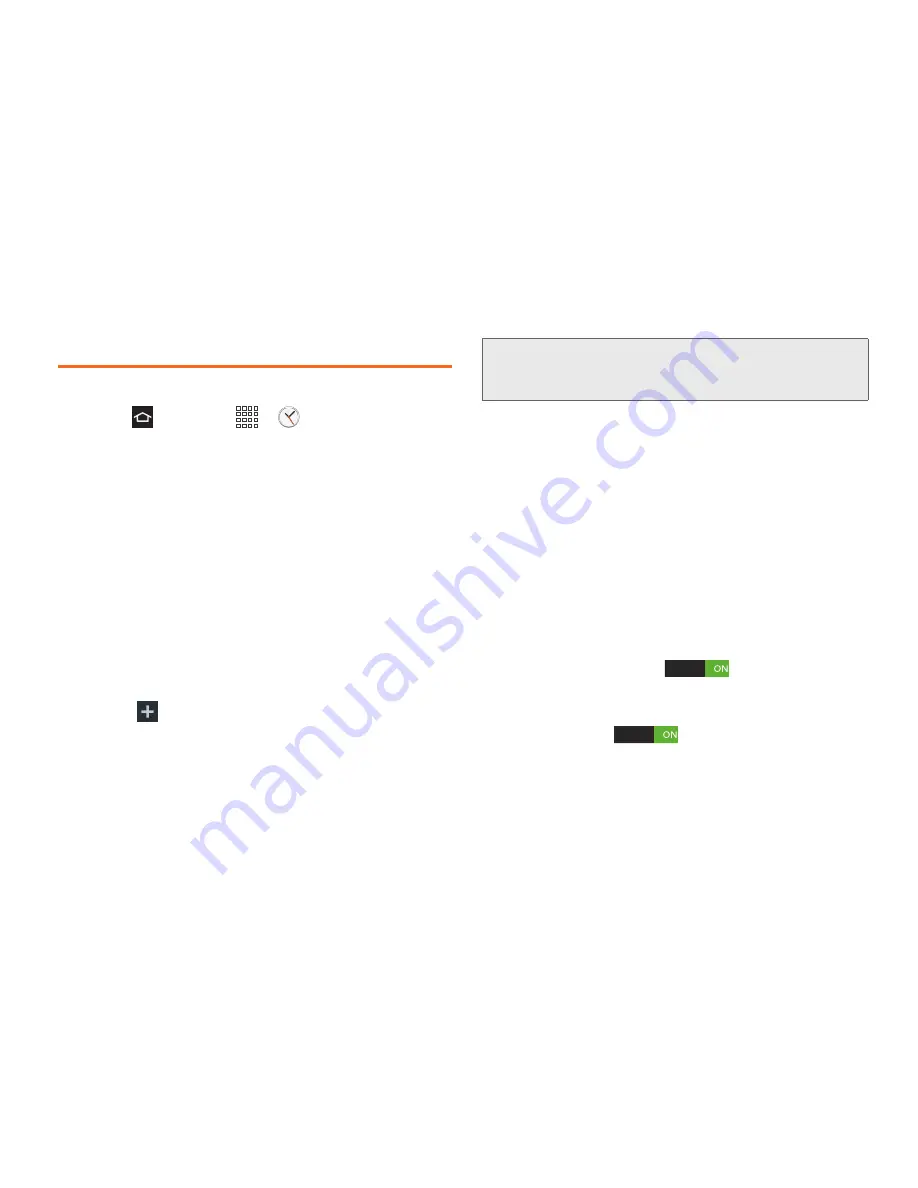
2F. Calendar & Tools
94
Alarm and Timer
Use the following methods to create an alarm event.
1.
Press
and touch
>
Clock
. The alarm
and media application screen displays.
䡲
Alarm
: Set an alarm to ring at a specific time.
䡲
World Clock
: View the time in other parts of the
world. World Clock displays time in hundreds of
different cities, within all 24 time zones around the
world.
䡲
Stopwatch
: Measures intervals of time.
䡲
Timer
: Acts as a countdown timer. Counts down
time to an based on a preset time length (hours,
minutes, and seconds).
䡲
Desk clock
: Displays the date and time in large
format, for easy viewing.
2.
Touch
Create alarm
.
3.
Adjust the hour and minute using the up/down
arrows, then adjust the AM or PM value.
4.
Touch the
Alarm repeat
field to select a repeating
status for the alarm.
5.
Under
Alarm repeat
, touch the day(s) to repeat this
alarm. Touch
Repeat weekly
to repeat the alarm
each week on the selected day(s).
6.
Touch
Alarm type
to select
Melody
,
Vibration
,
Vibration and melody
, or
Briefing
.
7.
Touch
More
, then slide the alarm volume slider left
or right to decrease or increase the alarm volume.
8.
Touch
Alarm tone
to select a ringtone that plays
with the alarm.
9.
Touch
Location alarm
and follow the
prompts to enable the alarm only at a specific
location (such as work).
10.
Touch
Snooze
to activate the Snooze
feature. Touch
Snooze
and set a duration (
3
,
5
,
10
,
15
, or
30
minutes) and touch a number of times for
Snooze to repeat (
1
,
2
,
3
,
5
, or
10
times).
Note:
The number of hours and minutes left before the alarm
goes off displays onscreen after setting the new alarm
time.
Summary of Contents for Galaxy Rush
Page 8: ...Section 1 Getting Started ...
Page 15: ...Section 2 Your Phone ...
Page 123: ...Section 3 Service Features ...






























