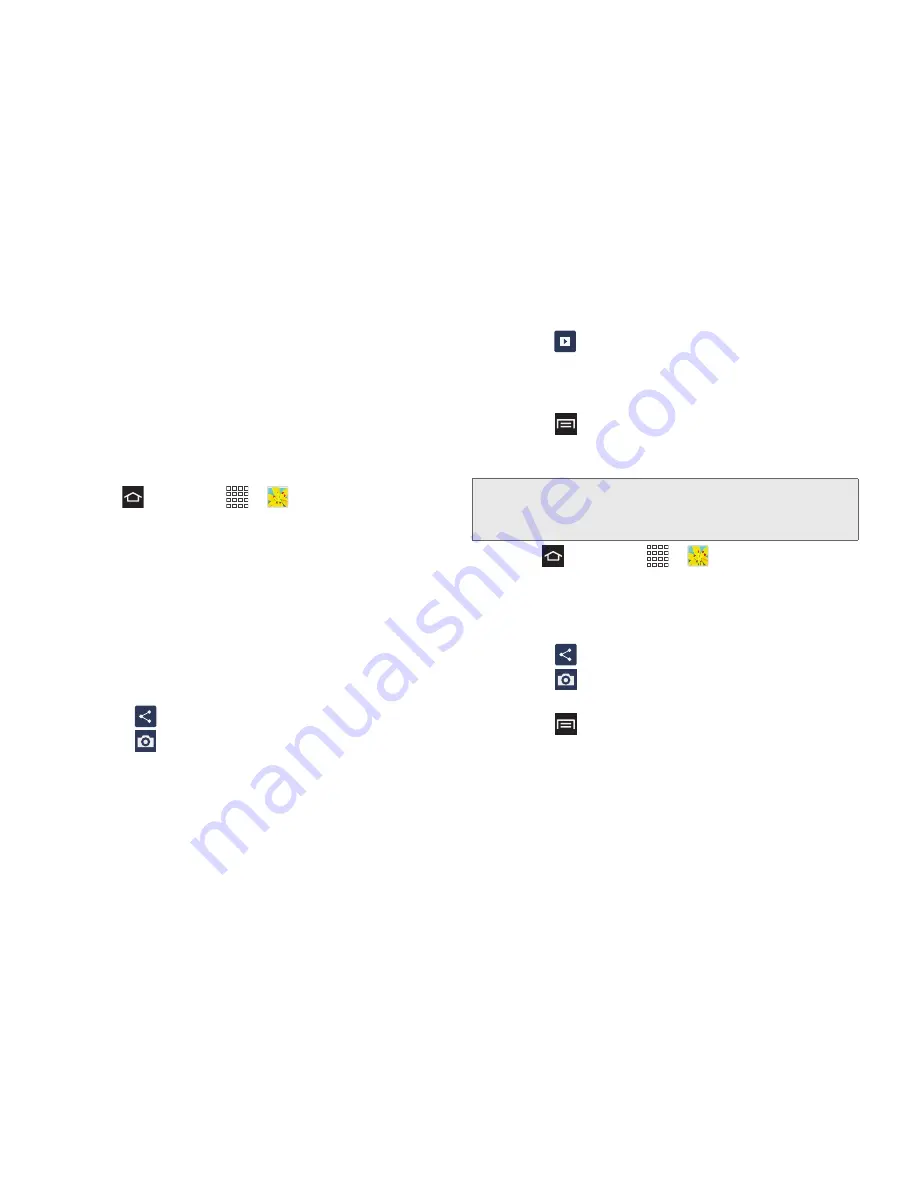
103
2H. Camera
View Photos and Videos
After selecting an album from the Albums tab, you can
browse thumbnails of the photos and videos in that
album. Touch a photo or video to view it in full-screen
mode.
Viewing Photos
1.
Press
and touch
>
Gallery
.
2.
Select an album or folder, then touch a photo
thumbnail to view it in full-screen mode.
3.
The following options are available when viewing
photos:
䡲
“Pinch” the screen to zoom out, “stretch” to zoom
in, or double-touch to zoom all the way in or out.
When zoomed in, touch and drag your finger on
the screen to move the picture around on the
screen.
䡲
Touch
Share
to send the picture to others.
䡲
Touch
Camera
to launch the camera to take
more pictures or videos.
䡲
Touch
Slideshow
to create a slideshow of your
photos and videos. (When viewing individual
photos, the Slideshow icon only appears when
the camera is rotated to Landscape mode.)
䡲
Touch
Menu
for additional options.
Viewing Videos
1.
Press
and
touch
>
Gallery
.
2.
Select an album or folder.
3.
The following options are available when viewing
videos thumbnails:
䡲
Touch
Share
to send the video to others.
䡲
Touch
Camera
to launch the camera to take
more pictures or videos.
䡲
Touch
Menu
for additional options.
4.
Touch a video thumbnail to view it in full-screen
mode.
Note:
If no control icons display on the screen in addition to
the picture, touch anywhere on the screen to display
them.
Summary of Contents for Galaxy Rush
Page 8: ...Section 1 Getting Started ...
Page 15: ...Section 2 Your Phone ...
Page 123: ...Section 3 Service Features ...






























