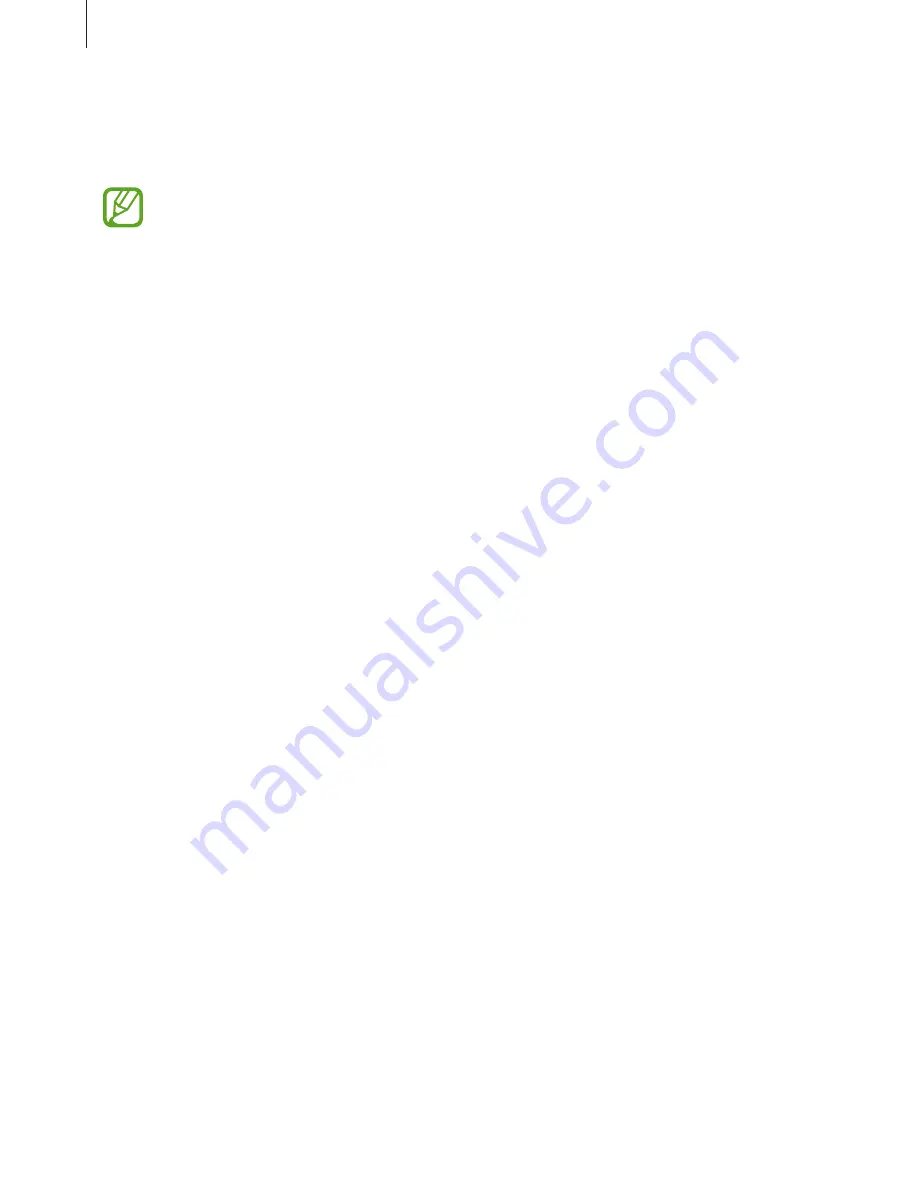
Appendix
274
You can also temporarily magnify the screen by tapping the screen three times and holding.
While holding the screen, drag your finger to explore the screen. Release your finger to return
to the normal view.
•
Keyboards on the screen cannot be magnified.
•
When this feature is activated, the performance of some apps, such as
Phone
and
Calculator
, may be affected.
Enlarging mouse or touchpad pointers
Enlarge the pointer when using an external mouse or touchpad.
Launch the
Settings
app, tap
Accessibility
→
Vision
, and then tap the
Large mouse/
touchpad pointer
switch to activate it.
Converting the screen to grayscale mode
Display colors on the screen as gray tones.
Launch the
Settings
app, tap
Accessibility
→
Vision
, and then tap the
Grayscale
switch to
activate it.
Reversing the display colors
Improve screen visibility to help users recognize text on the screen more easily.
Launch the
Settings
app, tap
Accessibility
→
Vision
, and then tap the
Negative colors
switch to activate it.
Color adjustment
Adjust how colors are displayed on the screen if you have difficulty in distinguishing colors.
The device changes the colors into more recognizable colors.
Launch the
Settings
app, tap
Accessibility
→
Vision
→
Color adjustment
, and then tap
the switch to activate it. Follow the on-screen instructions to complete the color adjustment
procedure.






























