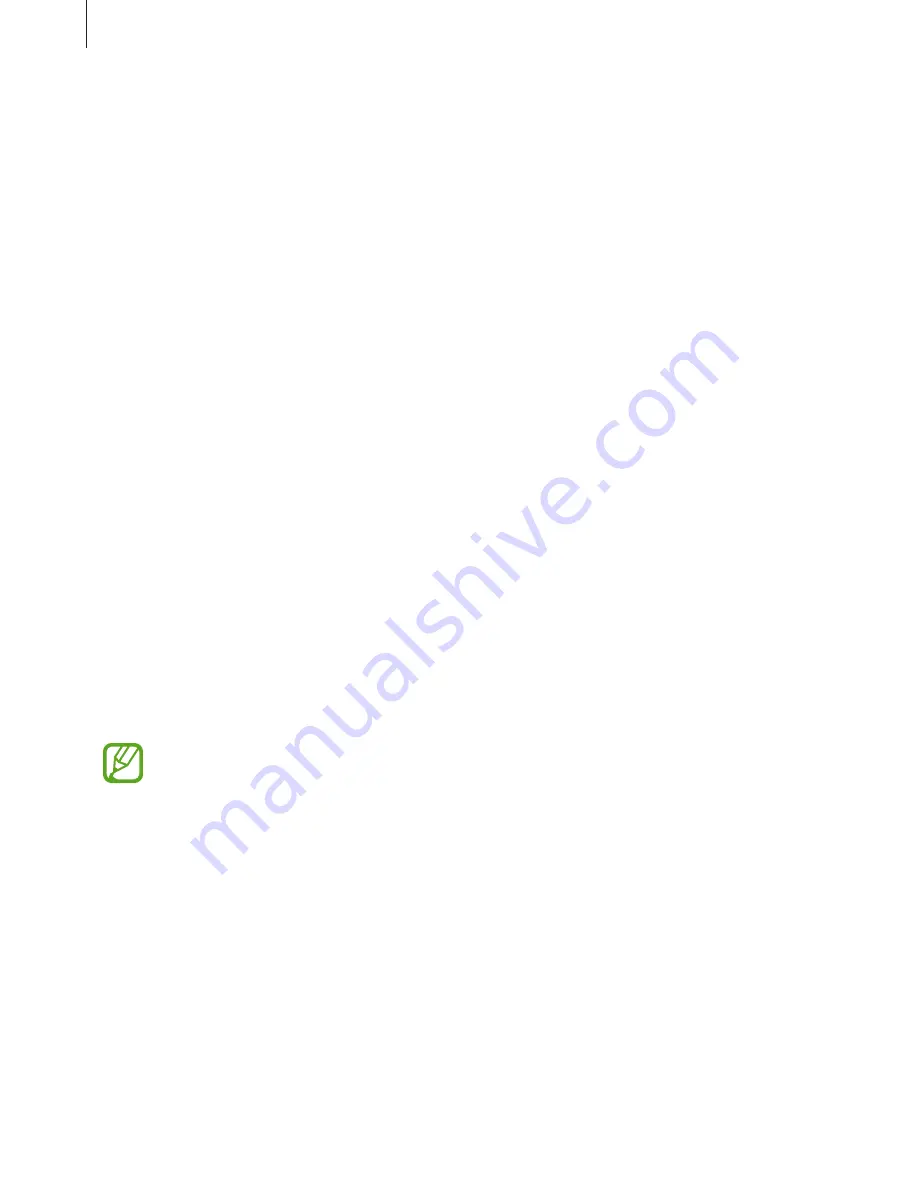
Settings
231
•
Full screen apps
: Select apps to use with the full screen aspect ratio.
•
Easy mode
: Switch to easy mode to display larger icons and apply a simpler layout to the
Home screen.
•
Icon frames
: Set whether to display shaded backgrounds to make icons stand out.
•
Edge screen
: Change the settings for the Edge screen. Refer to
Edge screen
for more
information.
•
LED indicator
: Set the device to turn on the LED indicator when you charge the battery,
when you have notifications, or when you make voice recordings while the screen is
turned off.
•
Status bar
: Customize the settings for displaying notifications or indicators on the status
bar.
•
Navigation bar
: Change the navigation bar settings. Refer to
Navigation bar (soft
buttons)
for more information.
•
Screen timeout
: Set the length of time the device waits before turning off the display’s
backlight.
•
Block accidental touches
: Set the device to prevent the screen from detecting touch
input when it is in a dark place, such as a pocket or bag.
•
Screensaver
: Set the device to launch a screensaver when the device is charging. Refer to
Screensaver
for more information.
Blue light filter
Reduce eye strain by limiting the amount of blue light emitted by the screen.
While you are watching HDR videos from HDR-exclusive video services, the blue light
filter may not be applied.
1
On the Settings screen, tap
Display
→
Blue light filter
, and then tap the
Turn on now
switch to activate it.
2
Drag the adjustment bar to adjust the filter’s opacity.






























