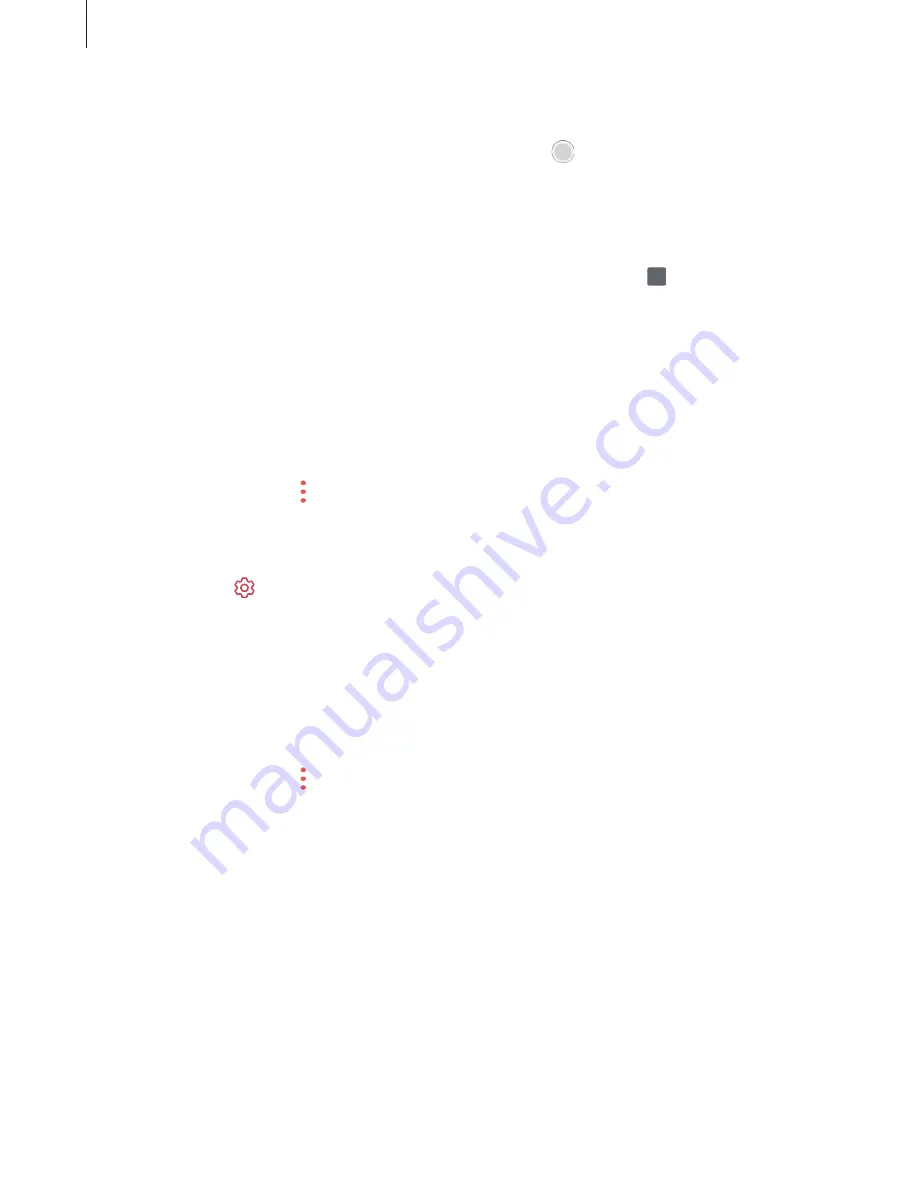
Apps and features
180
Inserting images into a note
On the note composer screen, tap
Image
. Tap
CAMERA
→
to take a photo, or tap
GALLERY
or
OTHER
to select an image. The image will be inserted into your note.
Inserting voice recordings into a note
On the note composer screen, tap
Voice
to make a voice recording. Tap to stop recording.
The voice recording will be inserted into your note.
Pinning a note to the Home screen
Pin a note to the Home screen to quickly view it or open and edit it.
1
Launch the
Samsung Notes
app, tap
ALL
or
COLLECTIONS
, and then select a category.
2
Select a note and tap
→
Pin to home screen
.
The note will be added to the Home screen.
On the Home screen, tap and hold a note to move or resize it. To replace the note with
another one, tap
→
CHANGE NOTE
.
Saving a note as a reminder
You can save a note as a reminder to view the note later.
1
Launch the
Samsung Notes
app, tap
ALL
or
COLLECTIONS
, and then select a category.
2
Select a note and tap
→
Send to Reminder
.
The note will be saved as a reminder.






























