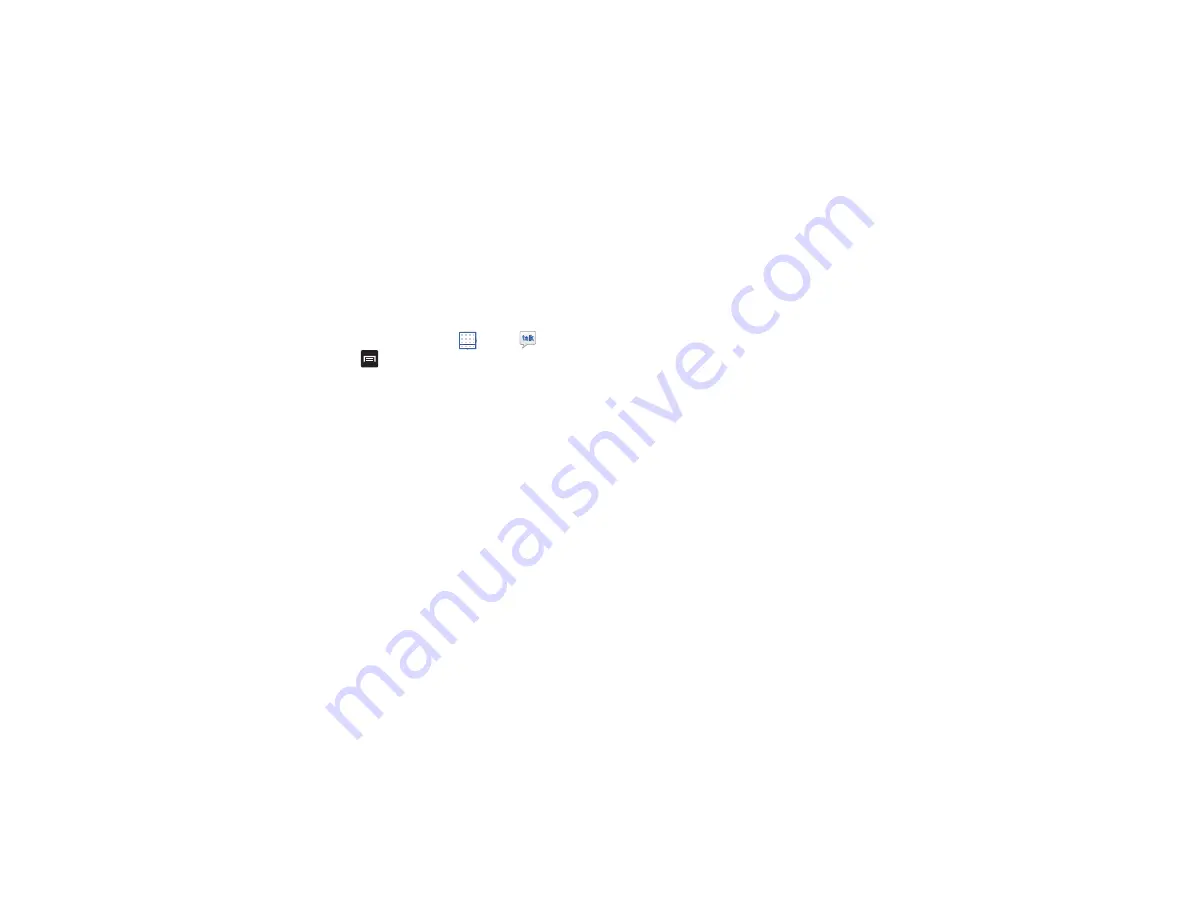
Messaging 66
Google Talk Settings
Use Google Talk Settings to configure your Talk account. If
you have more than one account, each maintains its own
Talk settings.
1.
From a Home screen, touch
Apps
➔
Talk
.
2.
Touch
Menu
➔
Settings
, then touch an account for
options:
GENERAL
• Mobile indicator
: Check and your friends see an outline of an
android next to your name in their Friends list when you are
signed into Google Talk on a tablet or phone.
• Away when screen off
: Check to change your Talk status to
Away when your screen turns off. When unchecked, your
status is not changed.
• Invitation notifications
: Show notification when a friend
invitation arrives.
CHAT NOTIFICATIONS
• IM notifications
: Set whether to open a dialog, display a
notification in the System Bar, or neither, when you receive a
text chat.
• Notification ringtone
: Set a ringtone to sound, or silent, when
you receive a text chat.
• Vibrate
: Set how vibrate functions. Choices are: Always, Only
when silent, or Never.
VOICE & VIDEO CHAT
• Video chat notifications
: Set whether to open a dialog or
display a notification in the System Bar when you are invited to
a video chat.
• Video chat ringtone
: Set a ringtone to sound, or silent, when
you receive an invitation to a video chat.
• Vibrate
: Set a the device to vibrate Always, Only when silent,
or Never.
• Default video effect
: Set the video image stabilization.
ACCOUNT
• Blocked friends
: Displays a list of friends you have blocked.
Touch a blocked friend and then touch OK to unblock the
friend.
• Clear search history
: Erases your search history. No previous
searches are shown until you search for new words.
• Manage account
: Opens the Accounts and sync settings. For






























