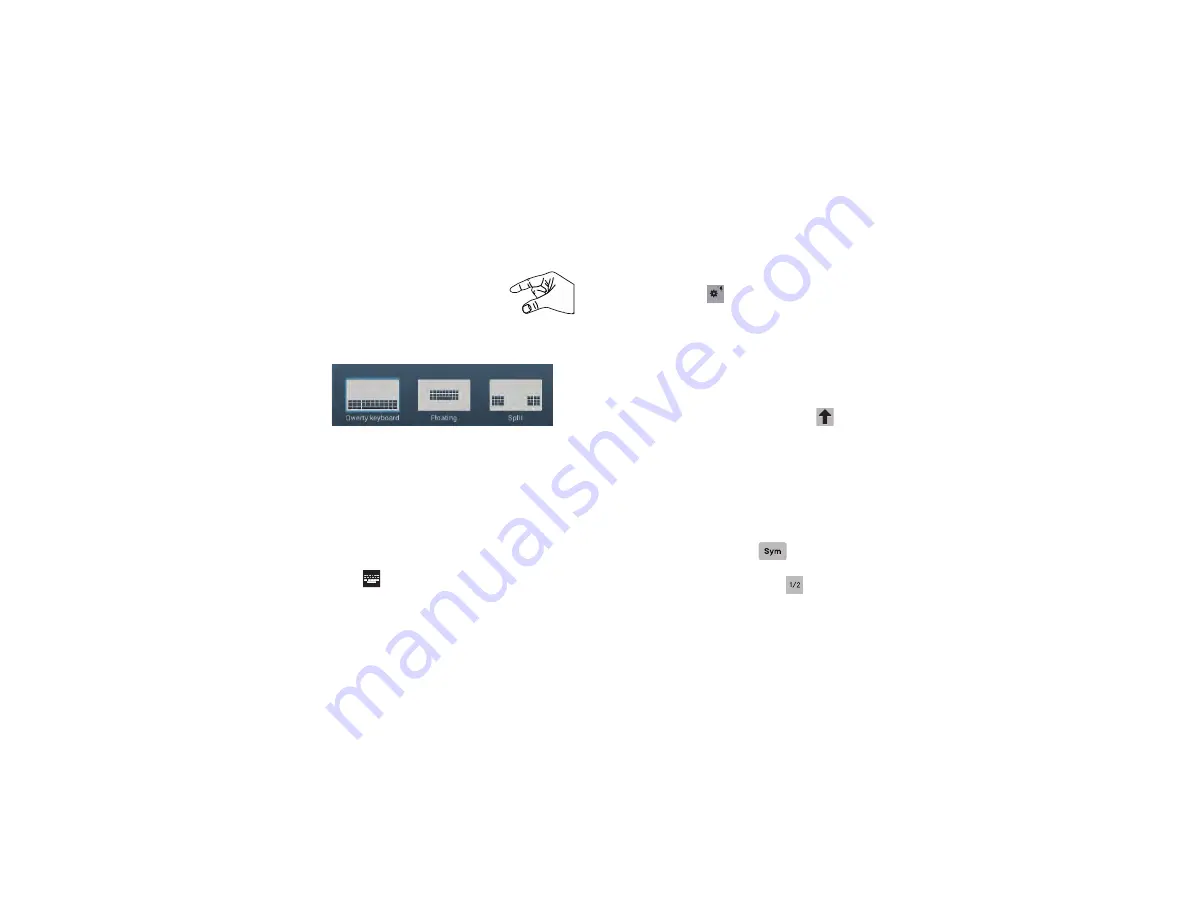
Understanding Your Device 38
1.
Use two fingers, such as your index
finger and thumb, to make an inward
pinch motion on the screen, where
the keyboard is displayed.
A pop-up displays the three keyboard types.
2.
Touch one of the keyboard types to display it.
The Split keyboard can be moved up and down and the
Floating keyboard can be moved anywhere.
Tap and hold with two fingers to move the Floating or
Split keyboard.
Configuring the Samsung Keyboard
You can configure the Samsung keyboard to your
preferences. While entering text:
Touch
in the Status bar to display
Choose input
method
and then select
Set up input methods
in the
pop-up.
– or –
Touch and hold
on the keyboard and then select
from the pop-up menu.
The Samsung keyboard settings screen displays.
For more information, refer to
Entering Upper and Lower Case Letters
The default case is lower case (abc). Enter upper and lower
case alphabet letters by touching the Shift key
to toggle
the case, before touching the letter key(s).
•
Touch once to switch from abc to Abc mode.
•
Touch twice to switch to ABC mode. When ABC mode is enabled,
the Shift key background turns blue.
Entering Symbols and Numbers
The number keys are displayed at the top of the keyboard
and are always available.
To enter common symbols, touch
to switch to symbol
mode, then touch the corresponding key.
There are two pages of symbols. Touch
to switch to the
next page.






























