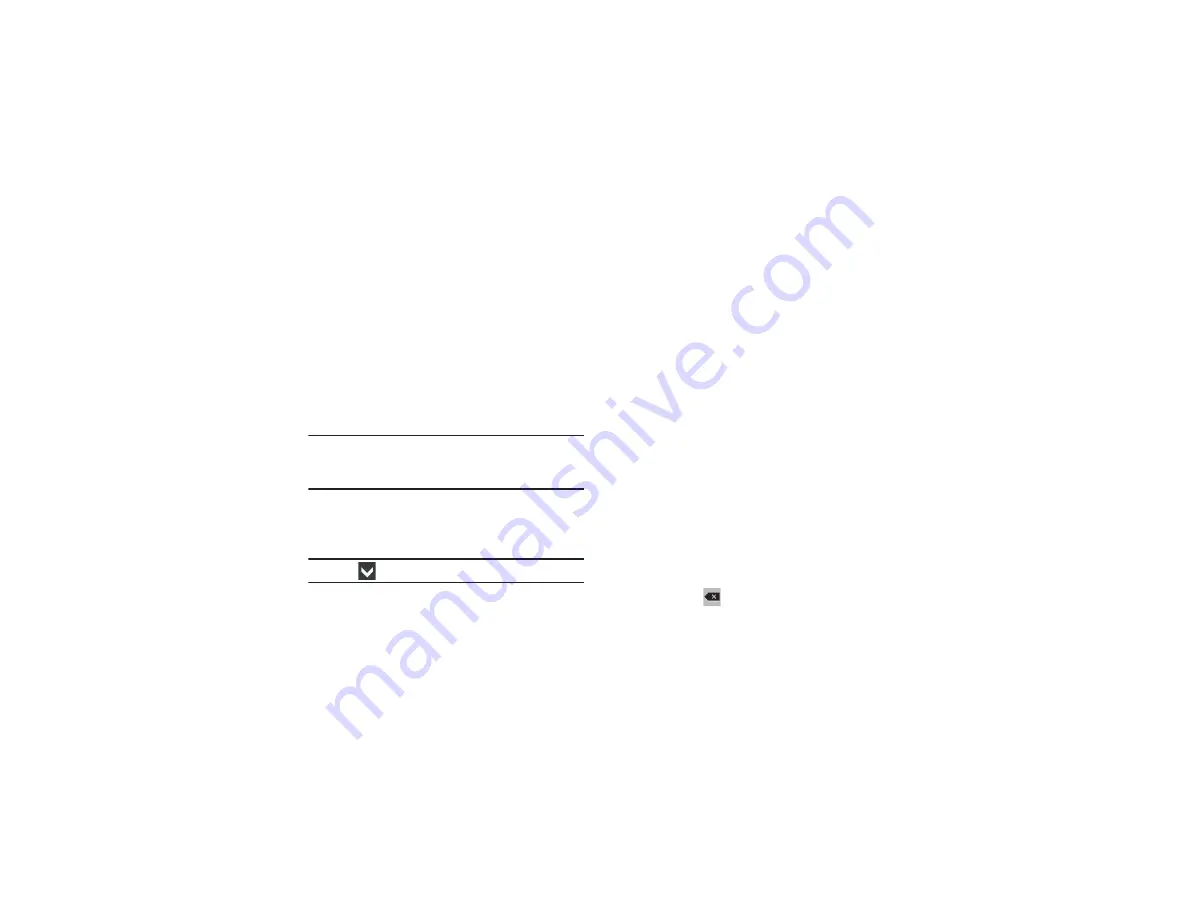
39
Touch and hold a vowel key (A, E, I, O, U, or Y) or the C, N, or
S key to open a small window where you can chose an
accented vowel or other alternate letter. Slide to the letter
until it is highlighted, and release.
Touch and hold the Period key ( . ) to open a small window
with a set of common symbols.
Using Predictive Text
By using Predictive text, you can have next-letter prediction
and regional error correction, which compensates for
pressing the wrong keys on the QWERTY keyboard.
Note:
Enable Predictive text in Samsung keyboard settings.
For more information, refer to
While entering characters, potential word matches display in
the Predictive text area above the keyboard.
Touch a word to insert it into your text.
Tip:
Touch
to display more words.
Using Google Voice Typing from the Samsung
Keyboard
When you enable the Google voice typing setting, you can
use your voice to enter text instead of the keyboard.
For more information about enabling Voice input, see
Editing Text
You can edit the text you enter in text fields by cutting,
copying, or pasting text. These operations can be performed
within and across apps. However, some apps do not support
editing some or all of the text displayed while others may
offer their own way to select text.
Editing Existing Text
To edit text that you have entered:
1.
Touch the text at the point you want to edit.
The
Cursor
displays at the point you touched.
2.
Touch and drag the
Cursor
to a better position, if
necessary.
3.
Enter additional text or delete text by repeatedly
touching the
Delete
key.






























