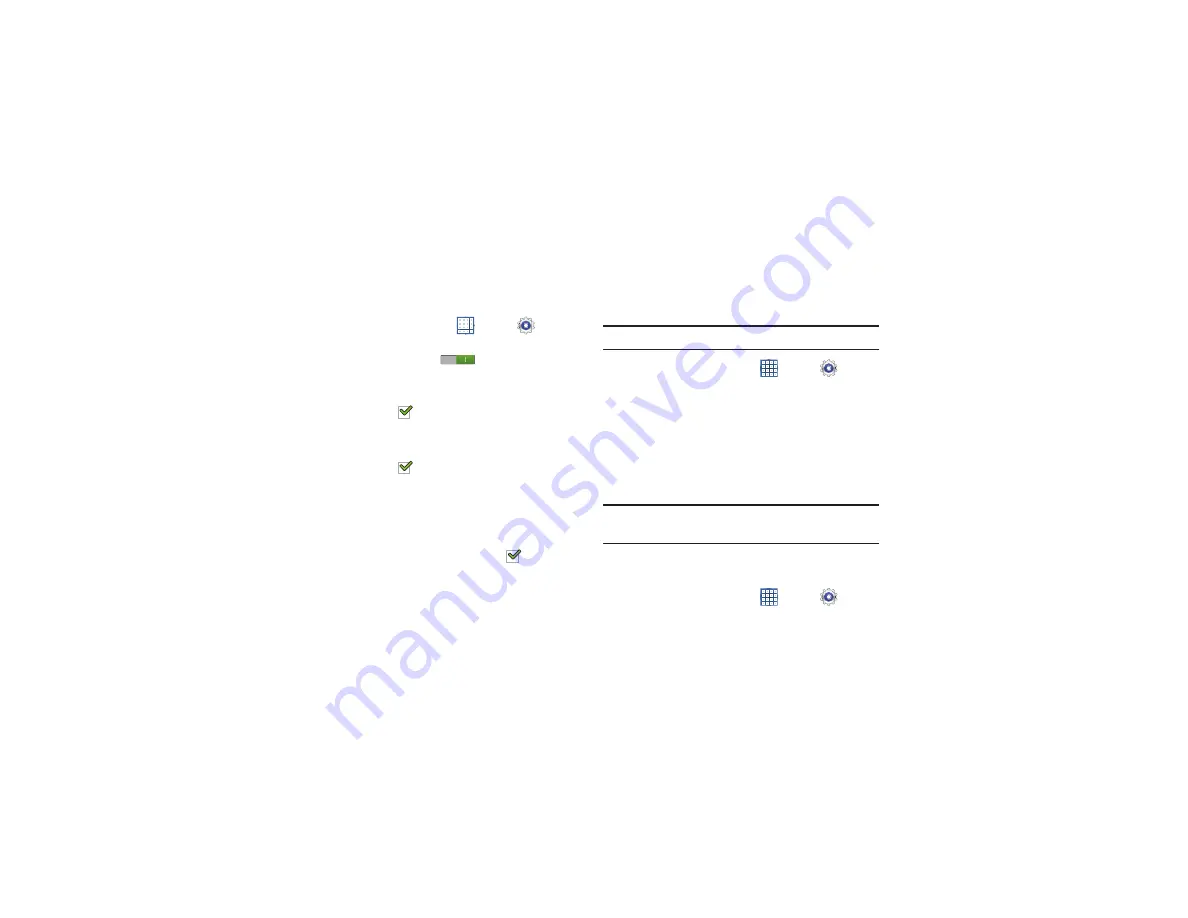
Settings 136
Blocking Mode
When enabled, notifications for selected features are
disabled.
1.
From a Home screen, touch
Apps
➔
Settings
➔
Blocking mode
.
2.
Touch the
OFF / ON
icon
, to turn Blocking
mode
ON
.
3.
Touch
Disable notifications
to enable this feature.
A check mark
appears in the check box when
Disable notifications is On.
4.
Touch
Disable alarm
to enable this feature.
A check mark
appears in the check box when
Disable alarm is On.
5.
The
Set time
option allows you to set
Blocking mode
for
a specific time range or
Always
.
6.
Touch the
Always
field to disable it or configure the
From
and
To
time fields. A check mark
appears in
the check box when Disable alarm and timer is On.
Sound
Volume
Set the volume level for all types of sounds.
Note:
You can only set volume when Silent Mode is disabled.
1.
From a Home screen, touch
Apps
➔
Settings
➔
Sound
➔
Volume
.
2.
Touch and drag the sliders to set the volume for:
• Music
,
video
,
games
,
and other media
: Sounds made by
music apps, video apps, and more.
• Notifications
: Sounds for alerts to other events.
• System
: Application sounds and other sounds made by your
device.
Tip:
You can also set System volume from the Home screen by
pressing the Volume Key.
3.
Touch
OK
to save your settings.
Vibration intensity
1.
From a Home screen, touch
Apps
➔
Settings
➔
Sound
➔
Vibration intensity
.
















































