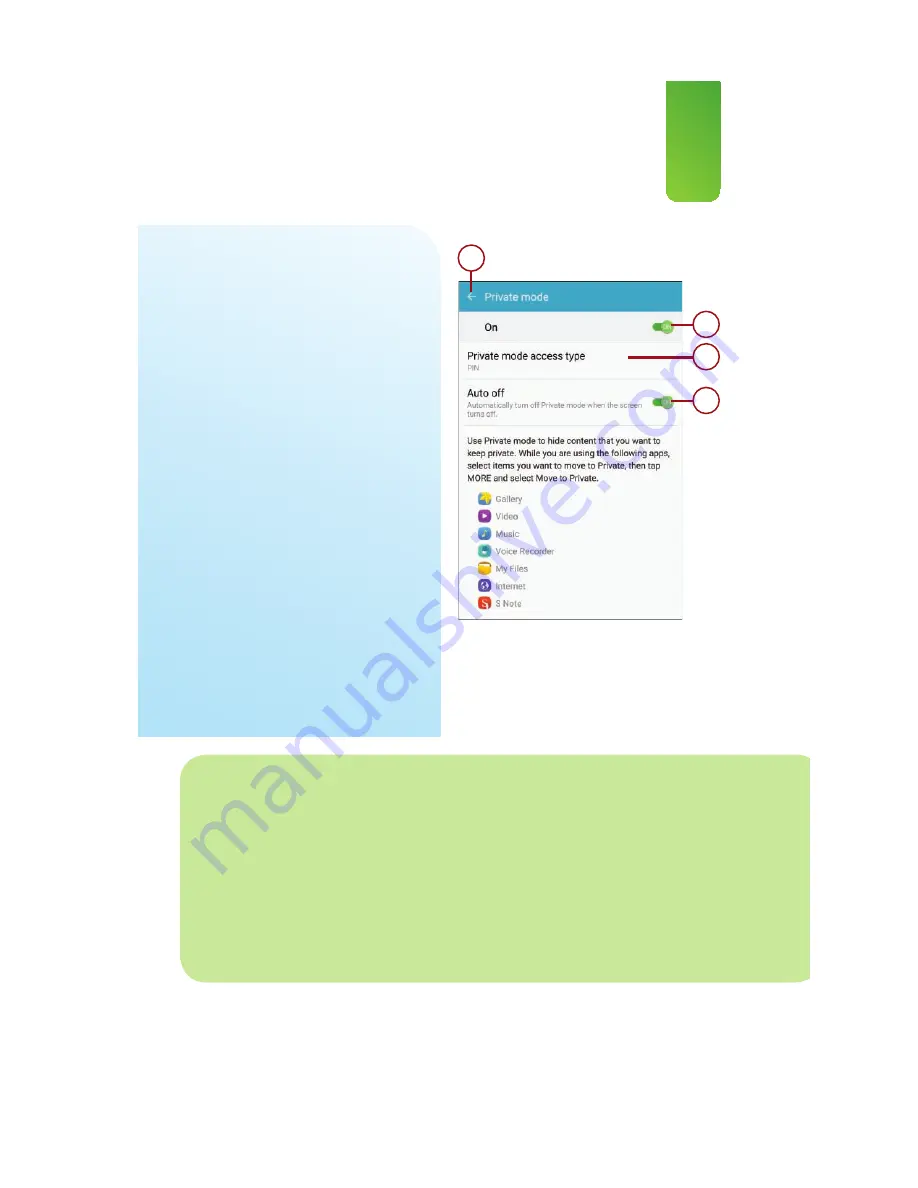
119
Modifying Display Settings
Private Mode
Private mode is a bit confusing at first.
While it is enabled, you can move con-
tent from certain apps to a secret area
on your Galaxy Note 5. When Private
mode is disabled, the content is invisible
unless you come back into Settings and
enable it again.
1.
Tap to enable or disable Private
mode.
2.
Choose a method for securing
Private mode. The method you use
here is in addition to the method
you already use for unlocking your
Note 5. You need to make this
choice only one time when you
first enable Private mode.
3.
Tap to enable or disable automati-
cally disabling Private mode when
the screen turns off. This is recom-
mended.
4.
Tap to save your changes and
return to the previous screen.
1
2
3
4
>>>Go Further
USING PRIVATE MODE
Private mode is a confusing feature. Essentially when Private mode is enabled,
you can move content from certain apps to a secret, hidden area on your Note
5. You are also able to see content that you previously moved to this secret area.
When Private mode is disabled, anything in the secret area becomes unavailable
and invisible. When you enable Private mode again, you have to use a password,
PIN, pattern, or your fingerprint. Private mode works only with the following
Summary of Contents for galaxy note 5
Page 1: ......
Page 16: ...This page intentionally left blank...
Page 17: ......
Page 64: ...This page intentionally left blank...
Page 65: ...Tap to choose a new wallpaper Tap to choose where to use the wallpaper...
Page 109: ...This page intentionally left blank...
















































