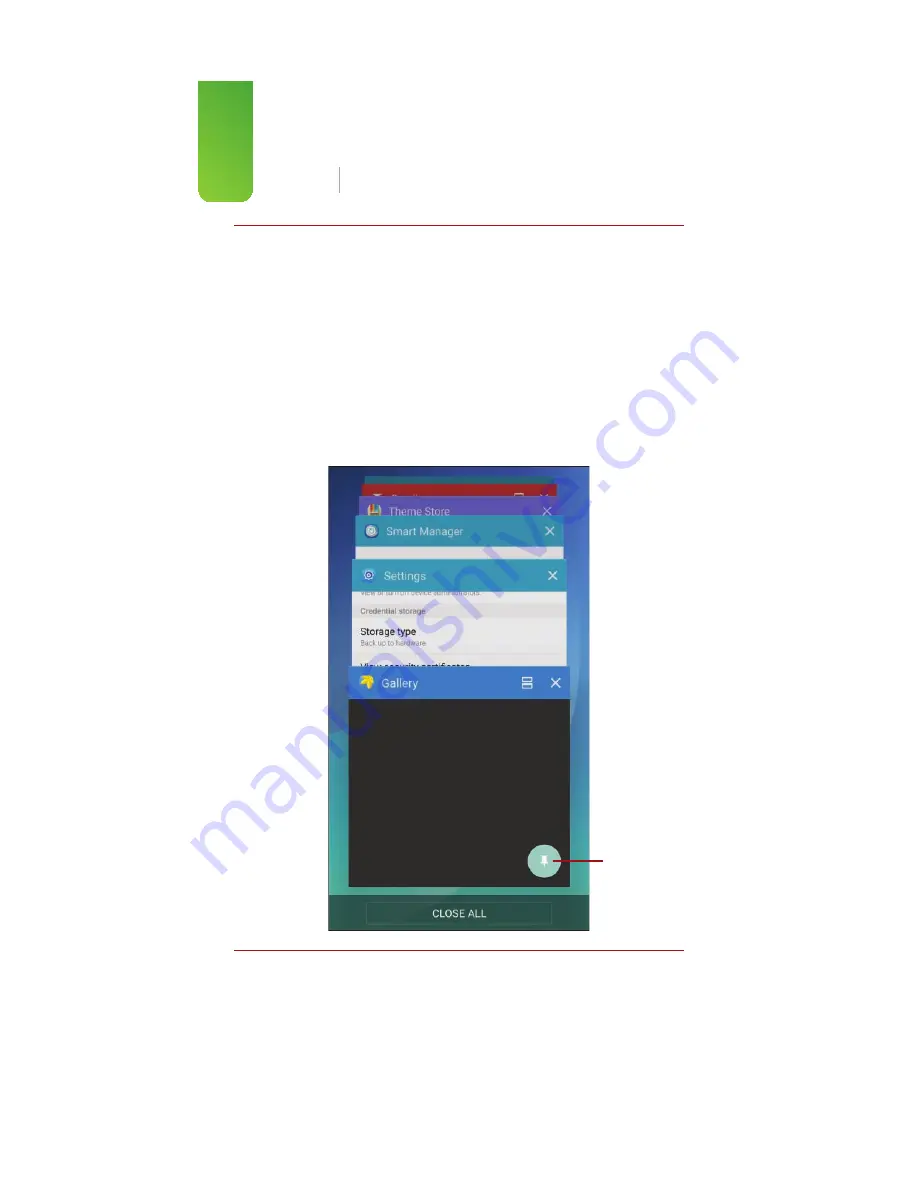
130
Chapter 2
Customizing Your Galaxy Note 5
More About Pinning an App
When you enable screen pinning in step 24, you are enabling a feature
that allows you to “pin” an app to the screen. When an app is pinned to the
screen, you cannot exit the app, go back to the Home screen, pull down the
Notification or Quick Settings bars, or do anything other than interact with
the app. You can only pin the app you ran most recently. To pin an app to the
screen, first run the app so that it is the most recently used app. Tap the Recent
Apps button, and slide the app up so that you can see the pin icon. Tap the pin
icon to pin the app to the screen. To exit pinned mode, touch and hold the Back
and Recent Apps buttons at the same time. Pinning an app to the screen is a
quick way to allow someone to use your phone without letting them access
anything else other than the app they should be using.
Tap to Pin
an app.
Summary of Contents for galaxy note 5
Page 1: ......
Page 16: ...This page intentionally left blank...
Page 17: ......
Page 64: ...This page intentionally left blank...
Page 65: ...Tap to choose a new wallpaper Tap to choose where to use the wallpaper...
Page 109: ...This page intentionally left blank...






























