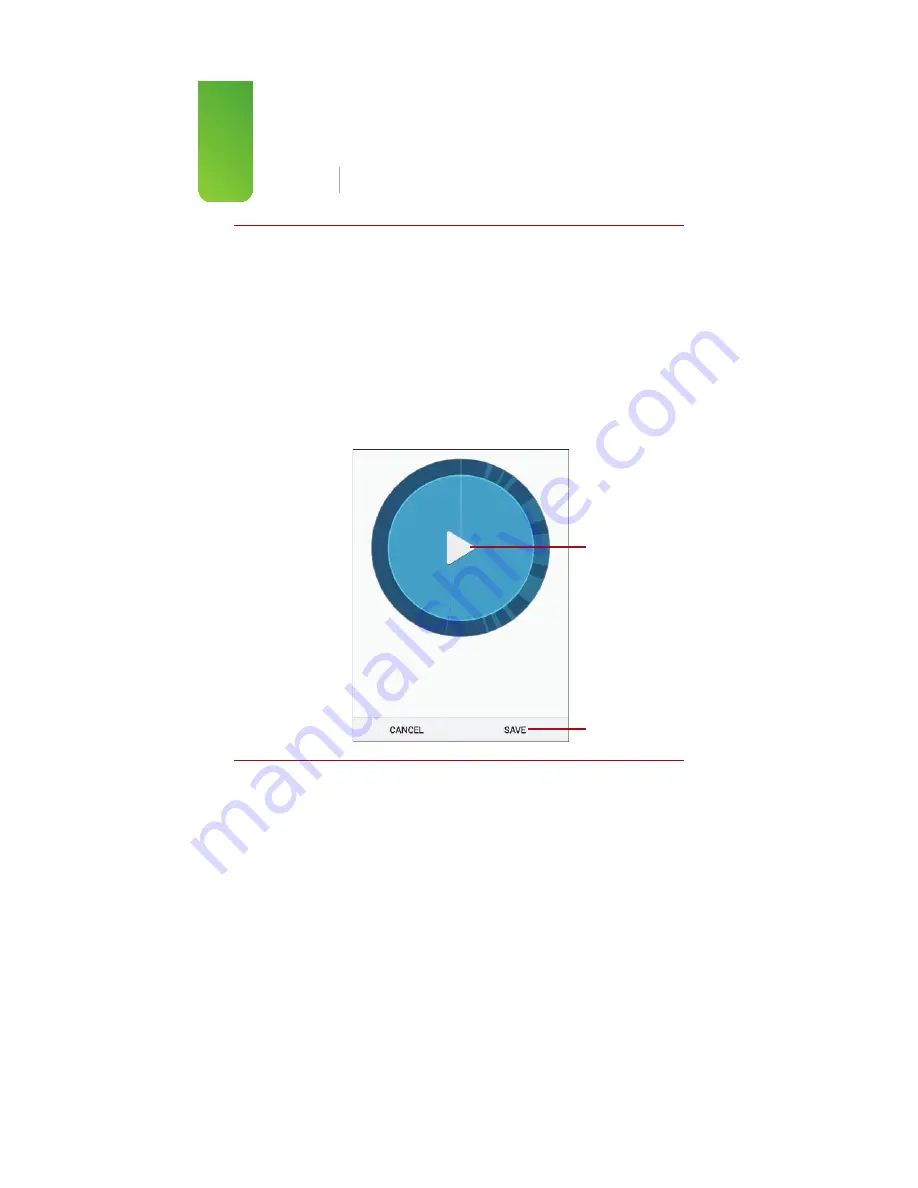
Chapter 2
Customizing Your Galaxy Note 5
112
Creating Your Own Vibration Patterns
In step 2, you can choose the vibration pattern to be used when you are noti-
fied, but you can also create your own. Tap Create. On the next screen, tap in the
area where it reads Tap to Create, and then tap out your vibration pattern on the
screen using short taps for short vibrations and long taps for longer vibrations.
The example in the figure uses Morse Code for SOS. You can create any vibration
pattern you want. You can create more than one custom vibration pattern and
can then use those custom patterns to distinguish between incoming calls from
certain people in your Contacts. To do that, open the Contacts app, tap a con-
tact, tap Edit, tap Add Another Field, and choose Vibration Pattern. You can then
change the Vibration Pattern from Default to one of your custom patterns.
Tap to play back
your vibration
pattern.
Tap to save it.
Summary of Contents for galaxy note 5
Page 1: ......
Page 16: ...This page intentionally left blank...
Page 17: ......
Page 64: ...This page intentionally left blank...
Page 65: ...Tap to choose a new wallpaper Tap to choose where to use the wallpaper...
Page 109: ...This page intentionally left blank...






























