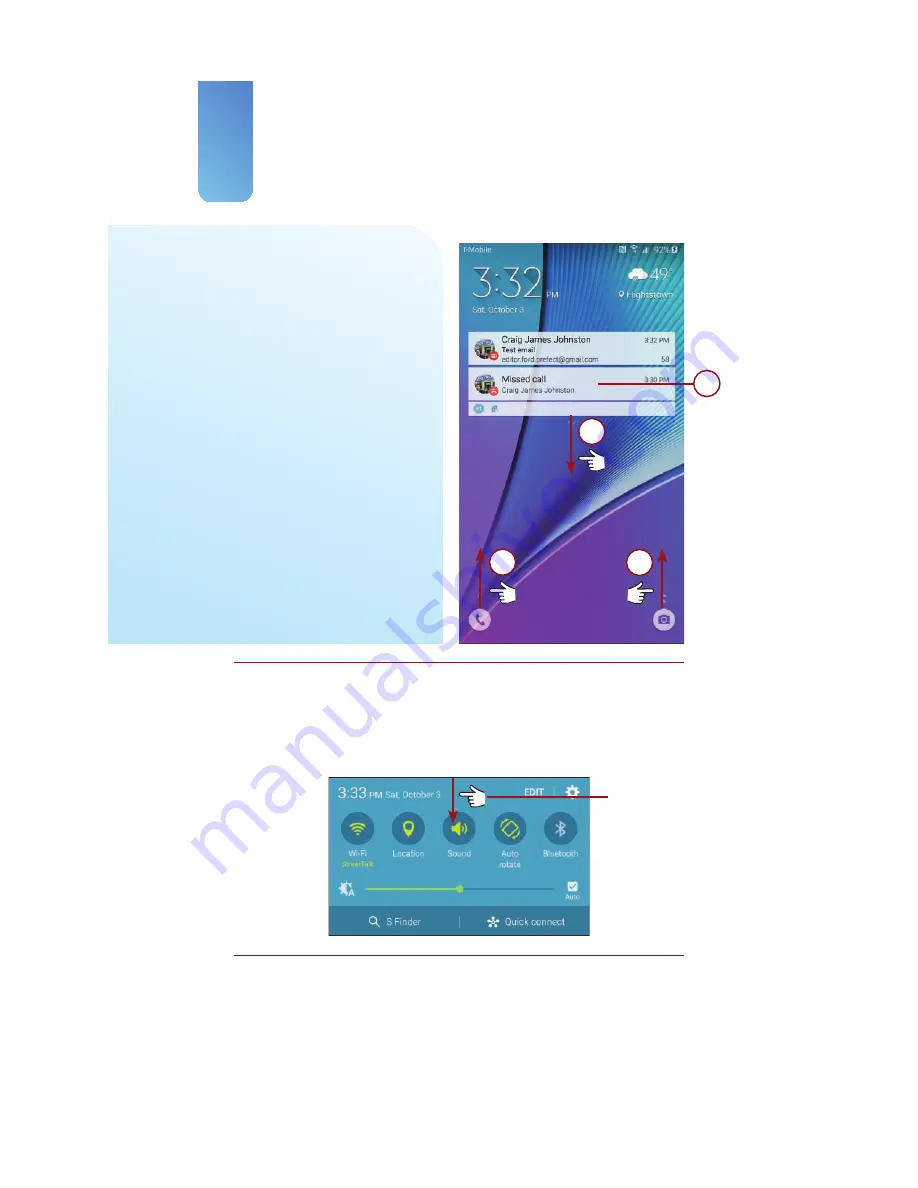
Prologue
28
3.
Tap a notification, such as the
missed call and new email noti-
fications in the figure, and then
unlock your Note 5 (swipe the
screen, type passcode, use finger-
print) to go directly to the app.
4.
Swipe down from the down arrow
to see more notifications, if there
are more than two.
5.
Swipe up from the Camera icon to
launch the Camera app. You can
launch the Camera app from the
Lock screen without unlocking
your Note 5.
6.
Swipe up from the Phone icon to
launch the Phone app. You still
need to unlock your Note 5 to use
the Phone app.
3
6
5
4
Working with Quick Settings on the Lock Screen
You can work with Quick Settings right on the Lock screen. Swipe down from
the top of the screen to reveal the Quick Settings. Make the changes you want
to make. Read more about Quick Settings later in the “Work with Notifications”
section.
Swipe down
to see Quick
Settings.
Summary of Contents for galaxy note 5
Page 1: ......
Page 16: ...This page intentionally left blank...
Page 17: ......
Page 64: ...This page intentionally left blank...
Page 65: ...Tap to choose a new wallpaper Tap to choose where to use the wallpaper...
Page 109: ...This page intentionally left blank...






























