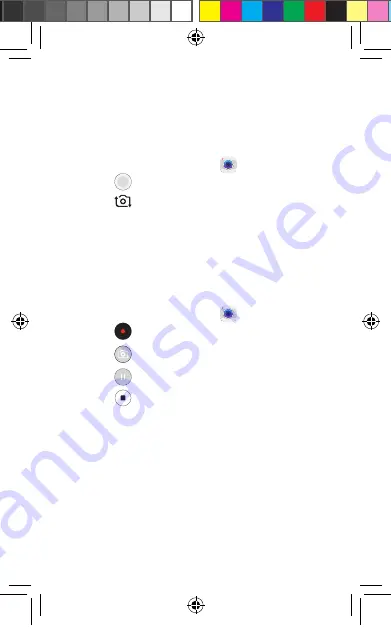
25
Camera
Take pictures and record videos with the Camera app.
Take a Photo
◆
From the Home screen, tap
Camera
.
• Tap
to take a photo.
• Tap
or swipe up to take selfies.
• Swipe up or down to switch between the front
and the rear camera.
• Swipe right to select a shooting mode.
• Swipe left to select a shooting effect.
Take a Video
◆
From the Home screen, tap
Camera
.
• Tap
to start recording.
• Tap
to capture a picture while recording.
• Tap
to pause recording.
• Tap
to finish recording a video.
TMO J727T J7 EN IBG.indd 25
4/4/2017 4:24:19 PM






































