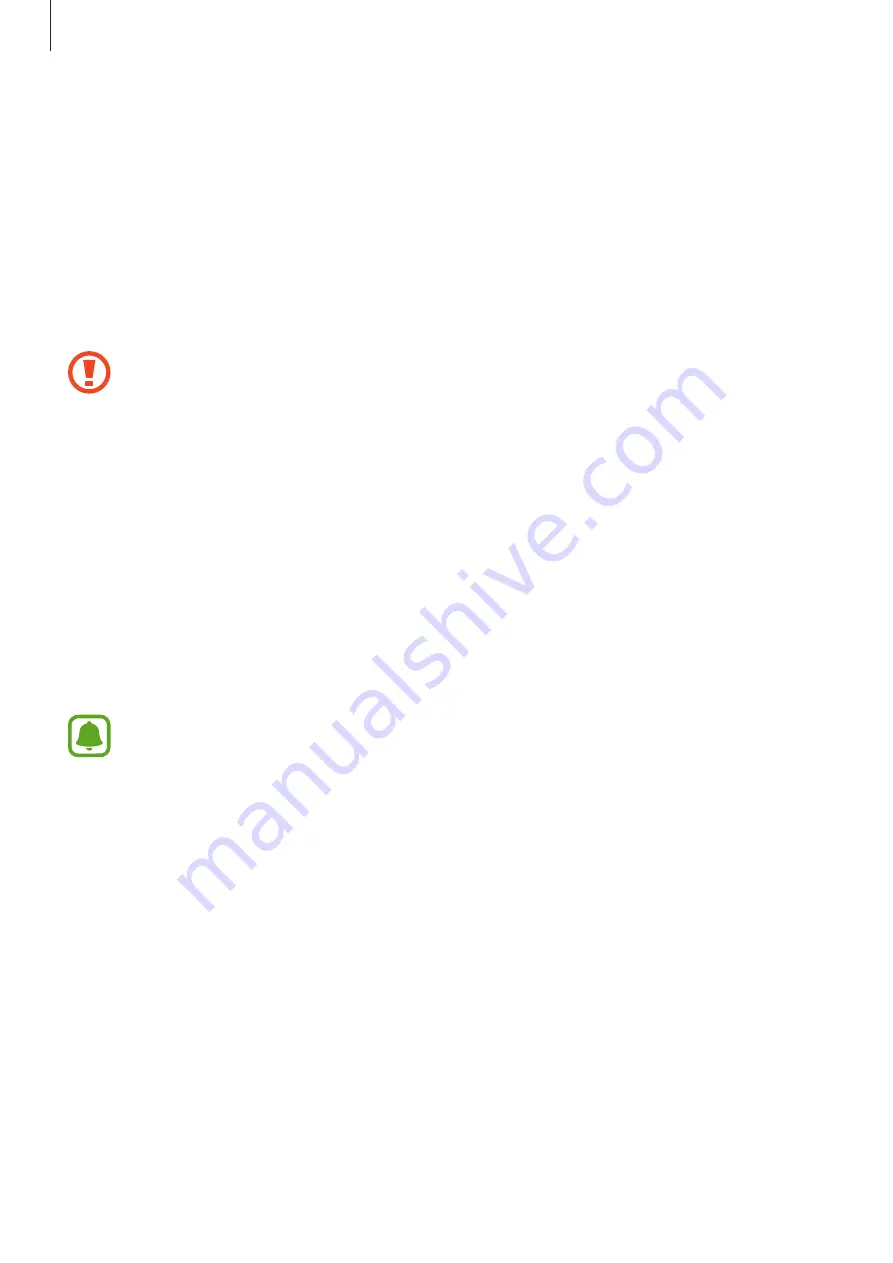
Settings
119
•
Unknown sources
: Set the device to allow the installation of apps from unknown
sources.
•
Secure Folder
: Create a secure folder to protect your private content and apps from
others. Refer to
for more information.
•
Secure startup
: Protect your device by setting it to require a screen unlock code when
turning on the device. You must enter the unlock code to start the device and receive
messages and notifications.
•
Encrypt SD card
: Set the device to encrypt files on a memory card.
If you reset your device to the factory defaults with this setting enabled, the device
will not be able to read your encrypted files. Disable this setting before resetting the
device.
•
Other security settings
: Configure additional security settings.
Cloud and accounts
Introduction
Sync, back up, or restore your device’s data using Samsung Cloud, or reset your device. You
can also register and manage accounts, such as your Samsung account or Google account.
Regularly back up your data to a safe location, such as Samsung Cloud or a computer,
so that you can restore it if the data is corrupted or lost due to an unintended factory
data reset.
Samsung Cloud
You can manage the content that you want to store securely in Samsung Cloud. Check the
usage status of your Samsung Cloud storage, and sync, back up, and restore your data.
On the Settings screen, tap
Cloud and accounts
→
Samsung Cloud
.
Manage cloud storage
View the amount of storage space you are currently using in Samsung Cloud and the amount
of usage by data type. You can also delete backup data from old devices after restoring data.













































