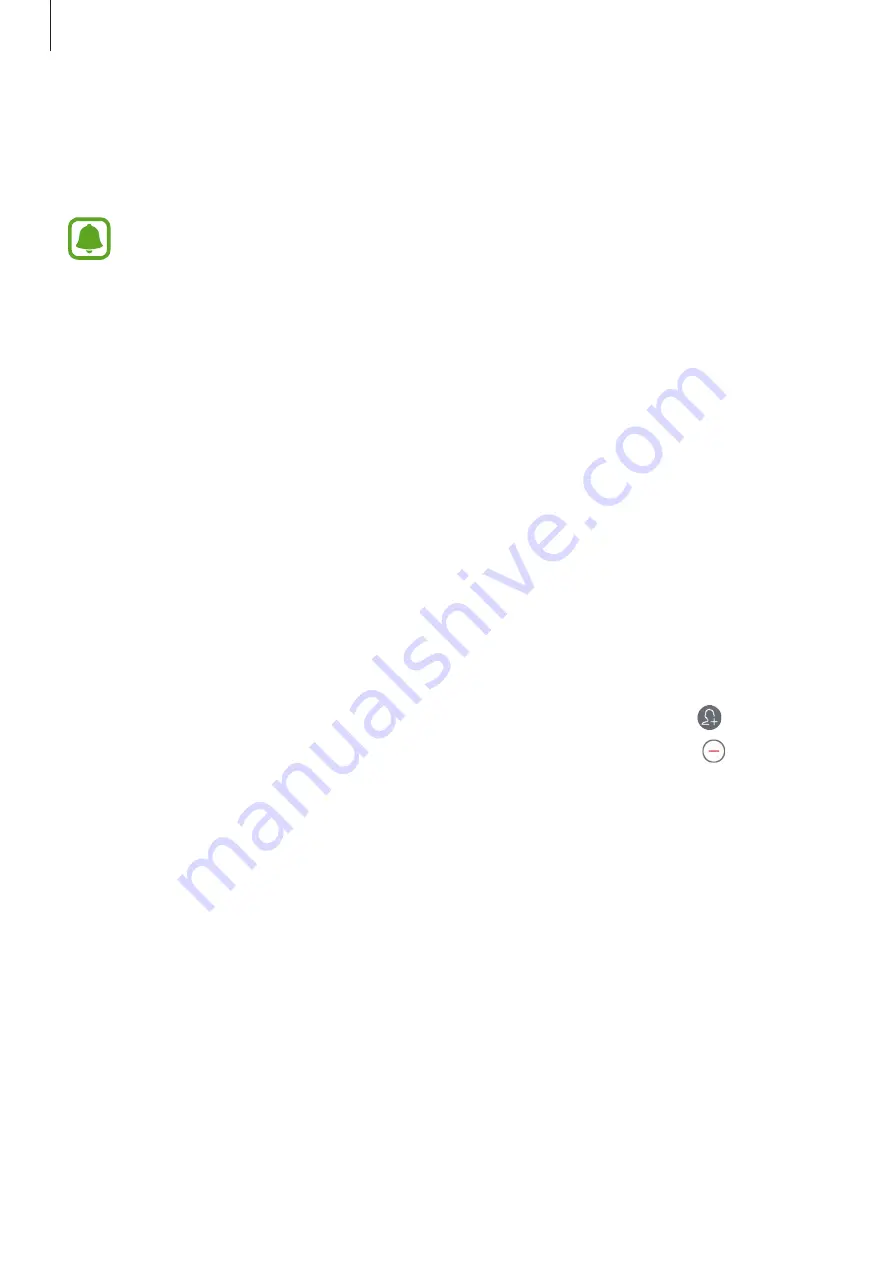
Settings
112
Easy mode
Easy mode provides an easier user experience by using a simpler layout and bigger icons on
the Home screen.
Some app features may not be available in easy mode.
Switching to easy mode
1
On the Settings screen, tap
Display
→
Easy mode
→
Easy mode
.
2
Tap
DONE
.
Returning to standard mode
Swipe to the left on the Home screen and tap
Settings
→
Display
→
Easy mode
→
Standard mode
→
DONE
.
Managing shortcuts
To add an app shortcut to the Home screen, tap and hold an item on the Apps screen, then
drag it to the top or bottom of the screen. A shortcut to the app will be added on the Home
screen.
To add a shortcut to a contact on the Home screen, swipe to the right and tap .
To delete a shortcut from the Home screen, tap
EDIT
and select a contact with , or tap and
hold an app to delete from the Home screen and tap
Remove shortcut
.






























