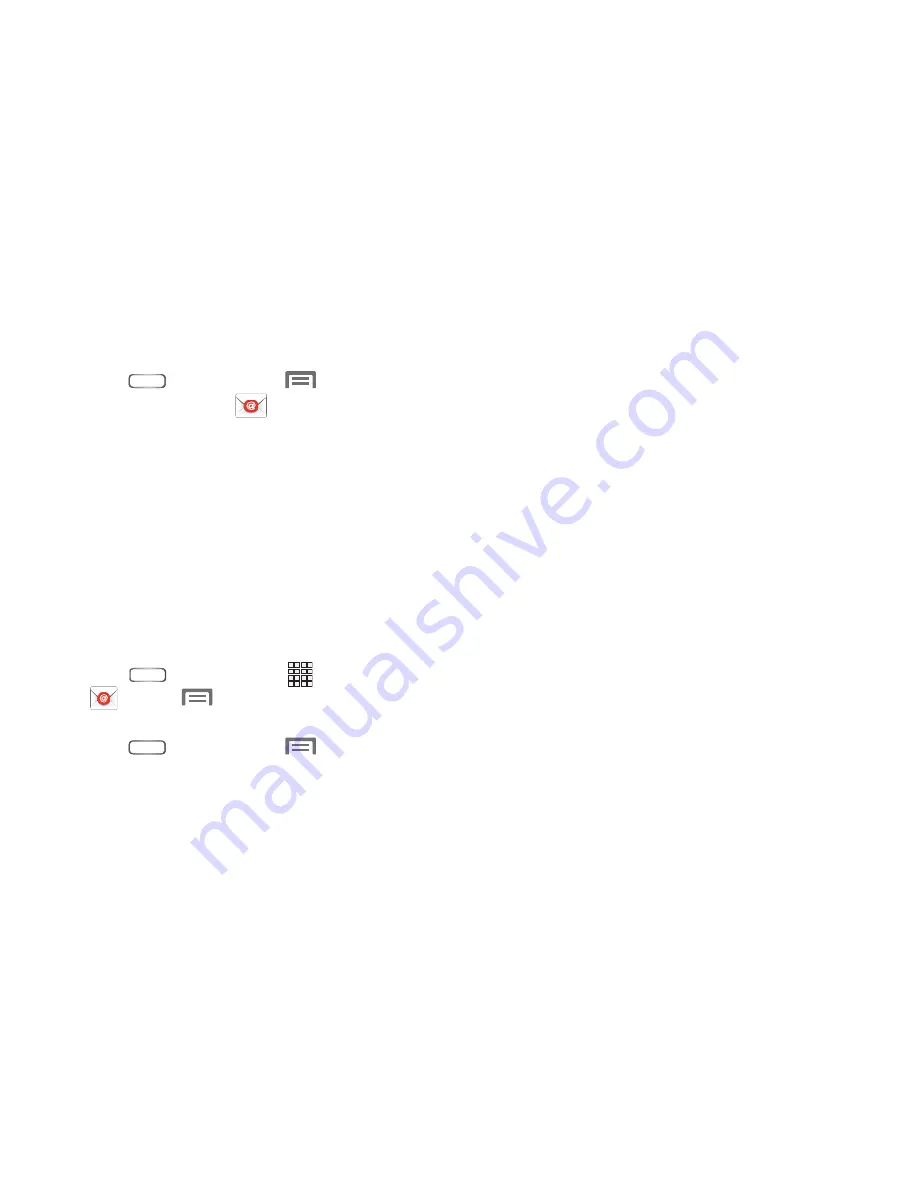
Accounts and Contacts 67
Changing Email Sync settings
Enable/disable Email sync:
1.
Press
Home
, then touch
Menu
➔
Settings
.
2.
Under
Accounts
, touch
. The
screen
appears.
3.
Under
Accounts
, touch your Email account. The
Sync
settings
screen appears with the following available
options:
• Sync now
: Touch to synchronize your email messages on your
phone with those in your on-line email account.
• Remove account
: Erase this account from your phone.
• Sync Email
: When enabled, your email messages are
synchronized automatically.
Change advanced Email Sync settings:
1.
Press
Home
, then touch
Apps
➔
➔
Menu
➔
Settings
.
– or –
Press
Home
, then touch
Menu
➔
Settings
,
then under
Accounts
, touch
➔
Settings
.
The
Settings
screen appears.
2.
Under
Added accounts
, touch your Email account.
3.
Under
Sync settings
, touch
Sync schedule
. The
following options are available:
• Peak schedule
: Choose Never, Every 5 minutes, Every 10
minutes, Every 15 minutes, Every 30 minutes, Every hour,
Every 4 hours, or Once a day.
• Off-peak schedule
: Choose Never, Every 5 minutes, Every 10
minutes, Every 15 minutes, Every 30 minutes, Every hour,
Every 4 hours, or Once a day.
• Peak days
: Touch the weekday/weekend buttons to enable/
disable them.
• Peak start time
: Select the time when your Peak hours begin.
• Peak end time
: Select the time when your Peak hours end.
• While roaming
: Choose either Manual or Use above settings.
4.
To save your settings, touch
Done
.
Changing Email account advanced settings
For information on setting the more advanced settings for
your Email account(s), see
“Email”
on page 167.






























