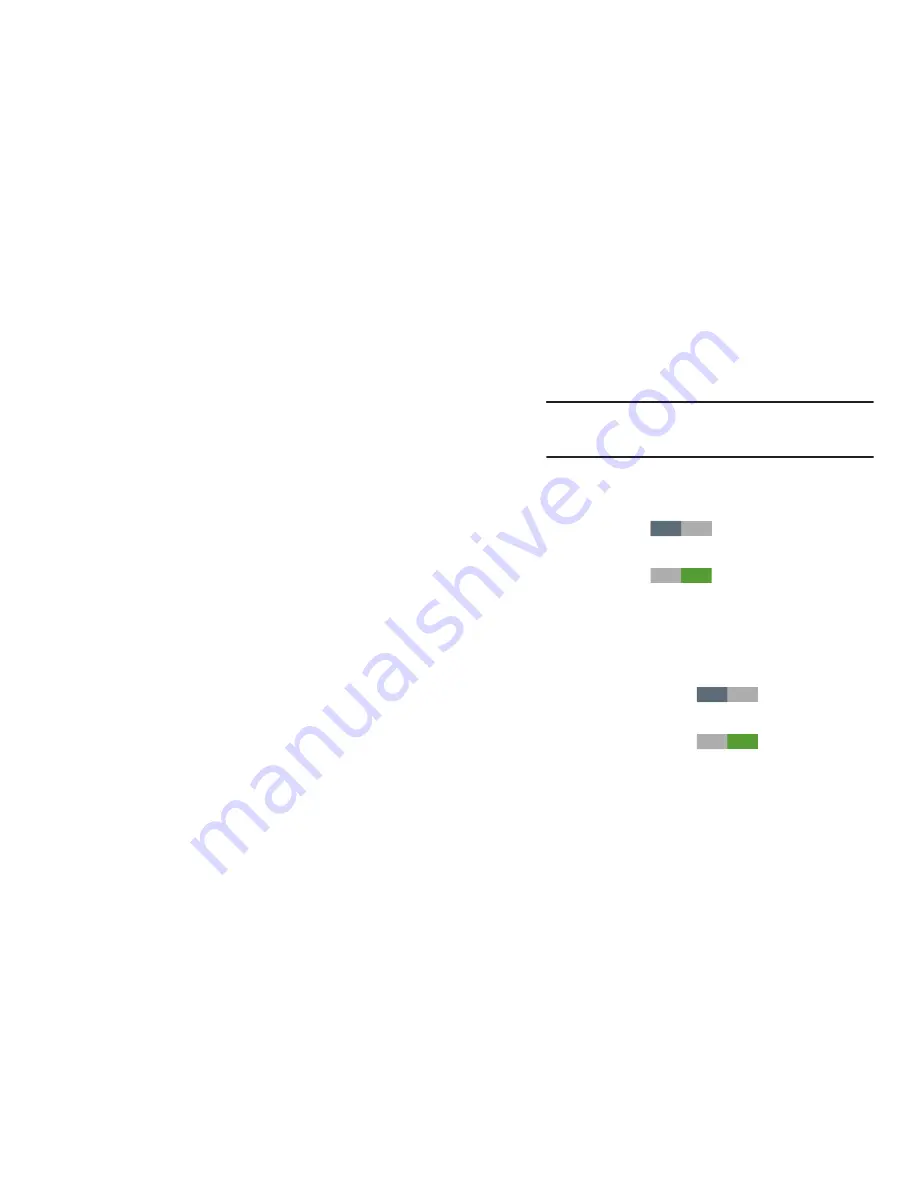
156
–
Pattern
: When enabled, you draw a pattern, which you create,
on the screen to unlock the phone. Touch the option, then follow
the prompts to create or change your screen unlock pattern.
–
PIN
: When enabled, you enter a numeric PIN (Personal
Identification Number), which you create, to unlock the phone.
–
Password
: When enabled, you enter an alphanumeric
password, which you create, to unlock the phone.
–
None
: Disable all custom screen lock settings, to use the default
swipe unlock screen.
• Lock screen options
: Touch this option and the
Lock screen
options
screen appears with the following additional options
available:
–
Shortcuts
: When On, application shortcuts appear on the lock
screen. Swipe an icon to launch the associated application.
Touch
Shortcuts
to turn lock screen shortcuts
ON.
Touch
Shortcuts
to turn lock screen shortcuts
OFF.
Touch
Shortcuts
to add/remove lock screen shortcuts.
–
Information ticker
: When On, a news, stock, or Facebook
information ticker appears on the lock screen.
Touch
Information ticker
to turn the lock screen
information ticker ON.
Touch
Information ticker
to turn the lock screen
information ticker OFF.
Touch
Information ticker
to configure the lock screen
information ticker Content type, Sliding speed, and/or Settings.
Note:
The Lock screen options are only available
when the
Screen lock
option is set to
Swipe
.
OFF
ON
OFF
ON






























