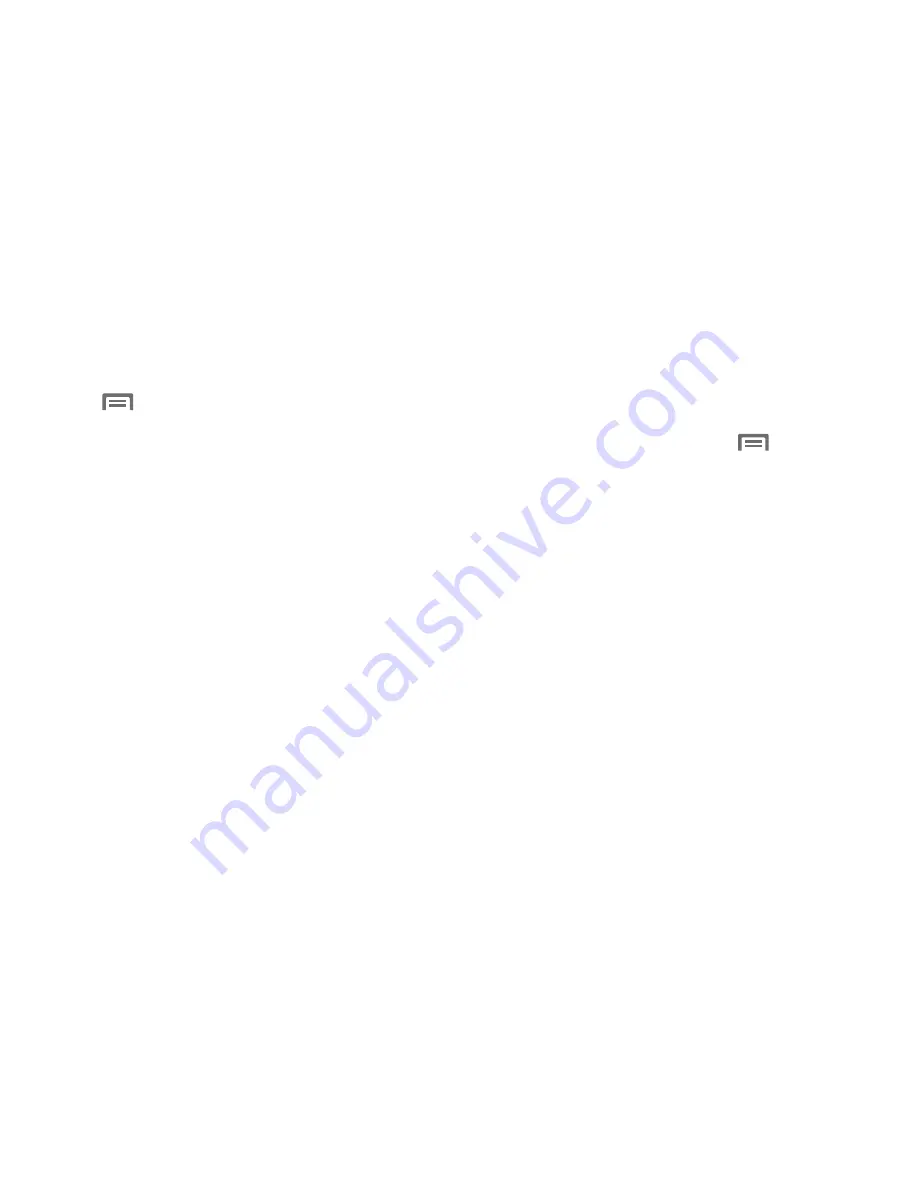
118
Music Square Options
To access additional options, follow these steps:
From the Music Player Music square screen, touch
Menu
.
The follow options are available:
• Help
: Adds the current music file to the Quick list.
• Library update
: Analyzes your music files and assigns them to
playlists linked to playlist selection buttons.
• Change horizontal axis
: Select Mood or Years.
• Scan for nearby devices
: Scan for Bluetooth or Wi-Fi Direct
devices with which to share music files.
• Settings
: Change your Music Player settings. For more
information, refer to
“Music Player Settings”
on page 118.
• End
: Close the Music Player app.
Music Player Settings
The Music Player Settings menu allows you to set
preferences for the music player such as whether you want
the music to play in the background, sound effects, and how
the music menu displays.
While in the Music Player, touch
Menu
➔
Settings
.
The follow settings are available:
• SoundAlive
: Set a type of equalization such as Normal, Pop,
Rock, Dance, Jazz, Classic, and so on.
• Play speed
: Set the play speed anywhere between 0.5X and
2.0X using the slider.
• Music menu
: Select which categories you want to display in
the Music menu. Choices are: Albums, Artists, Genres, Music
square, Folders, Composers, Years, Most played, Recently
played, or Recently added.
• Lyrics
: When activated, the lyrics of the song are displayed if
available.
• Music auto off
: When activated, music will automatically turn
off after a set interval.






























