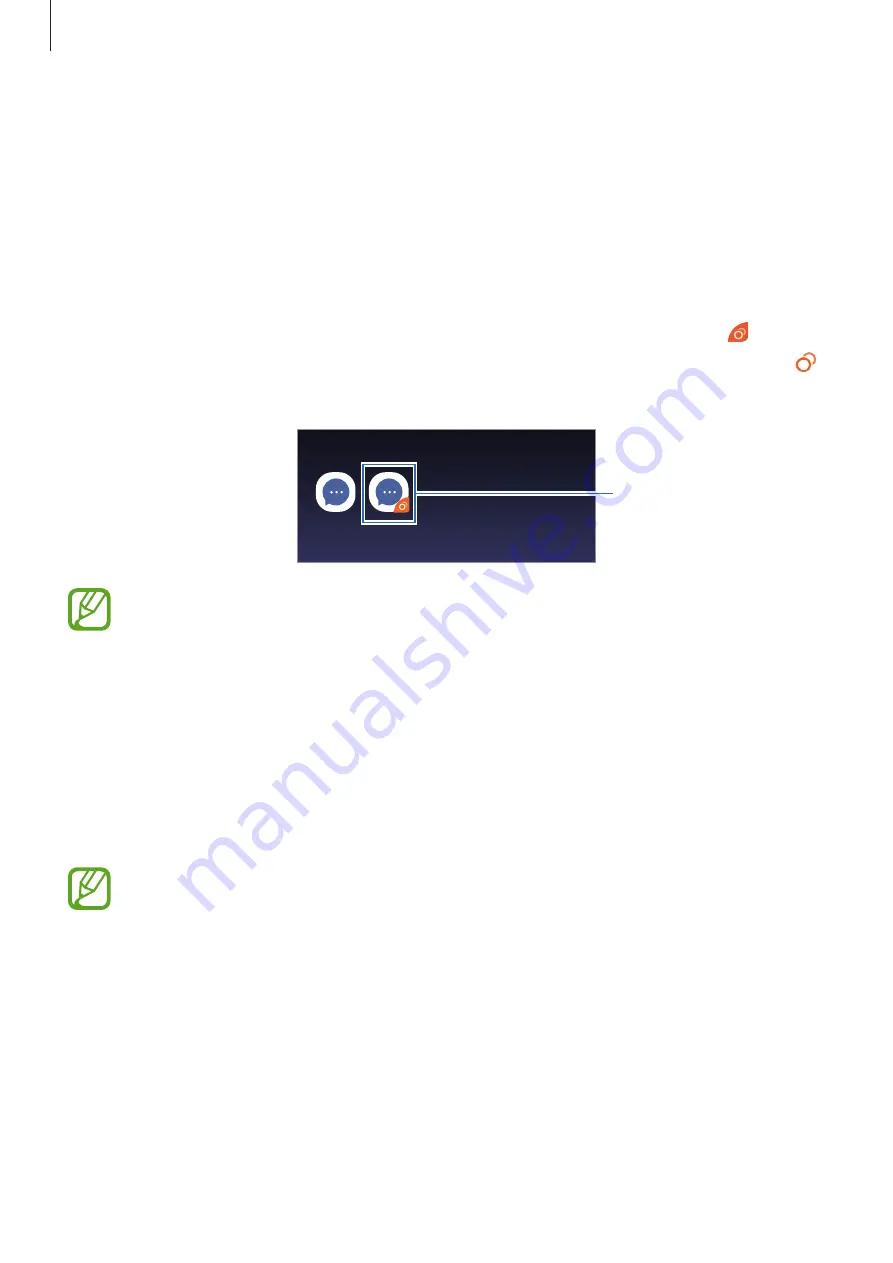
Settings
202
Dual Messenger
Install the second app and use two separate accounts for the same messenger app.
1
On the Settings screen, tap
Advanced features
→
Dual Messenger
.
Supported apps will appear.
2
Tap the switch of an app to install the second app.
The second app will be installed. The second app’s icon will be displayed with . When
you receive notifications from the second app, the notifications will be displayed with
to distinguish them from the first app’s notifications.
Second app
•
The Dual Messenger feature may not be available depending on the app.
•
Some features of the app may be limited for the second app.
Uninstalling a second app
1
On the Settings screen, tap
Advanced features
→
Dual Messenger
.
2
Tap the switch of the app you want to disable and tap
Disable
or
Uninstall
.
All data related to the second app will be deleted.
If you uninstall the first app, the second app will also be deleted.
Summary of Contents for Galaxy A6
Page 20: ...Basics 20 Single SIM models Galaxy A6 A6 models ...
Page 21: ...Basics 21 Galaxy A7 models ...
Page 22: ...Basics 22 Dual SIM models Galaxy A6 A6 models SIM card tray 1 ...
Page 23: ...Basics 23 SIM card tray 2 ...
Page 24: ...Basics 24 Galaxy A7 models ...
Page 29: ...Basics 29 Galaxy A6 A6 models ...






























