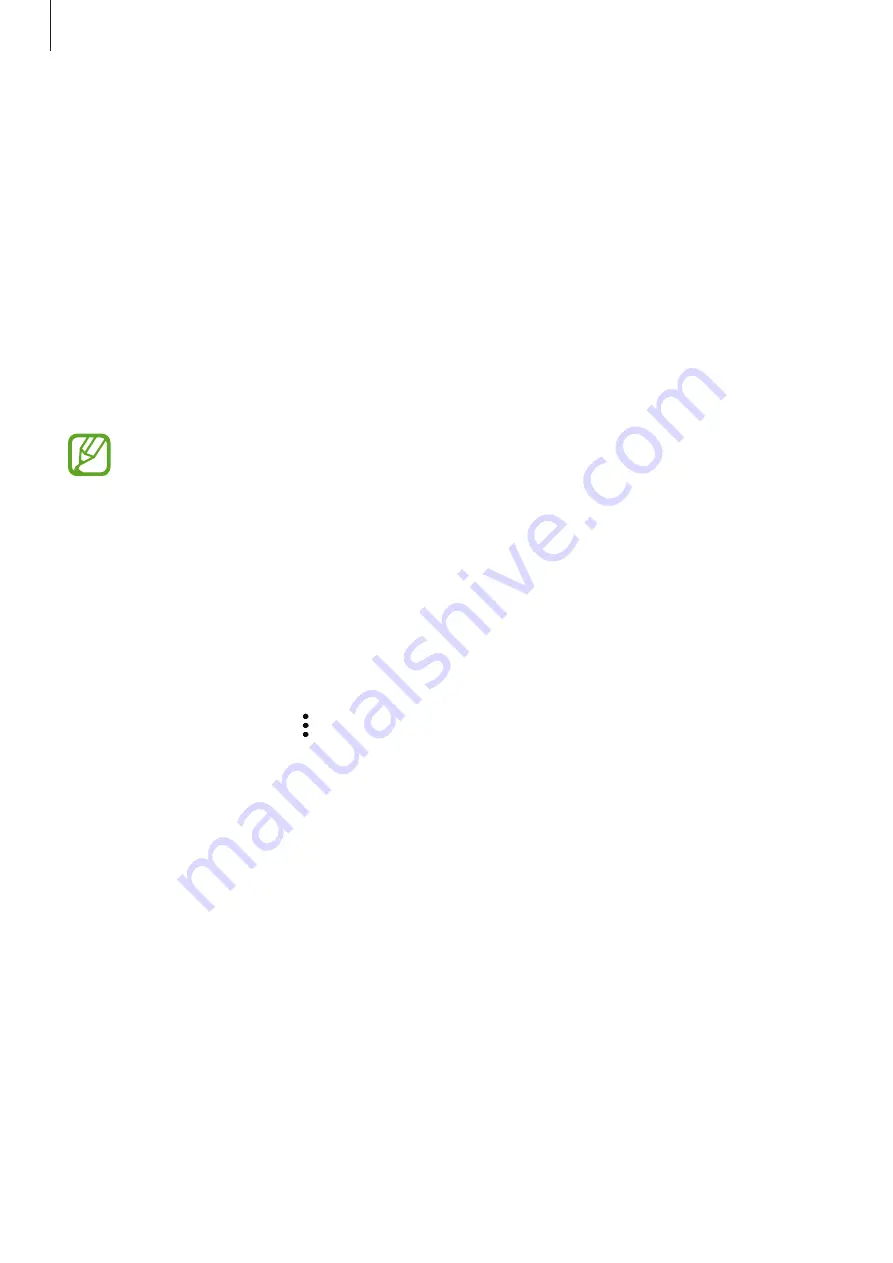
Settings
195
Moving content to Secure Folder
Move content, such as photos and contacts, to Secure Folder. The following actions are an
example of moving an image from the default storage to Secure Folder.
1
Launch the
Secure Folder
app and tap
Add files
.
2
Tap
Images
, tick images to move, and then tap
Done
.
3
Tap
Move
.
The selected items will be deleted from the original folder and moved to Secure Folder.
To copy items, tap
Copy
.
The method for moving content may vary depending on the content type.
Moving content from Secure Folder
Move content from Secure Folder to the corresponding app in the default storage. The
following actions are an example of moving an image from Secure Folder to the default
storage.
1
Launch the
Secure Folder
app and tap
Gallery
.
2
Select an image and tap
→
Move out of Secure Folder
.
The selected items will be moved to
Gallery
in the default storage.
Summary of Contents for Galaxy A6
Page 20: ...Basics 20 Single SIM models Galaxy A6 A6 models ...
Page 21: ...Basics 21 Galaxy A7 models ...
Page 22: ...Basics 22 Dual SIM models Galaxy A6 A6 models SIM card tray 1 ...
Page 23: ...Basics 23 SIM card tray 2 ...
Page 24: ...Basics 24 Galaxy A7 models ...
Page 29: ...Basics 29 Galaxy A6 A6 models ...






























