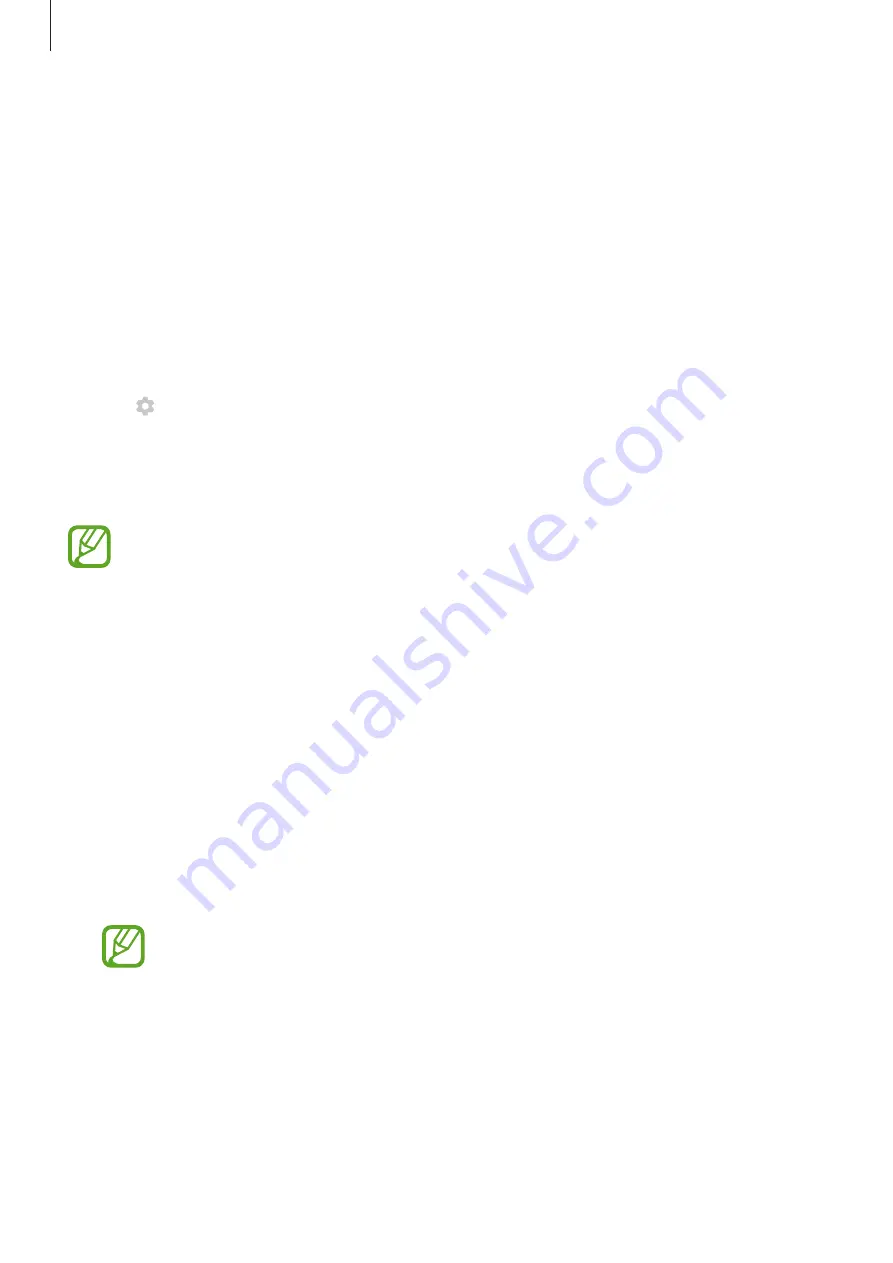
Settings
176
Screensaver
You can set to display images as a screensaver when the screen turns off automatically. The
screensaver will be displayed when the device is charging or connected to a dock.
1
On the Settings screen, tap
Display
→
Screensaver
and tap the switch to activate it.
2
Select an option.
If you select
Photo Frame
, a slideshow with selected images will start. If you select
Photo
Table
or
Photos
, selected images will appear as small cards and overlap.
3
Tap to select albums for displaying images.
4
When you are finished, tap the Back button.
To preview the selected option, tap
Preview
.
When you tap the screen while your screensaver is displayed, the screen will turn on.
Wallpapers and themes
Change the wallpaper settings for the Home screen and the locked screen or apply various
themes to the device.
On the Settings screen, tap
Wallpapers and themes
.
•
Wallpapers
: Change the wallpaper settings for the Home screen and the locked screen.
•
Themes
: Change the device’s theme.
•
Icons
: Change the icon style.
•
AODs
: Select an image to display on the Always On Display.
This feature may not be available depending on the region or service provider.
Summary of Contents for Galaxy A6
Page 20: ...Basics 20 Single SIM models Galaxy A6 A6 models ...
Page 21: ...Basics 21 Galaxy A7 models ...
Page 22: ...Basics 22 Dual SIM models Galaxy A6 A6 models SIM card tray 1 ...
Page 23: ...Basics 23 SIM card tray 2 ...
Page 24: ...Basics 24 Galaxy A7 models ...
Page 29: ...Basics 29 Galaxy A6 A6 models ...






























