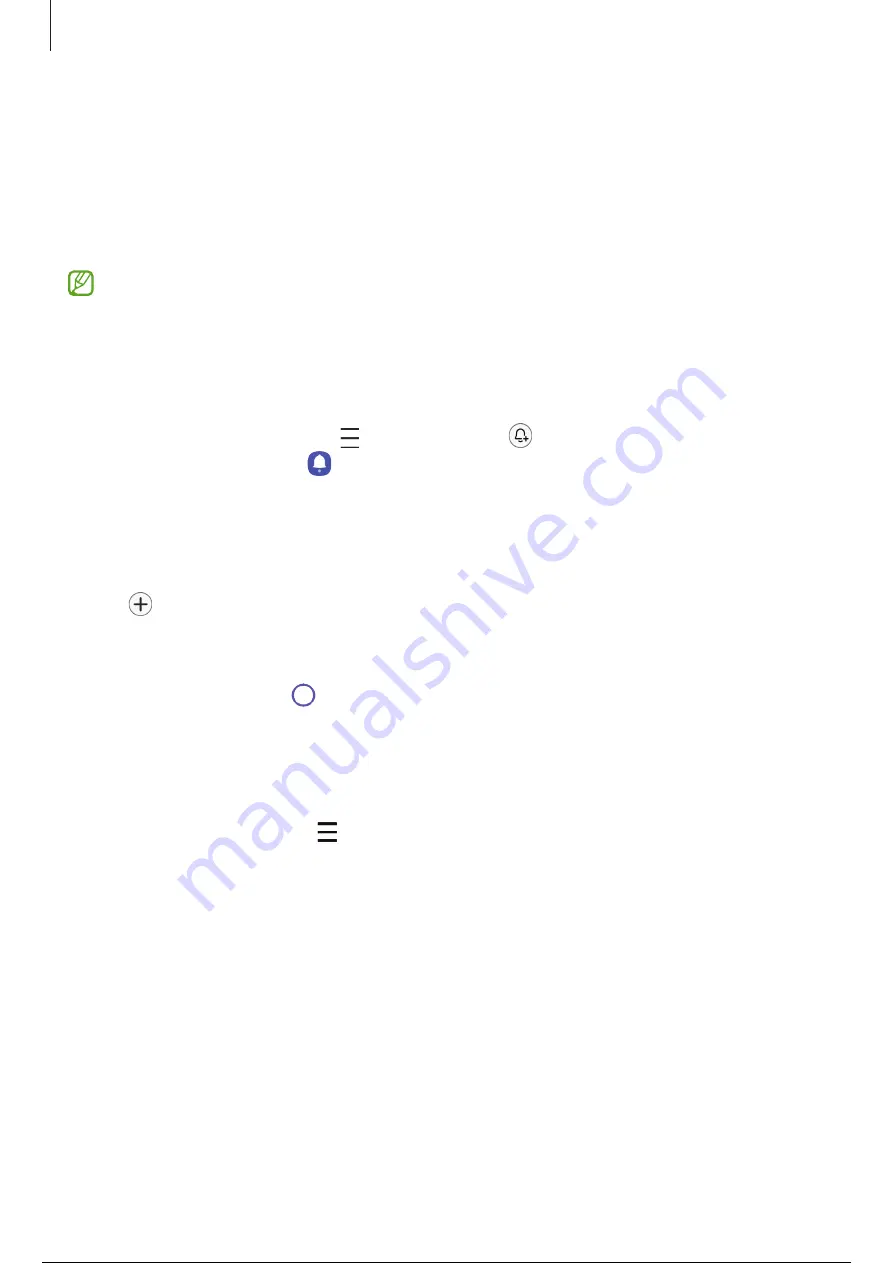
Apps and features
56
Reminder
(Receiving notifications for to-do items)
Register to-do items as reminders and receive notifications according to the condition
you set.
•
To receive more accurate notifications, connect to a Wi-Fi or mobile network.
•
To use location reminders, the GPS feature must be turned on. Location
reminders may not be available depending on the model.
Starting Reminder
Open the
Calendar
app and tap
→
Reminders
→
. The Reminder screen will appear
and the Reminder app icon ( ) will be added to the Apps screen.
Creating reminders
1
Open the
Reminder
app.
2
Tap , enter the details, and then tap
Save
.
Completing reminders
On the reminders list, tap or select a reminder and tap
Complete
.
Restoring reminders
Restore reminders that have been completed.
1
On the reminders list, tap
→
Completed
.
2
Select a reminder to restore and tap
Restore
.
Reminders will be added to the reminders list and you will be reminded again.
Deleting reminders
To delete a reminder, select a reminder and tap
Delete
. To delete multiple reminders,
touch and hold a reminder, tick reminders to delete, and then tap
Delete
.
57 / 163
56 / 161
57 / 163
Summary of Contents for Galaxy A34
Page 6: ...5 5 Getting started...
Page 146: ...145 145 145 Usage notices...
Page 155: ...154 154 Appendix...






























